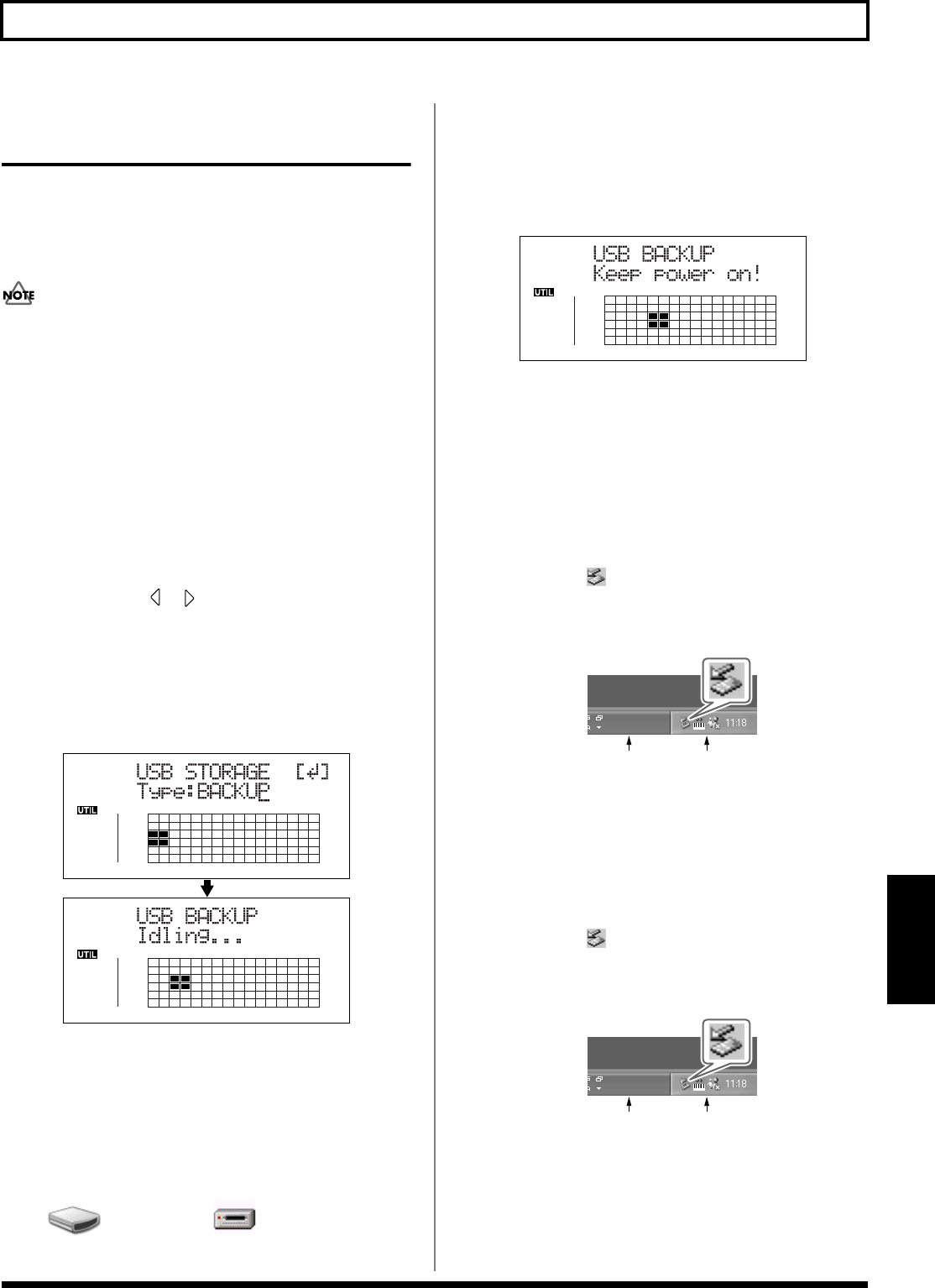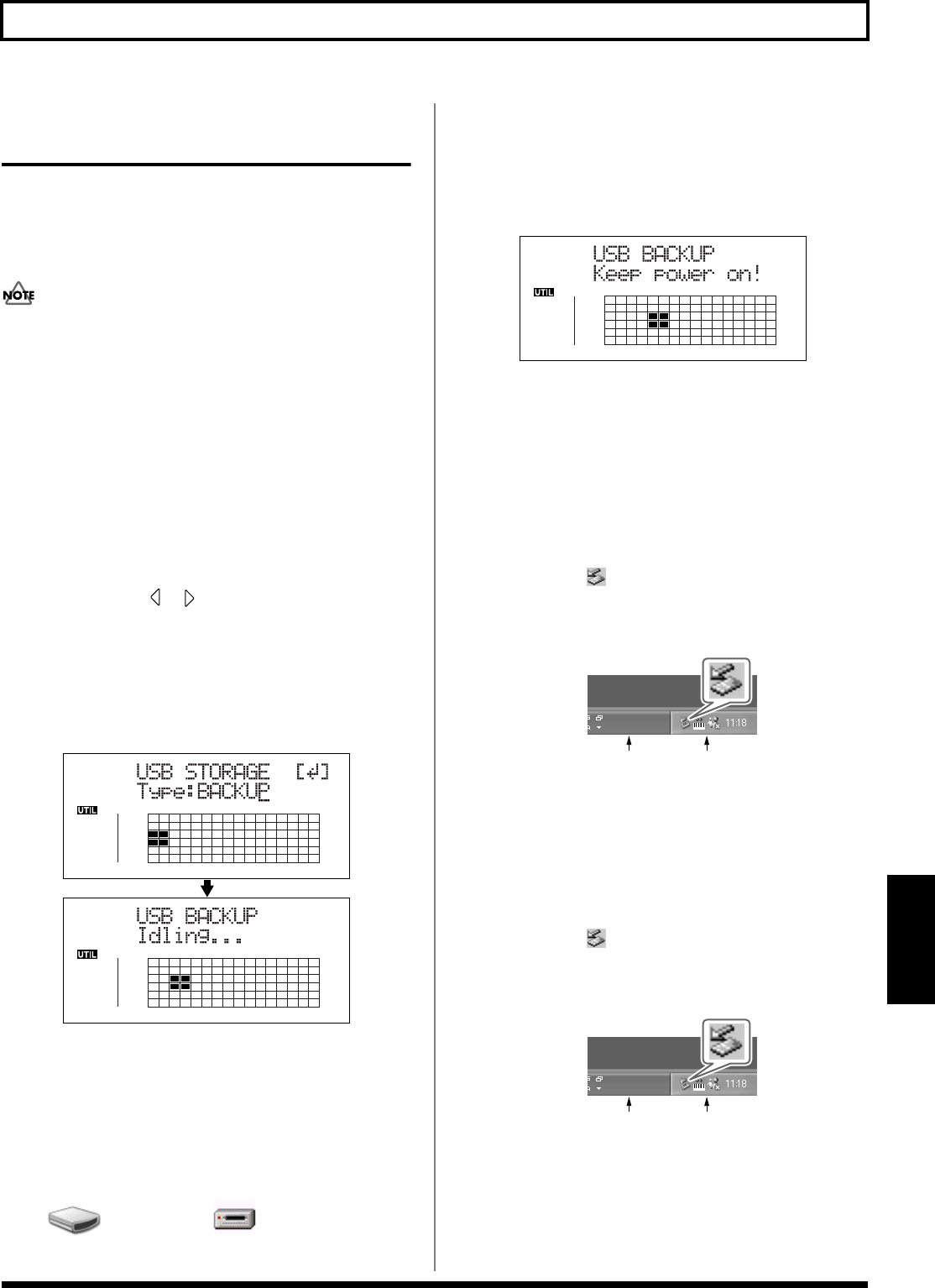
169
With Windows
Section 7
Importing SMFs and Creating
Patterns
You can import SMFs (Standard MIDI Files) stored on
memory cards as song patterns. You can easily increase your
collection of song patterns by creating SMFs on your
computer or other device and copying them to memory cards.
● You cannot import SMFs containing more than 999
measures.
● Add the extension “MID” to SMFs you are importing.
● Use file names containing eight alphanumeric
characters.
1. Connect your computer and the BR-900CD with a USB
cable.
2. Confirm that the recorder is stopped, then press
[UTILITY].
3. Press CURSOR [ ] [ ] to move the cursor to “USB,”
and press [ENTER].
The USB screen appears.
4. Select “BACKUP” with the TIME/VALUE dial, then
press [ENTER].
The Idling screen appears in the display.
fig.03-434d
* You cannot carry out the following procedure unless the Idling
screen is displayed. Refer to p. 212 for instructions on
resolving this problem.
The “BOSS_BR-900” (or “Removable disk (*:)”) icon is
added to the computer.
fig.06-104
5. Import the SMF.
1) Click the “BOSS_BR-900” (or “Removable disk
(*:)”) icon.
2) Drag the imported SMF to the “SMF” folder in the
“ROLAND” folder.
fig.03-435d
When you have finished importing the SMF, the Idling
screen returns to the display.
6. Quit the connection to the computer.
With Windows XP
In My Computer, right-click on the “BOSS_BR-900”
icon (or “Removable disk (*:)” icon) to “Eject” the disk.
* If this procedure fails to eject the disk, use the procedure below.
1) Click the icon in the task tray, then click the
“Stop USB Disk—drive (*:)” message displayed
there.
fig.06-105a
2) Click [OK] in the “Safe To Remove Hardware”
dialog box that appears.
With Windows 2000/Me
1) In My Computer, right-click on the “BOSS_BR-
900” icon (or “Removable disk (*:)” icon) to “Eject”
the disk.
2) Click the icon in the task tray, then click the
“Stop USB Disk—drive (*:)” message displayed
there.
fig.06-105a
3) Click [OK] in the “Safe To Remove Hardware”
dialog box that appears.
BOSS_BR-900
Removable Disk (*:)
(Ex.)
Task Tray
Task Bar
Task Tray
Task Bar