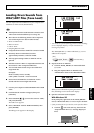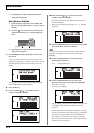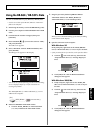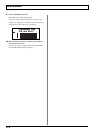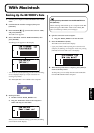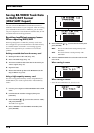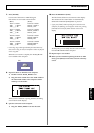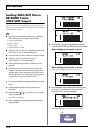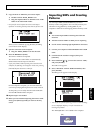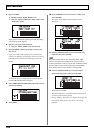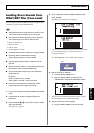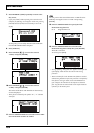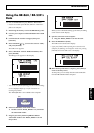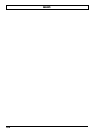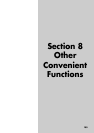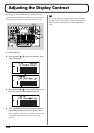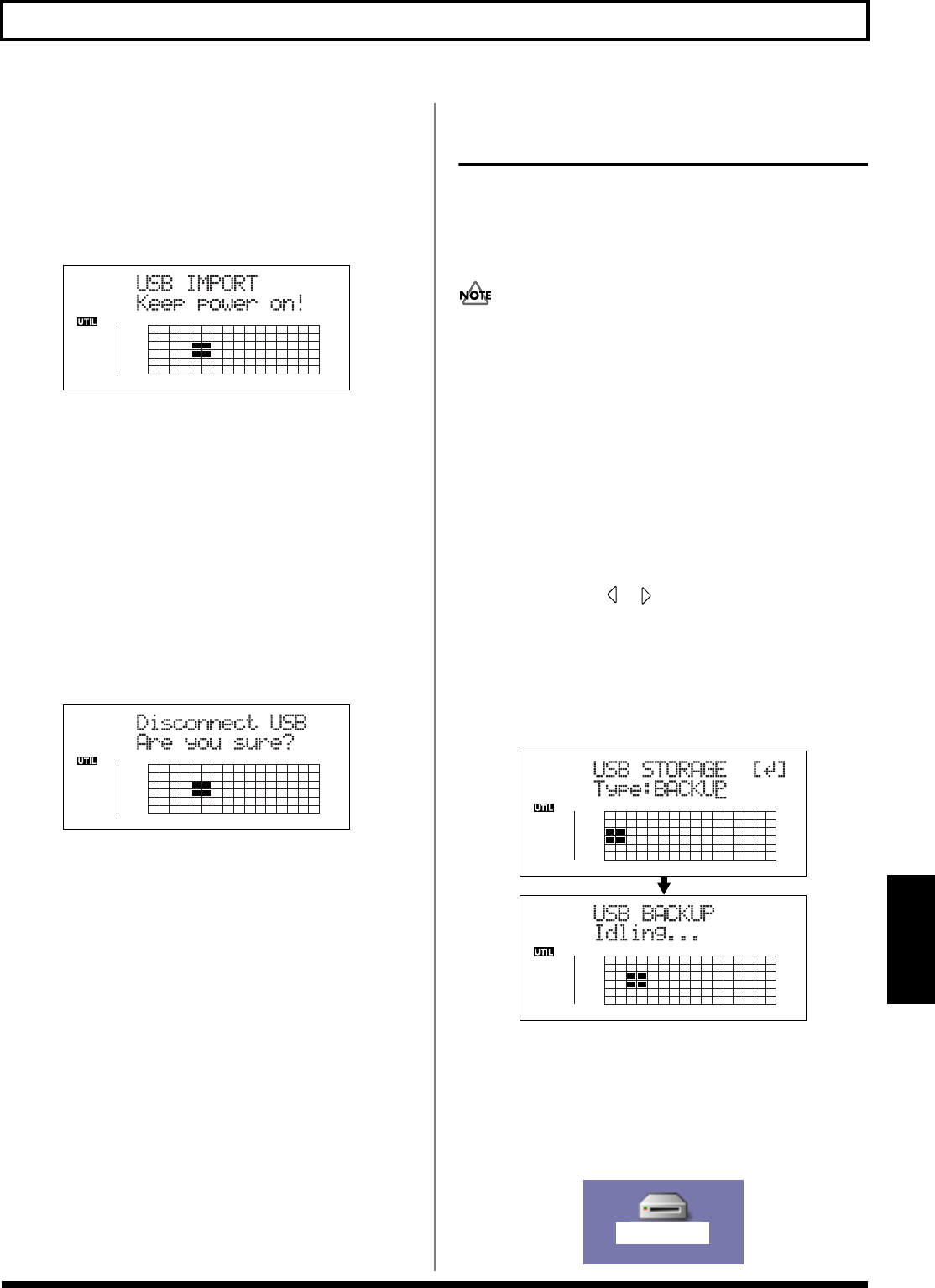
179
With Macintosh
Section 7
7. Copy the WAV or AIFF files you want to import.
1) Double-click the “BOSS_BR-900” icon.
2) Drag the imported WAV or AIFF file to the “USB”
folder in the “ROLAND” folder.
* Only one file can be imported at a time in each import
operation. Do not drag and drop more than one file at a time.
fig.06-133d
When you have finished copying the data, the Idling
screen returns to the display.
8. Quit the connection to the computer.
1) Drag the “BOSS_BR-900” icon into the trash.
9. Press the BR-900CD’s [EXIT].
The WAV or AIFF file is imported.
The contents of the “USB” folder are automatically
deleted at the time the import is finished.
* If you press [EXIT] without quitting the connection to the
computer, the following screens appear. In this case, pressing
[ENTER] imports the WAV or AIFF file.
fig.06-106ad
Once the import is complete, you are returned to the
screen for specifying the import-source track/V-Track.
At this point, you can safely disconnect the USB cable
from the BR-900CD and the computer.
10. Repeat Steps 4–8 as needed.
11. When you have finished importing the WAV or AIFF
file(s), press [EXIT] repeatedly to return to the Play
screen.
Importing SMFs and Creating
Patterns
You can import SMFs (Standard MIDI Files) stored on
memory cards as song patterns. You can easily increase your
collection of song patterns by creating SMFs on your
computer or other device and copying them to memory cards.
● You cannot import SMFs containing more than 999
measures.
● Add the extension “MID” to SMFs you are importing.
● Use file names containing eight alphanumeric characters.
1. Connect your computer and the BR-900CD with a USB
cable.
2. Confirm that the recorder is stopped, then press
[UTILITY].
3. Press CURSOR [ ] [ ] to move the cursor to “USB,”
and press [ENTER].
The USB screen appears.
4. Select “BACKUP” with the TIME/VALUE dial, then
press [ENTER].
The Idling screen appears in the display.
fig.03-434d
* You cannot carry out the following procedure unless the Idling
screen is displayed. Refer to p. 212 for instructions on
resolving this problem.
The “BOSS_BR-900” icon is added to the computer.
fig.06-107
BOSS_BR-900
(Ex.)