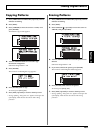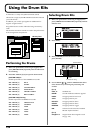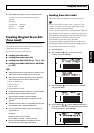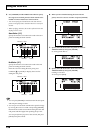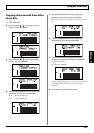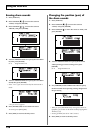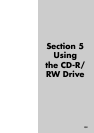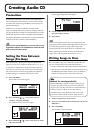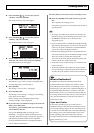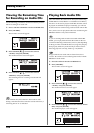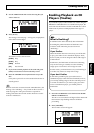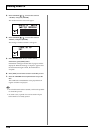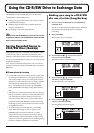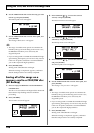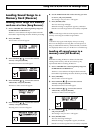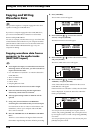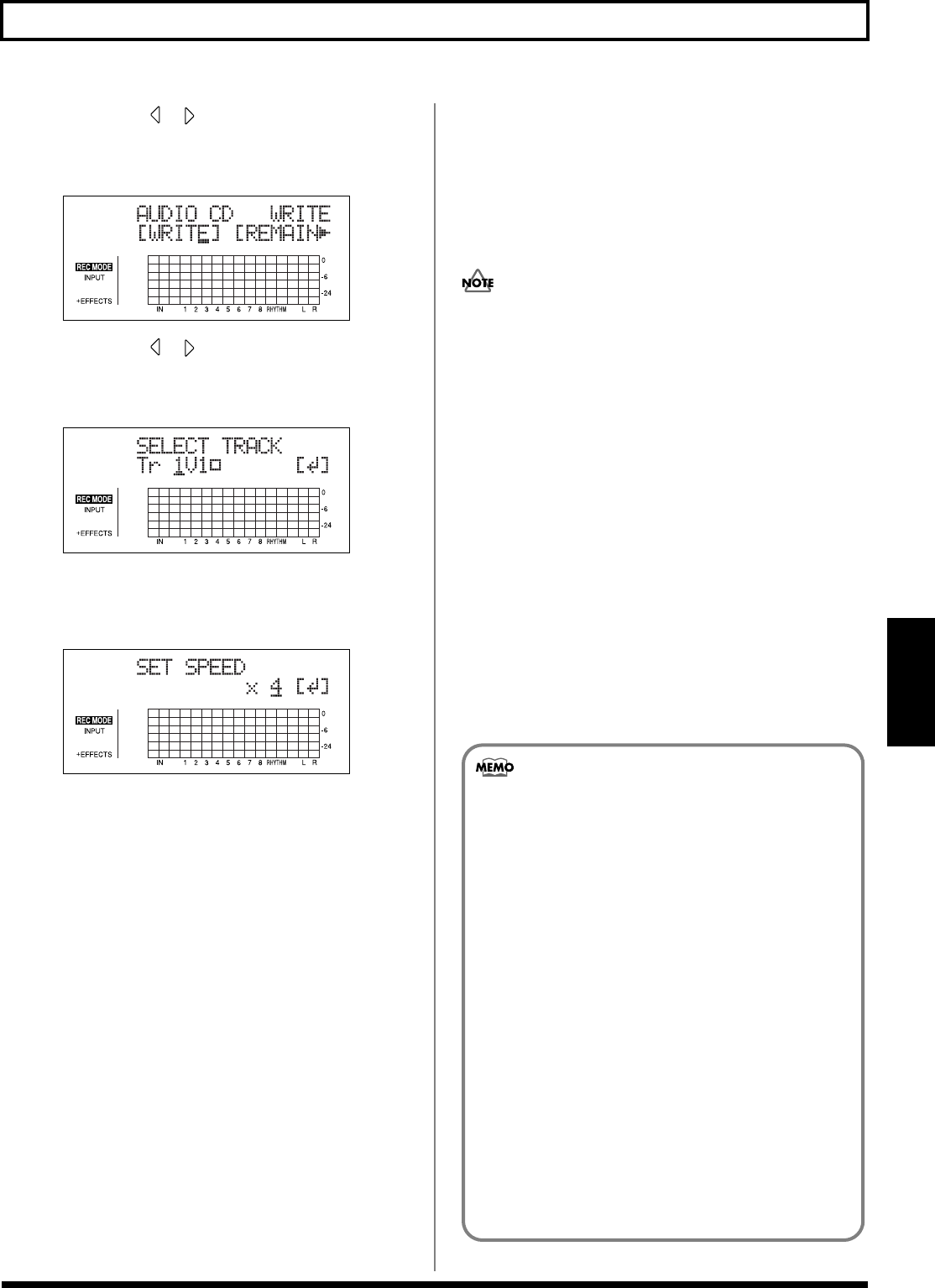
141
Creating Audio CD
Section 5
4. Press CURSOR [ ] [ ] to move the cursor to
“AUDIO,” and press [ENTER].
The Audio CD menu screen will appear.
fig.05_CDaudio
5. Press CURSOR [ ] [ ] to move the cursor to
“WRITE,” and press [ENTER].
The Audio CD Write screen will appear.
fig.05_CDdawrite
6. Use the TIME/VALUE dial to choose the track and V-
Track that you want to write, and press [ENTER].
The Write Speed screen will appear.
fig.05-CDdawrite2
7. Use the TIME/VALUE dial to set the write speed.
Alternatively, if you want to use the write speed that is
currently displayed, proceed to Step 9.
8. Press [ENTER].
The message “Are you sure?” will appear.
9. Press [ENTER] (YES).
The message “Now Writing...” will appear and writing
to the audio CD will begin.
When writing has been completed, the message
“Finalize CD OK?” will be displayed.
10. If you intend to write additional songs to the same CD-
R disc, press [EXIT] (NO).
Alternatively, press [ENTER] (YES) if no more songs
will be added to this disc.
If you press [ENTER] (YES), the message “Now
Finalizing...” will appear and the finalization process
will begin. When the message “Completed!” appears, it
indicates that the finalization has been completed.
For more detailed information regarding finalization,
refer to “What is finalization?.”
11. Press [EXIT] several times to return to the Play screen.
12. Press the CD-R/RW drive’s EJECT button to eject the
disc.
This completes the writing process.
It may take a period of several seconds before the disc is
actually ejected.
• The range of available write speeds can sometimes be
limited by the type of media being used. In such a case,
the BR-900CD will allow you to select only the
supported speeds.
• If you are using CD-R or CD-RW discs intended for high-
speed writing, the frequency of write errors may increase
if the x2 or x4 speed is selected. It is recommended that
you use the x8 speed for high-speed discs.
• Note that selecting higher factor write speeds does not
necessarily mean the speed will be that multiple exactly.
This is due to the processing time required for
conversion of the audio data on the audio tracks to CD
format as the data is written to the disc.
• Audio CDs can be created with up to a maximum of 99
tracks on the disc.
• Audio CD standards require that one song be at least
four seconds long. If a specified track lasts less than four
seconds, the track cannot be written to the audio CD.
What is finalization?
In addition to audio data, information such as the
position and time of this data is also written to audio
CDs, and this process is known as “Finalizing.” If you
intend to play your audio CD on a standard CD player, it
is important that finalization be carried out. Once this
has been done, however, you will not be able to add any
more songs to the CD. For this reason, you should aim to
carry out the finalization of a CD disc only when it is
nearly full of songs.
If you don’t finalize:
It will not be possible to play your audio CD on a
standard CD player until it has been finalized; however,
you can keep adding songs to the disc until this process
is carried out. The CD-R disc that is not finalized during
the writing process can be finalized later on. For more
details regarding methods for finalization after the
writing of audio data, refer to “Enabling Playback on CD
Players (Finalize)” (p. 143).