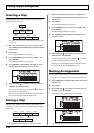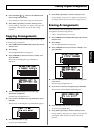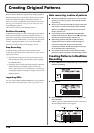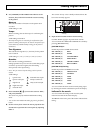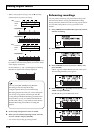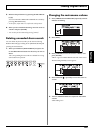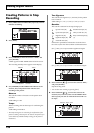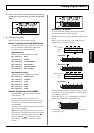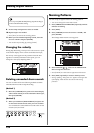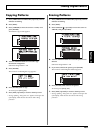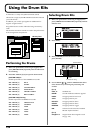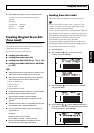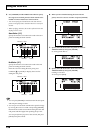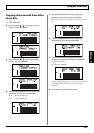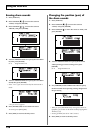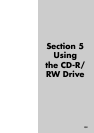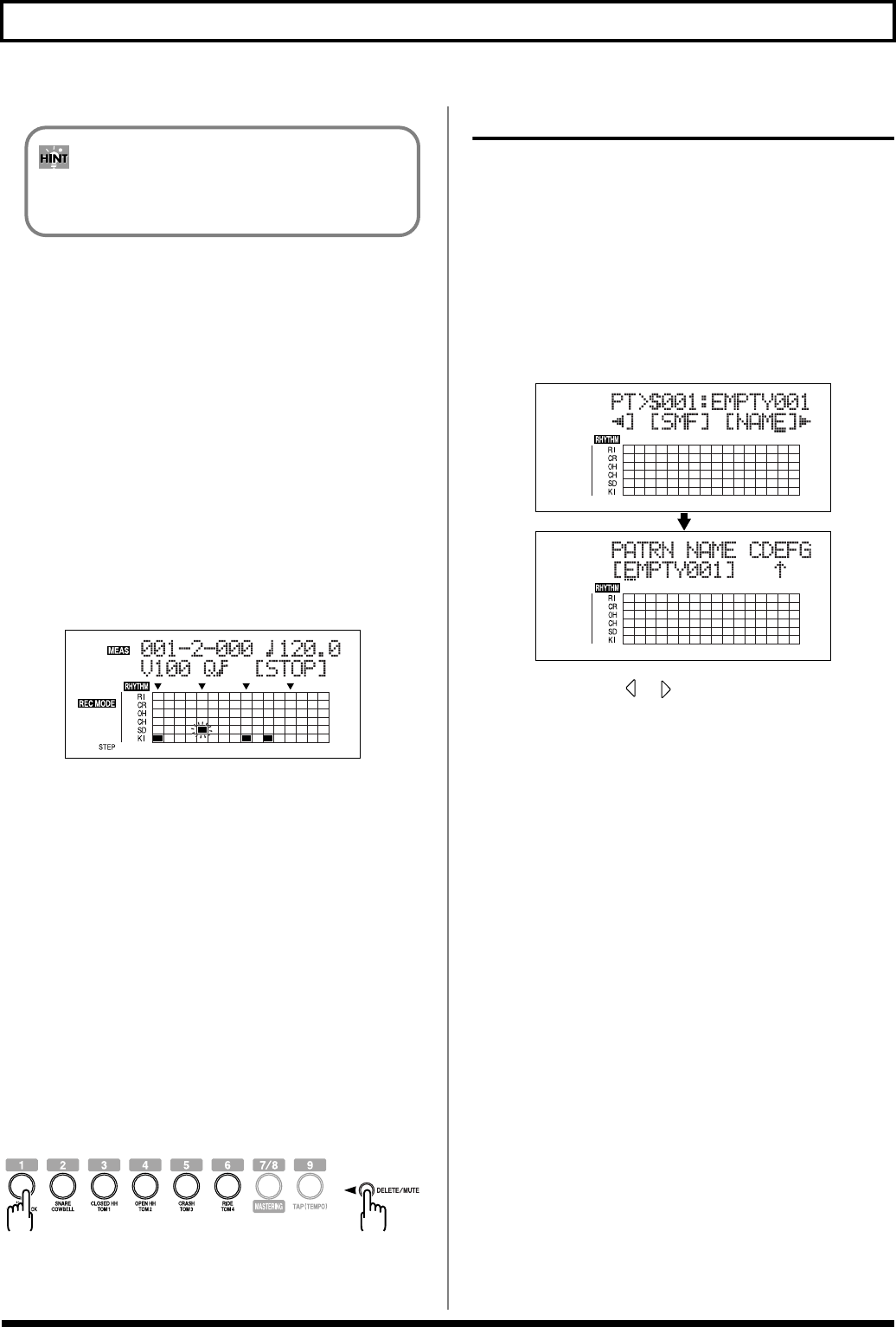
132
Creating Original Patterns
9. Set the tempo and Quantize values as needed.
10. Repeat Steps 6–9 as needed.
* Press [PLAY] to listen to the recording pattern.
11. When you have finished inputting sounds, move the
cursor to “STOP” and press [ENTER].
* You can also stop recording by pressing [STOP].
Changing the velocity
During Step Recording, when you move the cursor to a point
in the matrix display where a drum sound has been input,
the velocity value appears in the position where the time
signature is normally indicated. At this point, you can
change the velocity by adjusting Fader 1.
fig.03-424d
Deleting unneeded drum sounds
You can use either of the two following methods to delete
unneeded drums sounds in Step Recording.
(Method 1)
1. Move the [CURSOR] to the point in the matrix display
where a drum sound you want to delete has been input,
then press [ENTER].
(Method 2)
1. When you hold down [DELETE/MUTE] and press one
or more track buttons for the tones you want to delete.
You can delete the unneeded drum sound at the current
measure, beat, and clock.
fig.03-410
Naming Patterns
You can use up to eight characters in naming patterns.
* You can not change the Preset Pattern name.
1. Press [ARRANGE/PATTERN/OFF] repeatedly until the
indicator is flashing.
2. Press [EDIT].
3. Press [CURSOR] to move the cursor to “NAME,” and
press [ENTER].
The Change Pattern Name screen appears.
fig.03-427d
4. Press CURSOR [ ] [ ] and turn the TIME/VALUE
dial to change the characters.
* Press [ENTER] to switch between uppercase and lowercase.
5. Press [EXIT] repeatedly to return to the Play screen.
* During updating, “Keep power on!” appears in the upper line
of the display, while the lower line shows what is being
processed.
You can press [REC MODE] during Step Recording to
switch to Realtime Recording.