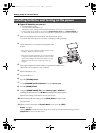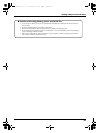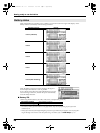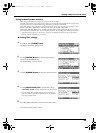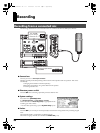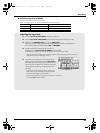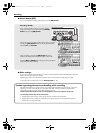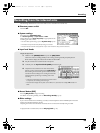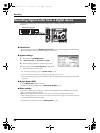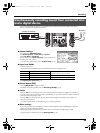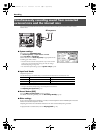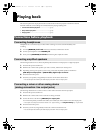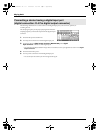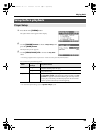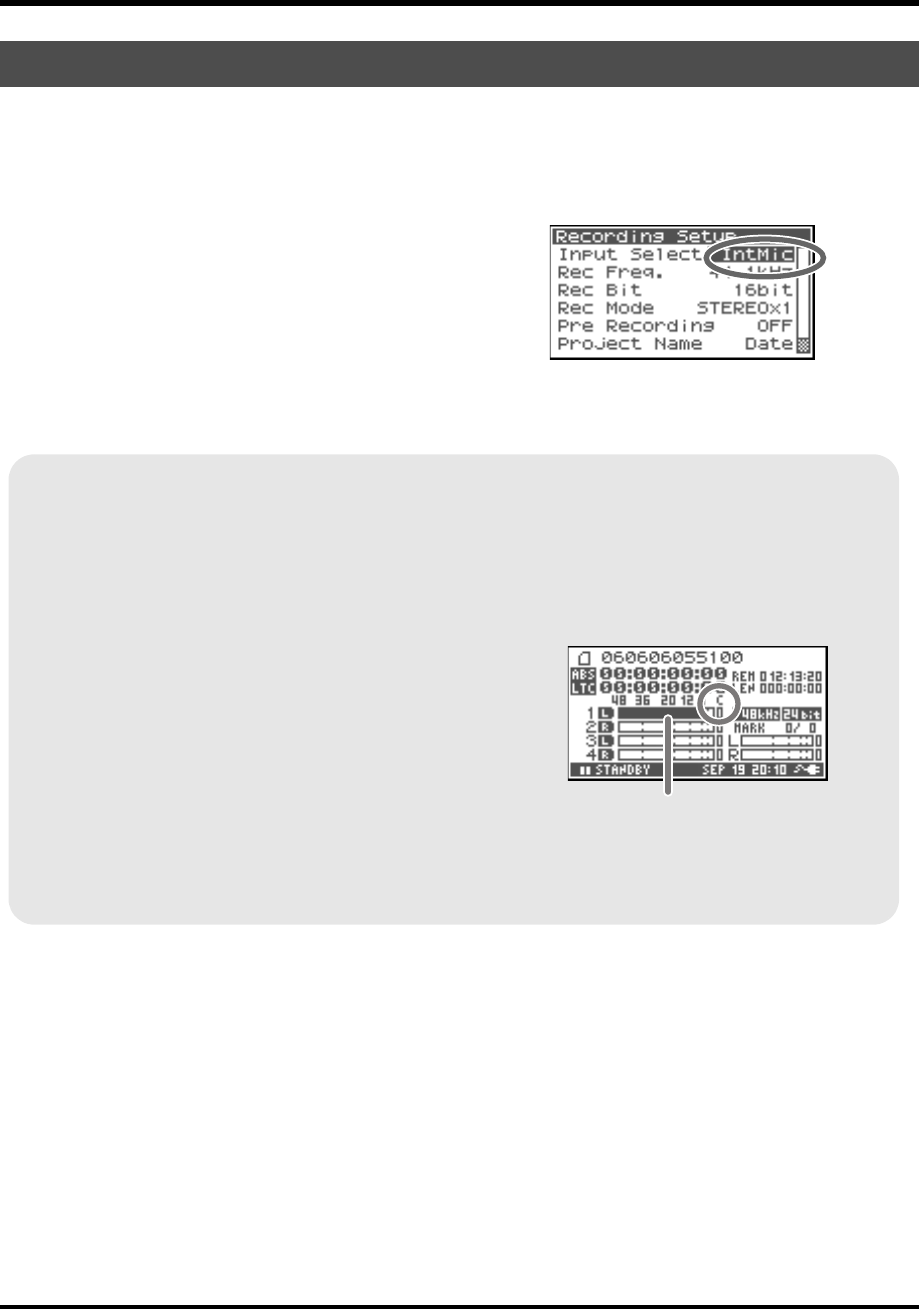
33
Recording
The following describes how to record an audio source via the R-4 Pro internal mics.
● Phantom power switch
Turn this OFF.
fig.input-intmic.eps
● System settings
Press the R-4 Pro [SYSTEM] button.
In 1 Recording Setup, set Input Select to IntMic.
Set the other items in 1 Recording Setup as appropriate for the
recording you want to make.
* For more about system settings, refer to “System setup” (p. 64).
* The limiter and input level knob [SENS] settings are invalid.
* The internal mics cannot be used if the Rec Freq is set to 192.0 kHz. (They cannot be selected.)
● Input level knobs
● Record button [REC]
Press the [REC] button to begin recording.
For details on recording standby, refer to “Recording standby” (p. 32).
● Other settings
If you want to monitor the sound being recorded, connect headphones to the PHONES jack and use the
monitor level knob to adjust the volume.
Adjusting the monitor level knob does not affect the level of the sound actually being recorded.
To play back the recorded sound, refer to “Playing back” (p. 37).
Recording from the internal mics
Adjust the input level.
1. Hold down the [PAUSE] button and press the [REC] button.
The R-4 Pro enters recording standby mode. During recording standby, the [REC] button
blinks and the display alternates between REC and STANDBY.
2. Play the sound to be recorded into the microphone.
3. Gradually turn the input level knob [LEVEL] toward the right.
4. Adjust the level so that the level meter shown in the
display reaches a point slightly before C (clip level). If
the recording level is too low, quiet sounds will not be
recorded. If the recording level is too high, soft sounds
will be distorted, producing a crackling noise in the
recording.
* If the channel name blinks even before the level meter reaches
C (clip level), the recording level is too high.
* The level meter displays the clip level (C) as 0 dBFS (FS = full scale). For example, 12 indicates -12
dBFS.
level meter
(dBFS)
R-4_e_new.book 33 ページ 2006年11月20日 月曜日 午後1時9分