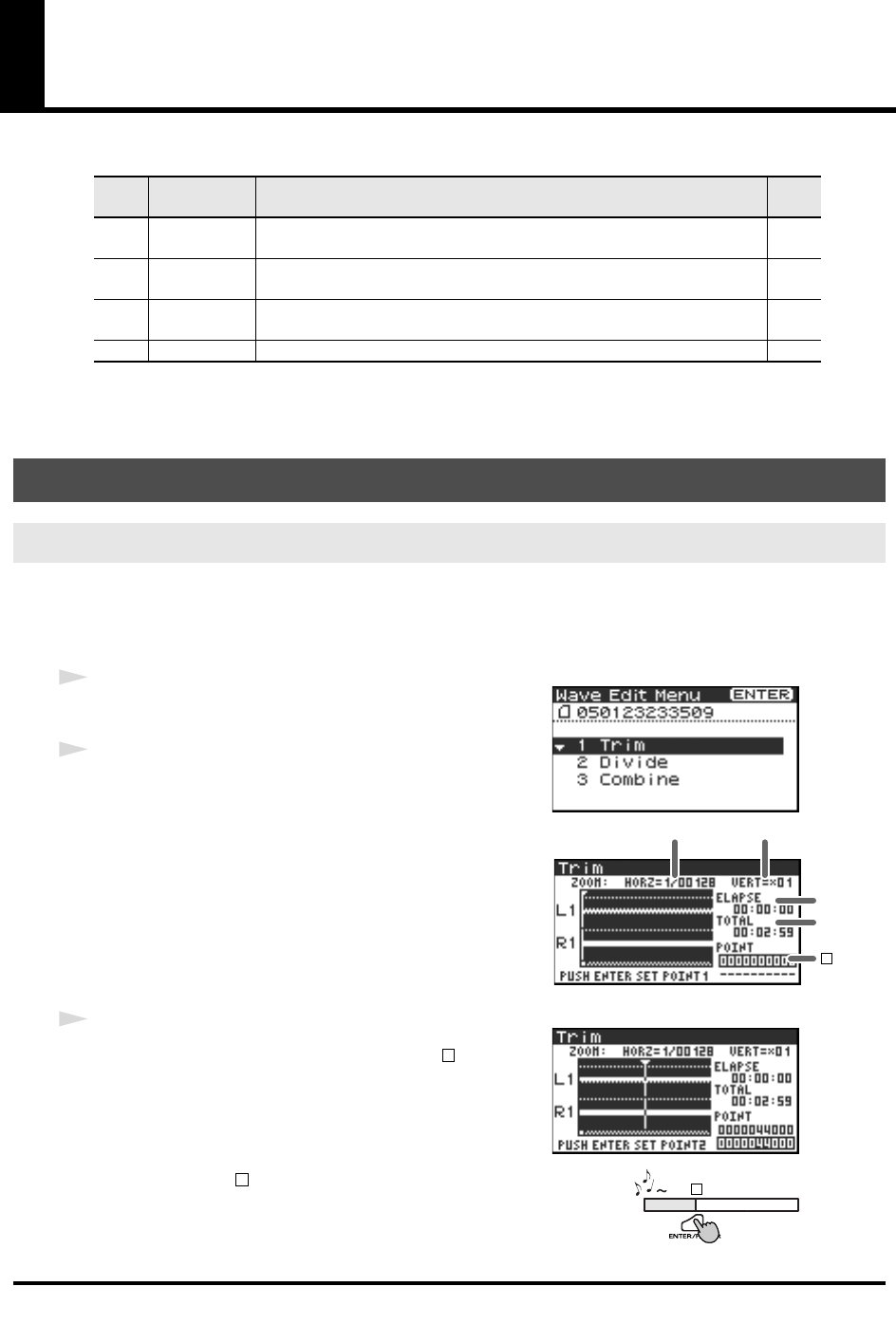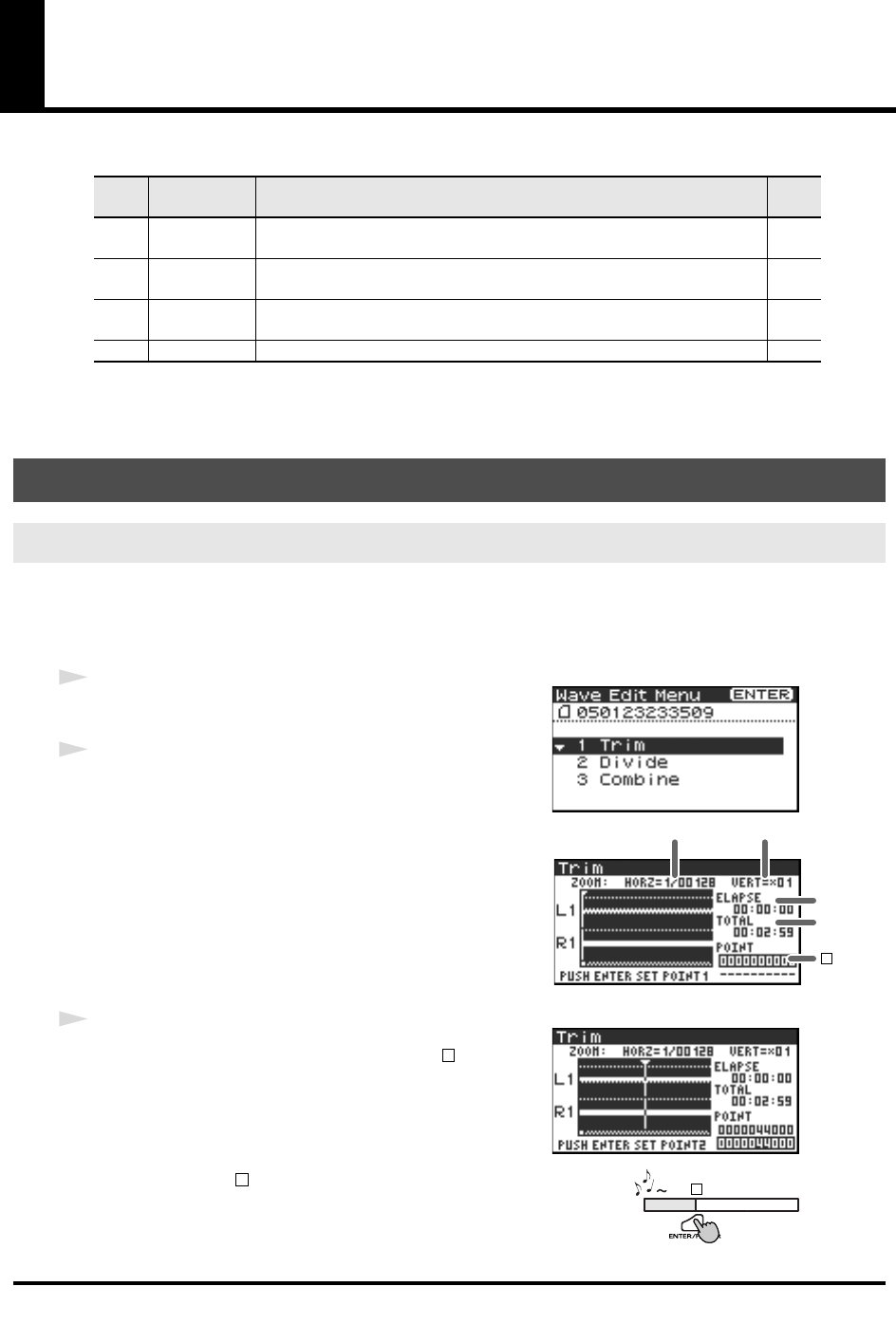
51
Editing
You can edit the projects that you have recorded with the R-4 Pro directly on the R-4 Pro.
* Executing any of these editing commands leaves the original project file unchanged.
* There is no Undo function.
This command extracts the region between the two points you specify in the waveform and creates a new
project from the extracted region.
Playback, stop, scrub dial, shuttle dial, and marker operations may be performed even while using this
command. However, operations related to A-B Repeat cannot be performed.
fig.wave-1.eps
1
Press the R-4 Pro [WAVE EDIT] button. The Wave Edit
Menu screen is shown in the display.
2
Use the [CURSOR] buttons to select 1 Trim, and press the
[ENTER] button.
fig.wave-2.eps
The editing screen shown at the right is displayed.
Time axis zoom (1/1–1/65536)
Adjust with the [CURSOR] left/right buttons
Waveform level zoom (x1–x64)
Adjust with the [CURSOR] up/down buttons
* If you decide not to adjust the settings, press the [EXIT] button.
fig.wave-3.eps
3
While playing or fast-forwarding, press the [ENTER]
button when you reach the beginning (point ) of the
region you want to extract.
Alternatively, you can use the scrub dial or shuttle dial to specify
the point instead of doing so during playback.
fig.wave-trim1.eps
* The value of point [ ] is displayed as a location in the sample (data).
No.
Editing
command
Operation See
1 Trim Creates a new project from a region extracted between two specified
points in a waveform.
p. 51
2 Divide Creates two new projects by dividing the project at a specified point in a
waveform.
p. 53
3 Combine Appends a project to the end of the currently selected project. The two
files are joined to create a single new file.
p. 55
4 Merge Merges a project consisting of multiple files into a single channel. p. 57
Editing procedure
Trim
Waveform level
zoom
Time axis zoom
Elapsed
time
Total time
1
1
Project
1
1
R-4_e_new.book 51 ページ 2006年11月20日 月曜日 午後1時9分