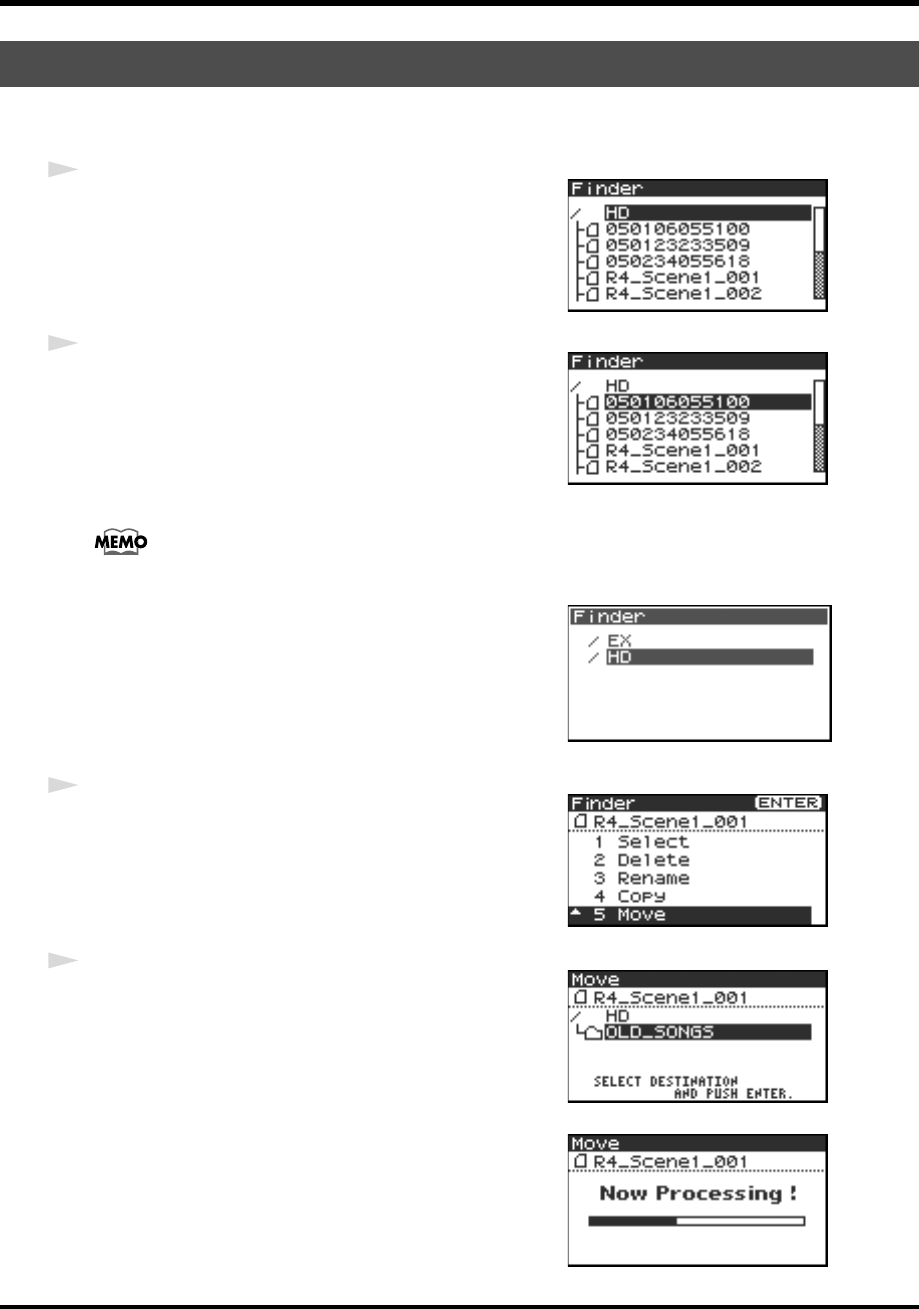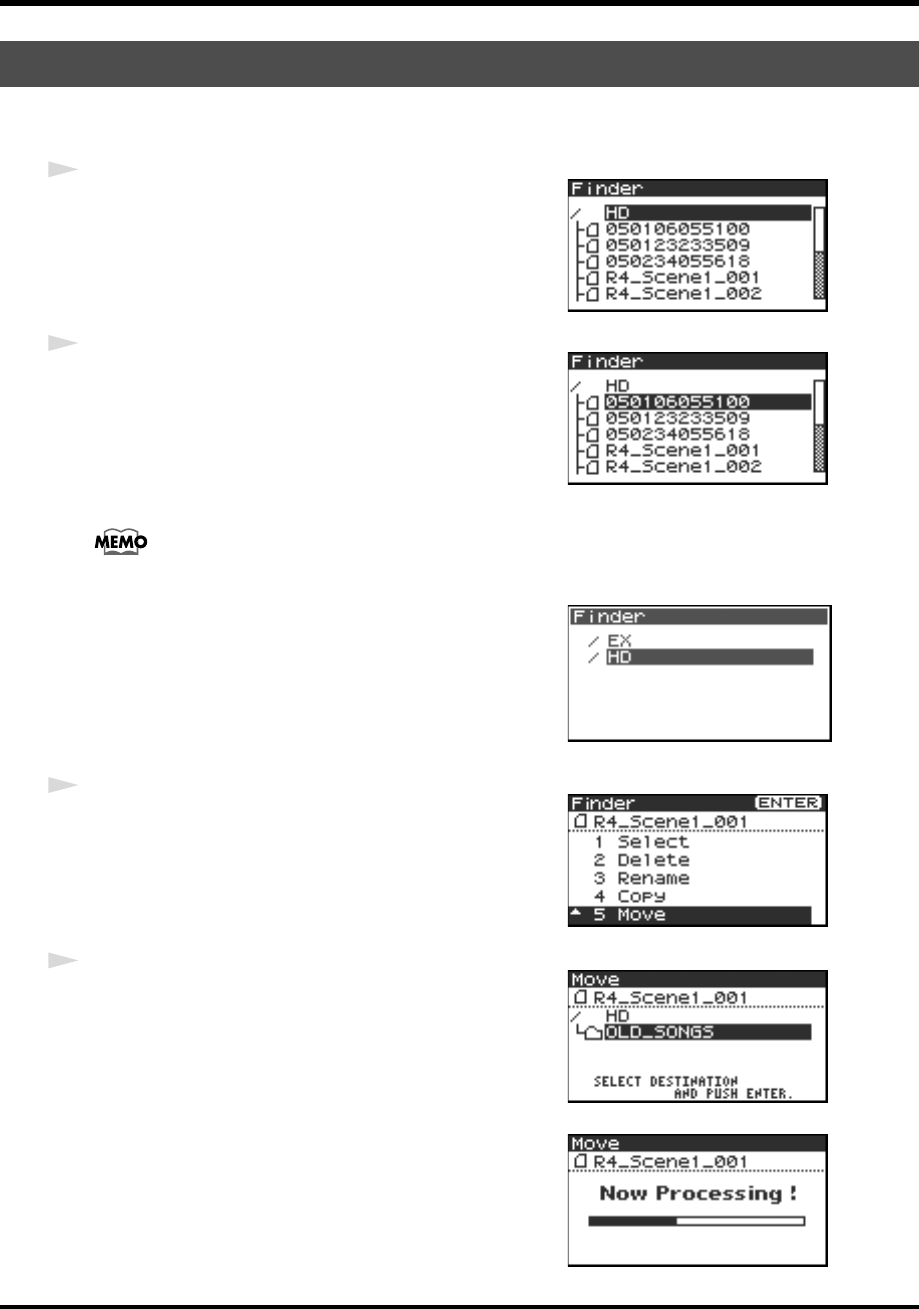
48
Finder functions
* You cannot move a project between the hard disk and an external memory device. If you need to do this, you can
first copy the project, and then delete the copy source project.
fig.finder-1.eps
1
While the Main screen is shown in the display, press the
[ENTER/FINDER] button. The Finder screen shown in
the figure is displayed.
Projects are shown in descending alphabetical order.
fig.finder-select.eps
2
In the Finder screen, use the [CURSOR] up/down
buttons or the [SCRUB] dial to select the project that you
want to move. Then press the [ENTER] button.
If the desired project is in a folder, the hard disk (HD), or the external memory device (EX), you
can press the [CURSOR] right button to move into the selected folder (i.e., move to a lower-
level folder).
If you want to move back to the upper-level folder, press the [CURSOR] left button.
fig.finder-cf.eps
* If you want to select the external memory device, select the hard disk
(HD) and then press the [CURSOR] left button to show the
external memory device (EX). However, if the external memory device
is not mounted, it will not be displayed. See Connection and
removal (p. 79)
* Press the [CURSOR] right button after selecting EX to reference the
external memory device contents.
fig.finder-move1.eps
3
When the screen shown in the figure is displayed, use the
[CURSOR] buttons to select
5 Move.
fig.finder-move2.eps
4
Use the [CURSOR] up/down buttons or the [SCRUB/
VALUE] dial to select the destination folder (the folder to
which you want to move the project). Then press the
[ENTER] button to execute the Move operation. You can
also select HD (hard disk) as the destination.
* If you decide to cancel without moving, press the [EXIT] button.
fig.finder-move3.eps
Do not turn off the power while a project is being moved.
Moving a project (Move)
R-4_e_new.book 48 ページ 2006年11月20日 月曜日 午後1時9分