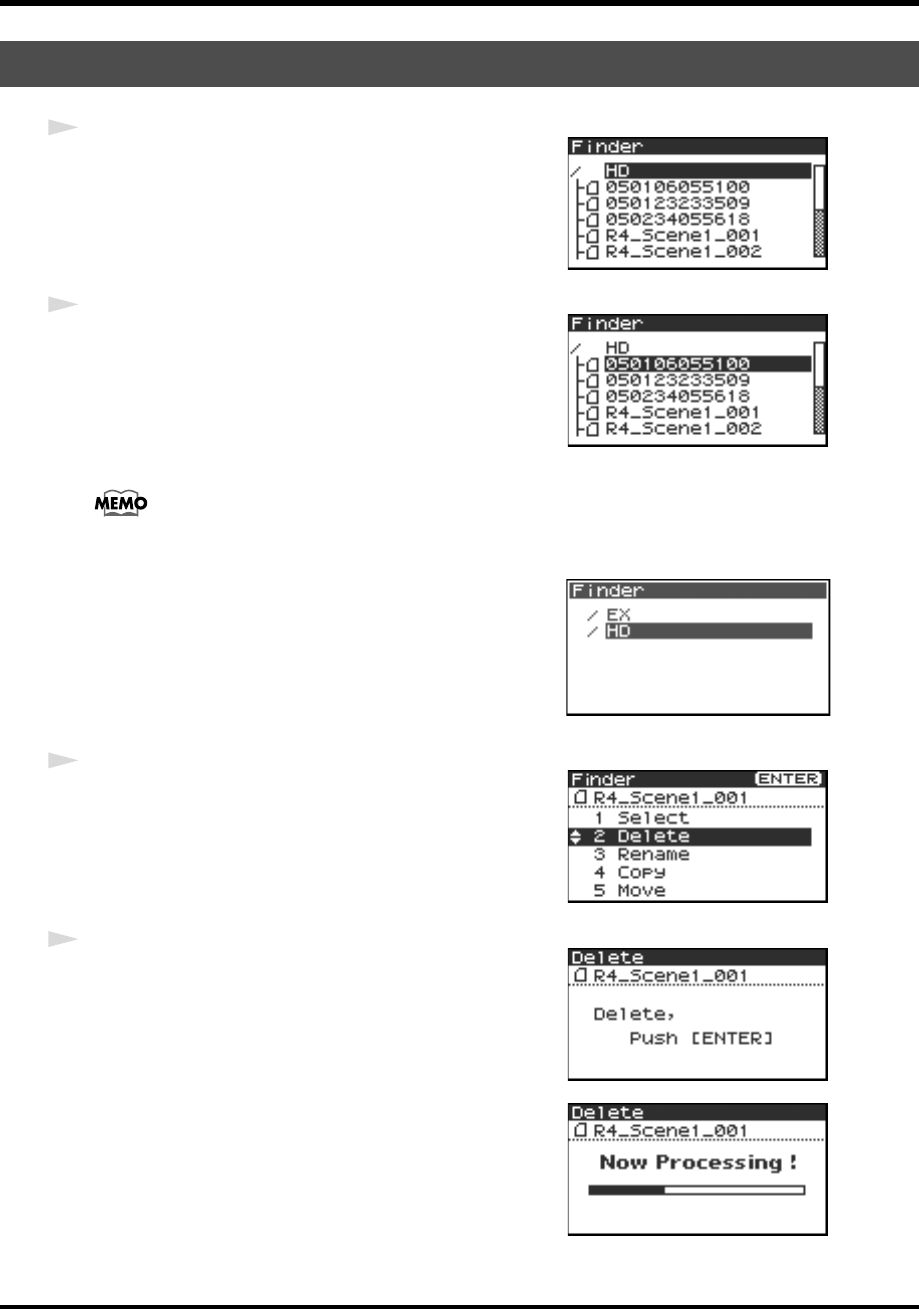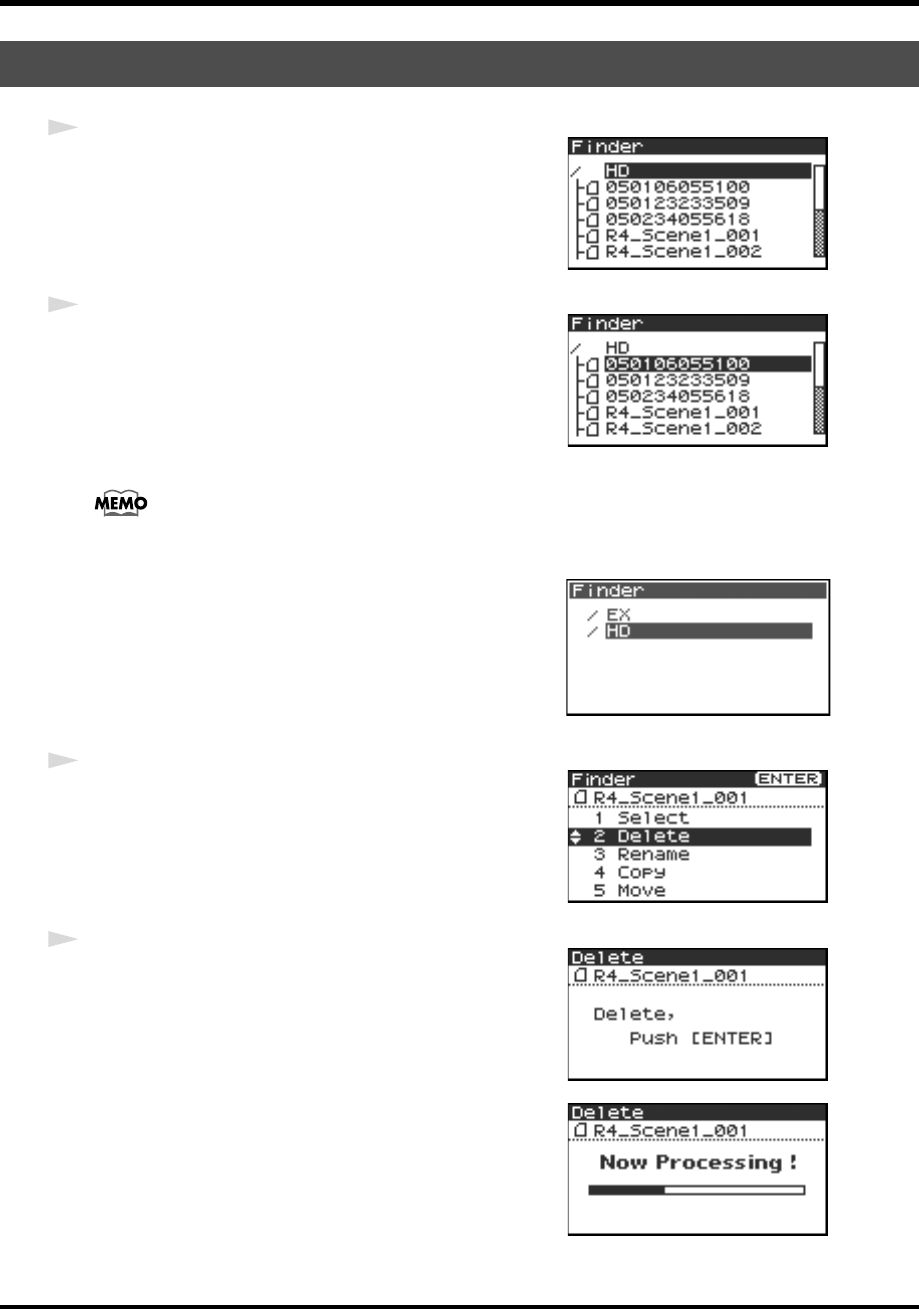
45
Finder functions
fig.finder-1.eps
1
While the Main screen is shown on the display, press the
[ENTER/FINDER] button. The Finder screen shown in
the figure is displayed.
Projects are shown in descending alphabetical order.
fig.finder-select.eps
2
In the Finder screen, use the [CURSOR] up/down
buttons or the [SCRUB] dial to select the project you
want to delete. Then press the [ENTER] button.
If the desired project is in a folder, the hard disk (HD), or the external memory device (EX), you
can press the [CURSOR] right button to move into the selected folder (i.e., move to a lower-
level folder). If you want to move back to the upper-level folder, press the [CURSOR] left
button.
fig.finder-cf.eps
* If you want to select the external memory device, select the hard disk
(HD) and then press the [CURSOR] left button to show the external
memory device (EX). However, if the external memory device is not
mounted, it will not be displayed. See Connection and removal
(p. 79)
* Press the [CURSOR] right button after selecting EX to reference
the external memory device contents.
fig.finder-delete1.eps
3
When the screen shown in the figure is displayed, use the
[CURSOR] buttons to select
2 Delete.
fig.finder-delete2.eps
4
The screen shown in the figure is displayed. Press the
[ENTER] button to execute the Delete operation.
* If you decide to cancel without executing, press the [EXIT] button
before you press the [ENTER] button.
fig.finder-delete3.eps
Do not turn off the power while a project is being deleted.
Deleting a project (Delete)
R-4_e_new.book 45 ページ 2006年11月20日 月曜日 午後1時9分