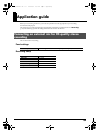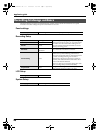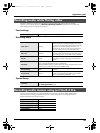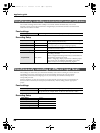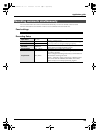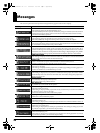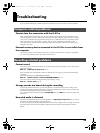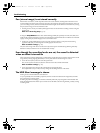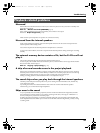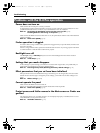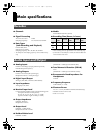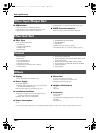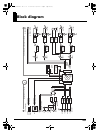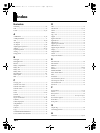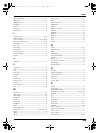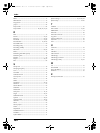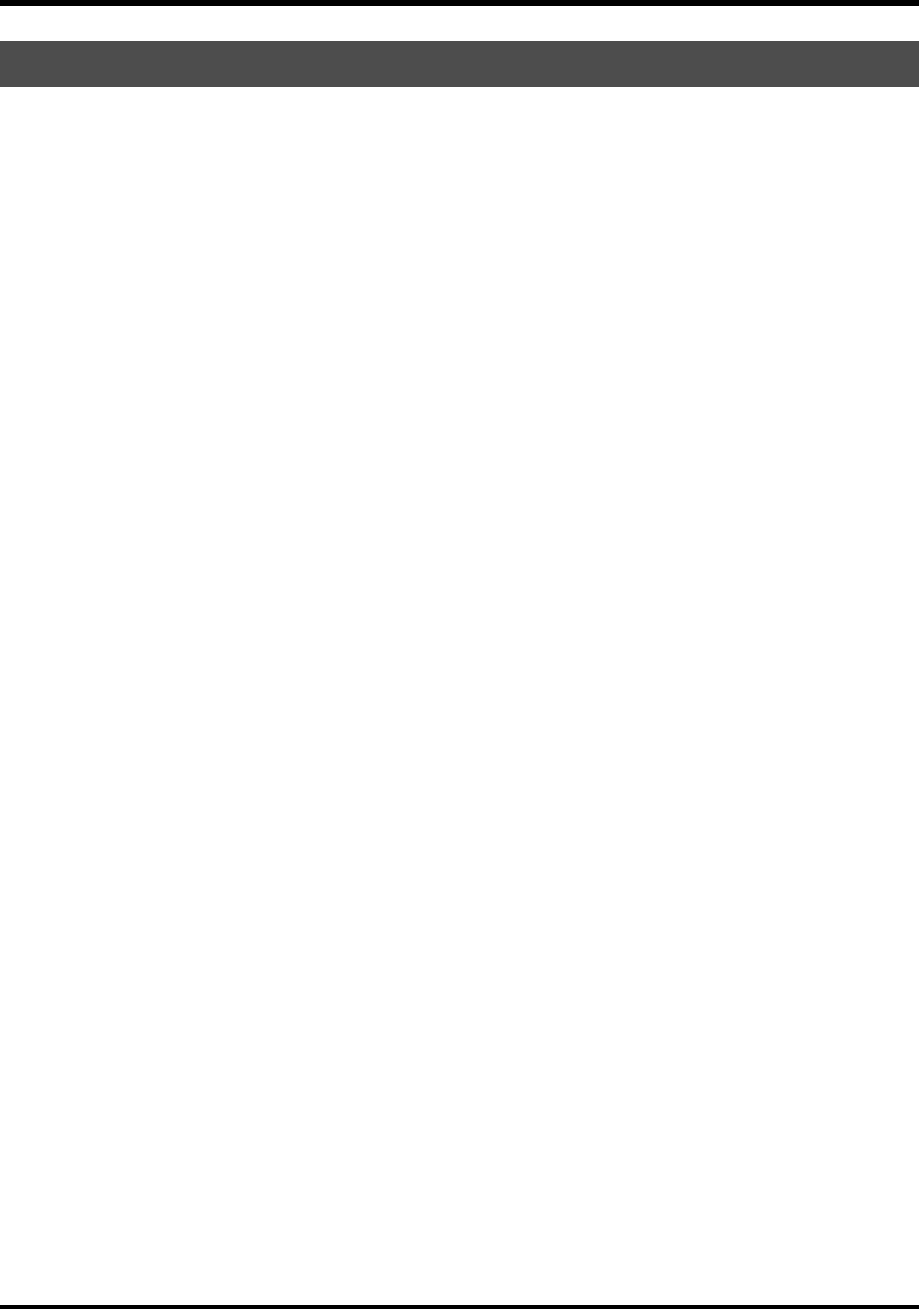
97
Troubleshooting
No sound
If the monitor level knob is turned too far down, the volume may be too low for you to hear. Gradually raise
the monitor level knob.
Refer to: “Monitor level knob [MONITOR]” (p. 13)
If the output assignments are not set appropriately, the sounds are not output.
Reference: Output assignments (p. 18)
Make sure that your headphones or speakers are connected correctly.
No sound from the internal speakers
In the system settings for Speaker, make sure that Speaker Switch is ON. No sound is output from the
internal speakers if this setting is OFF.
No sound is output from the internal speakers if headphones are connected.
To prevent acoustic feedback, no sound is output from the internal speakers during recording or recording
standby.
The external memory device contains a file, but the R-4 Pro will not
play it
The R-4 Pro cannot directly play files from the external memory device.
In order to play a file located on the external memory device, use the Finder screen to copy the file onto the
R-4 Pro hard disk, and then play it.
Refer to: “Copying a project (Copy)” (p. 47)
A skip of several seconds occurs in the project playback
If the R-4 Pro is subjected to vibration or impact, writing to the hard disk may not occur in time, meaning
that that portion of sound is not recorded. When you listen to the recorded project, the time count during
playback does not skip, but there is a skip of several seconds in the sound of the project.
During recording, please be careful that the R-4 Pro is not subjected to impact.
The sound skips when you play back through the internal speakers
Vibration produced by the internal speakers may cause reading from the hard disk to fail, and this may
cause skips in the sound.
Try turning the monitor level knob toward the left to lower the volume of the internal speakers.
Alternatively, you can monitor through headphones.
Skips occur in the sound
As you repeatedly write and delete project files, the files on the hard disk become fragmented, and this
slows down the processing speed. If you continue recording in this state, a message of “HDD Slow!” is
shown, and skips may occur in the recorded project.
If making important recordings, you should consistently delete all projects together when finished with
them. Repeated deletion of smaller pieces of data causes the disk to become fragmented, possibly causing
recording to fail.
Playback-related problems
R-4_e_new.book 97 ページ 2006年11月20日 月曜日 午後1時9分