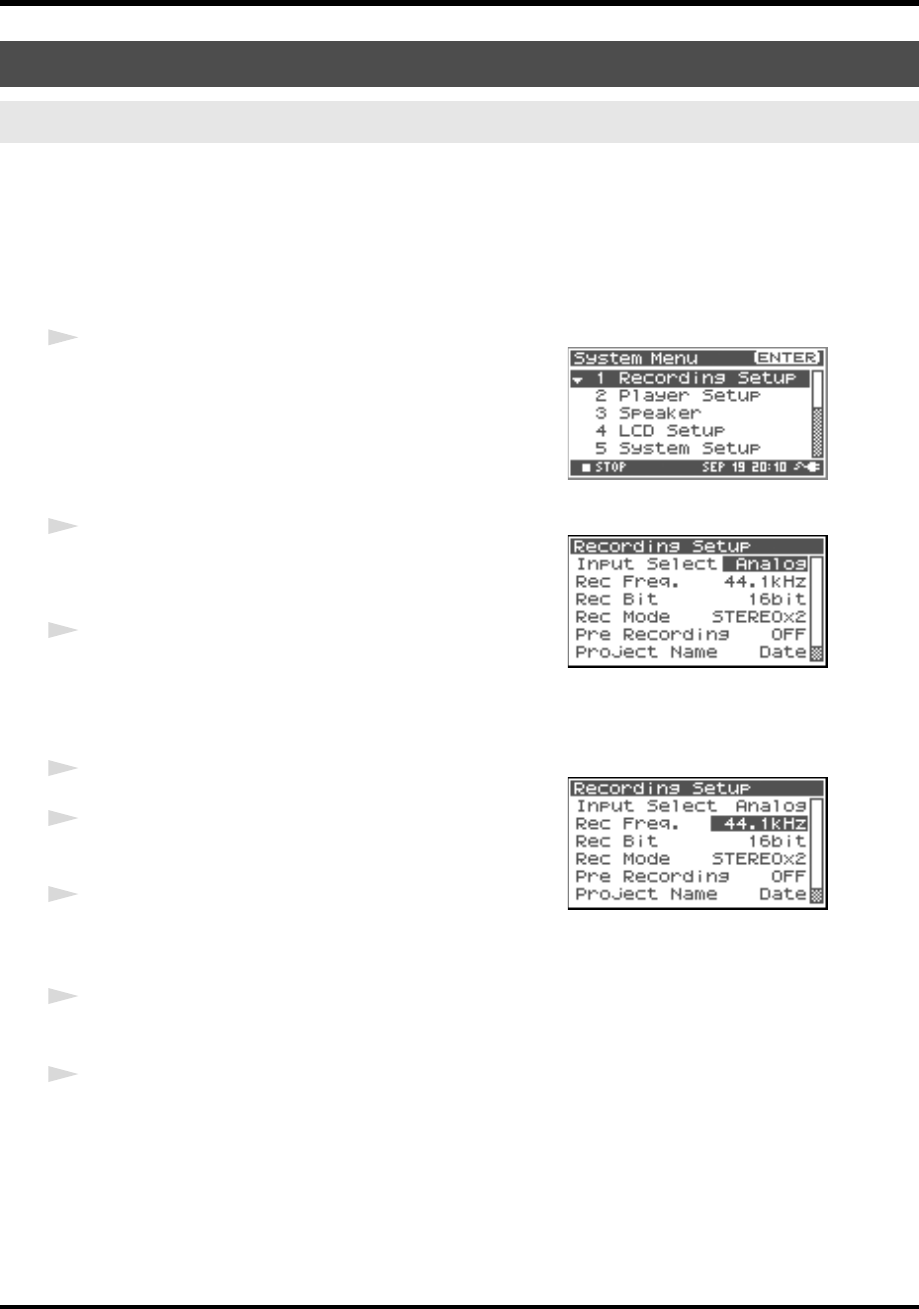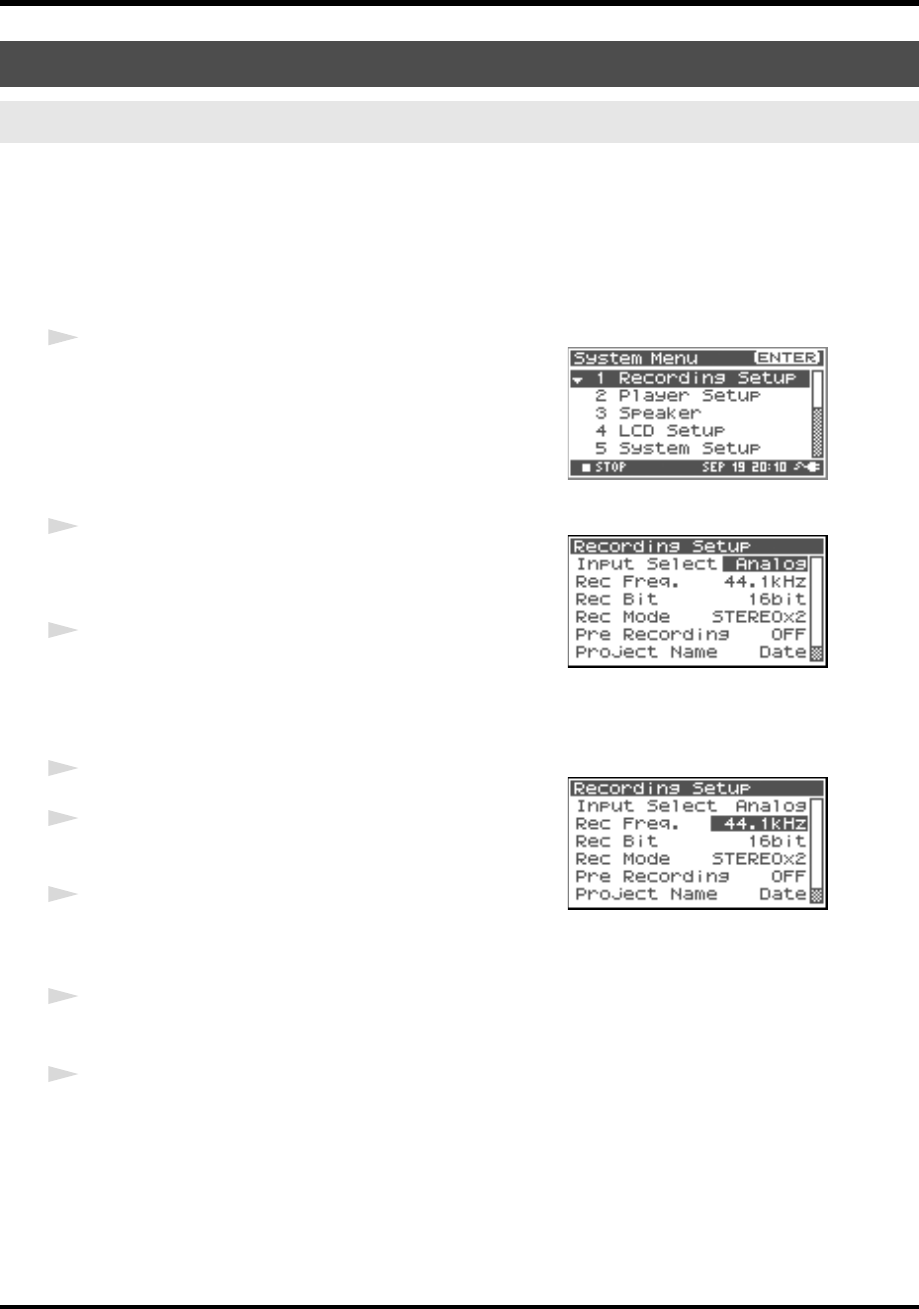
65
System setup
You can use the same procedure to make the settings listed below. As an example, we will show how to
make Recording Setup settings.
Recording Setup
Player Setup
Speaker
LCD Setup
System Setup
fig.recording-1.eps
1
Press the R-4 Pro [SYSTEM] button.
The System Menu screen is shown in the display.
fig.recording-2.eps
2
Use the [CURSOR] buttons to choose 1 Recording Setup,
and press the [ENTER] button.
The Recording Setup screen is shown.
3
Use the [SCRUB/VALUE] dial to choose the Input Select
value.
The setting is applied as soon as you select it.
You do not need to press the [ENTER] button.
fig.recording-3.eps
4
Use the [CURSOR] buttons to select Rec Freq.
5
Use the [SCRUB/VALUE] dial to select the Rec Freq.
value.
6
In the same way, use the [CURSOR] buttons and the
[SCRUB/VALUE] dial to select and set the remaining
items.
7
When finished making settings, press the [EXIT] button.
You are returned to the System Menu screen.
8
Press the [EXIT] button once again to return to the Main screen.
If you want to make other system settings, use the [CURSOR] buttons to select the desired menu item.
Example operations
Recording Setup settings
R-4_e_new.book 65 ページ 2006年11月20日 月曜日 午後1時9分