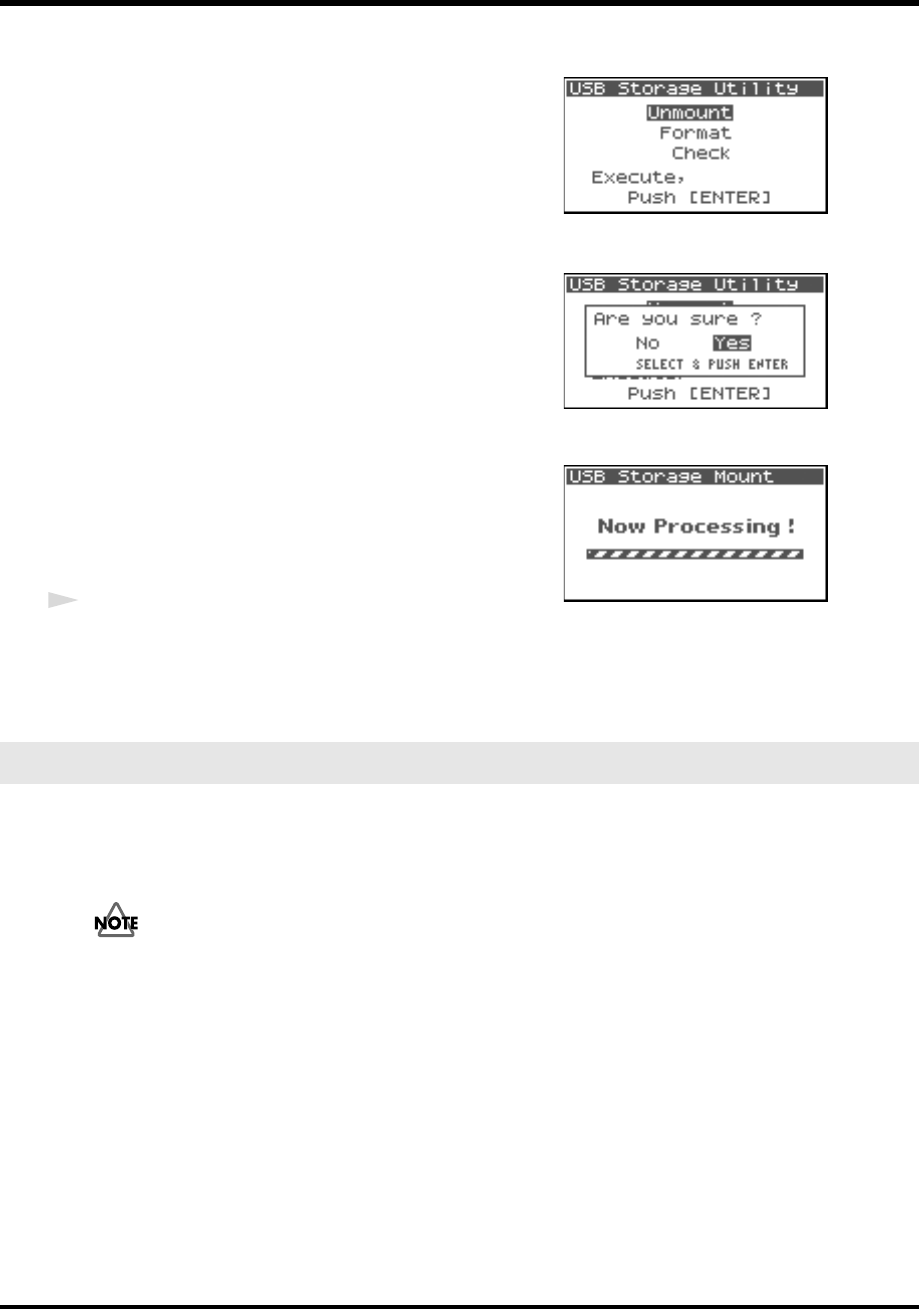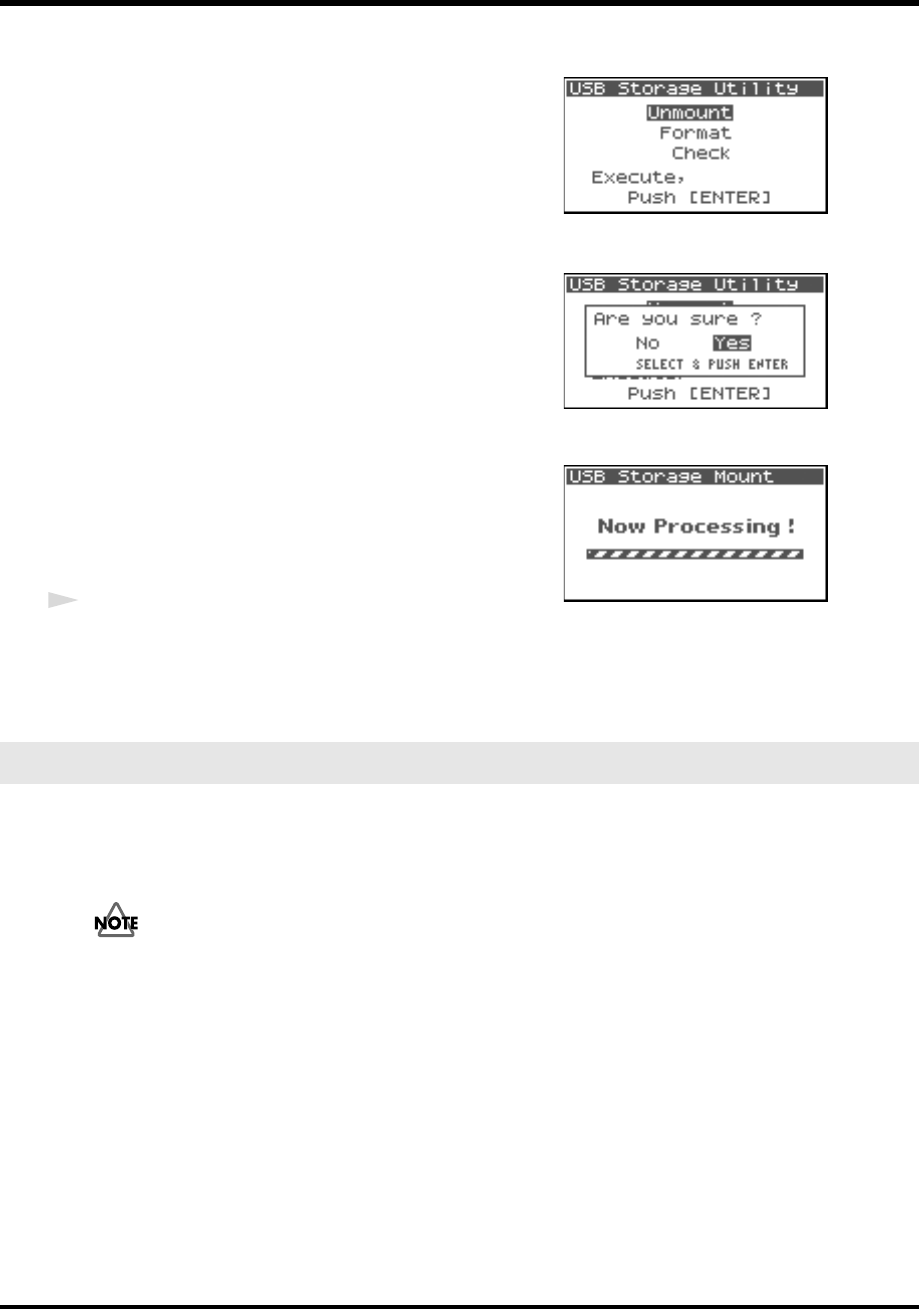
81
Appendix
fig.usb-unmo.eps
2. Use the [CURSOR] button to select 10 USB Storage
Utility, and press the [ENTER] button.
The USB Storage Utility starts as shown in the figure to the
right.
* To cancel, press the [EXIT] button.
3. Use the [CURSOR] button to select [Unmount], and press
the [ENTER] button.
fig.usb-yes.eps
4. “Are you sure?” is displayed. Use the [CURSOR] button to
select “Yes” to execute or “No” to cancel.
Once the selection is made, press the [ENTER] button.
fig.usb-Now.eps
During the process, the display shows as follows.
Do not turn off power during execution.
When the process completes, the display automatically
returns to the System Menu screen.
5. Return to the main screen by pressing the [EXIT] button
again.
3
Disconnect the external memory device.
You must format an external memory device before using it with the R-4 Pro. For the formatting procedure,
refer to page 69 of “Using the HDD Utility” (p. 69).
External memory devices formatted on a device other than the R-4 Pro may not work correctly on the R-4
Pro.
As an exception, you should use your Macintosh (not the R-4 Pro) to format the external
memory device if you will be using it with Mac OS 9.
The external memory device must be formatted in FAT16 format.
Formatting an external memory device
R-4_e_new.book 81 ページ 2006年11月20日 月曜日 午後1時9分