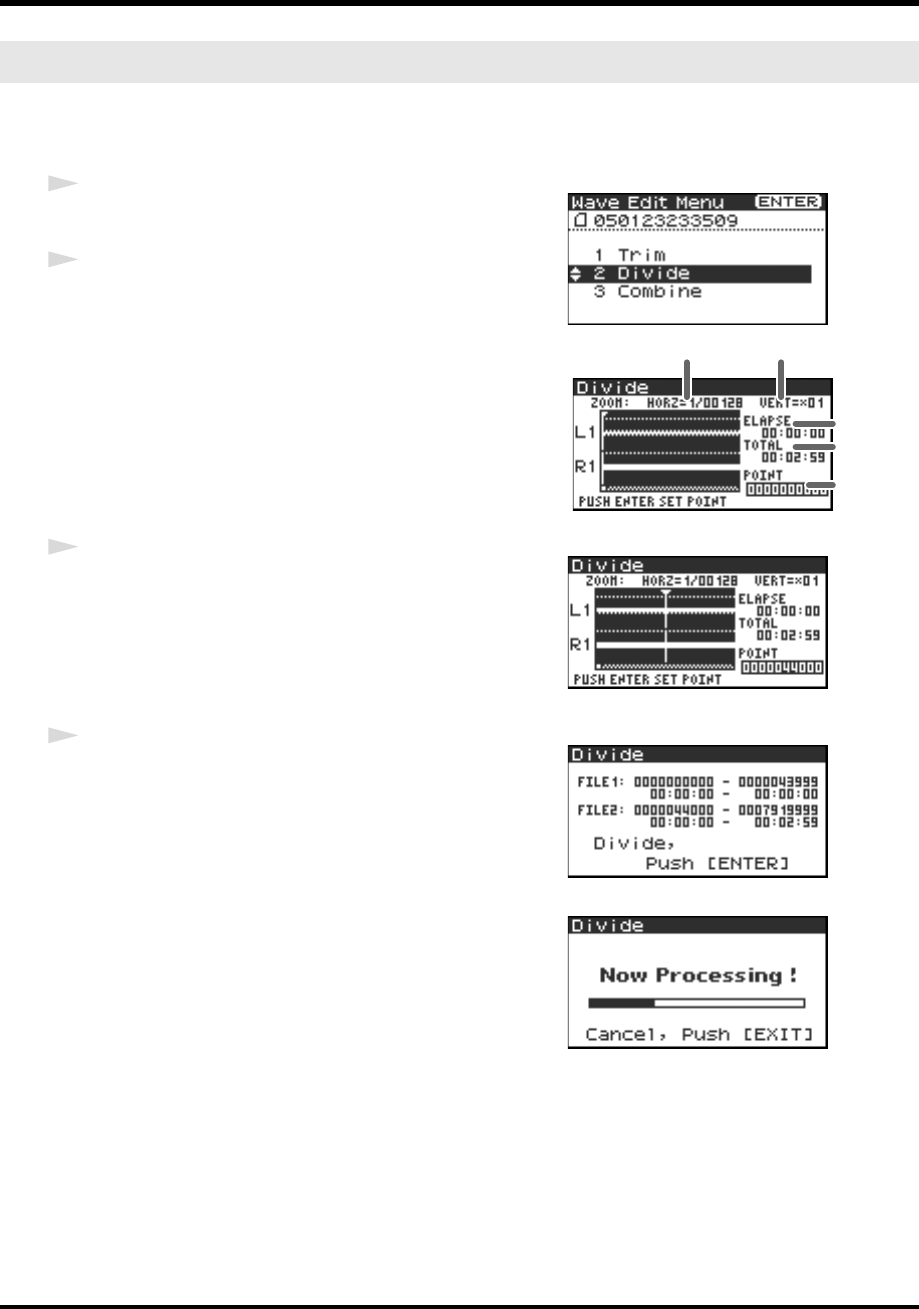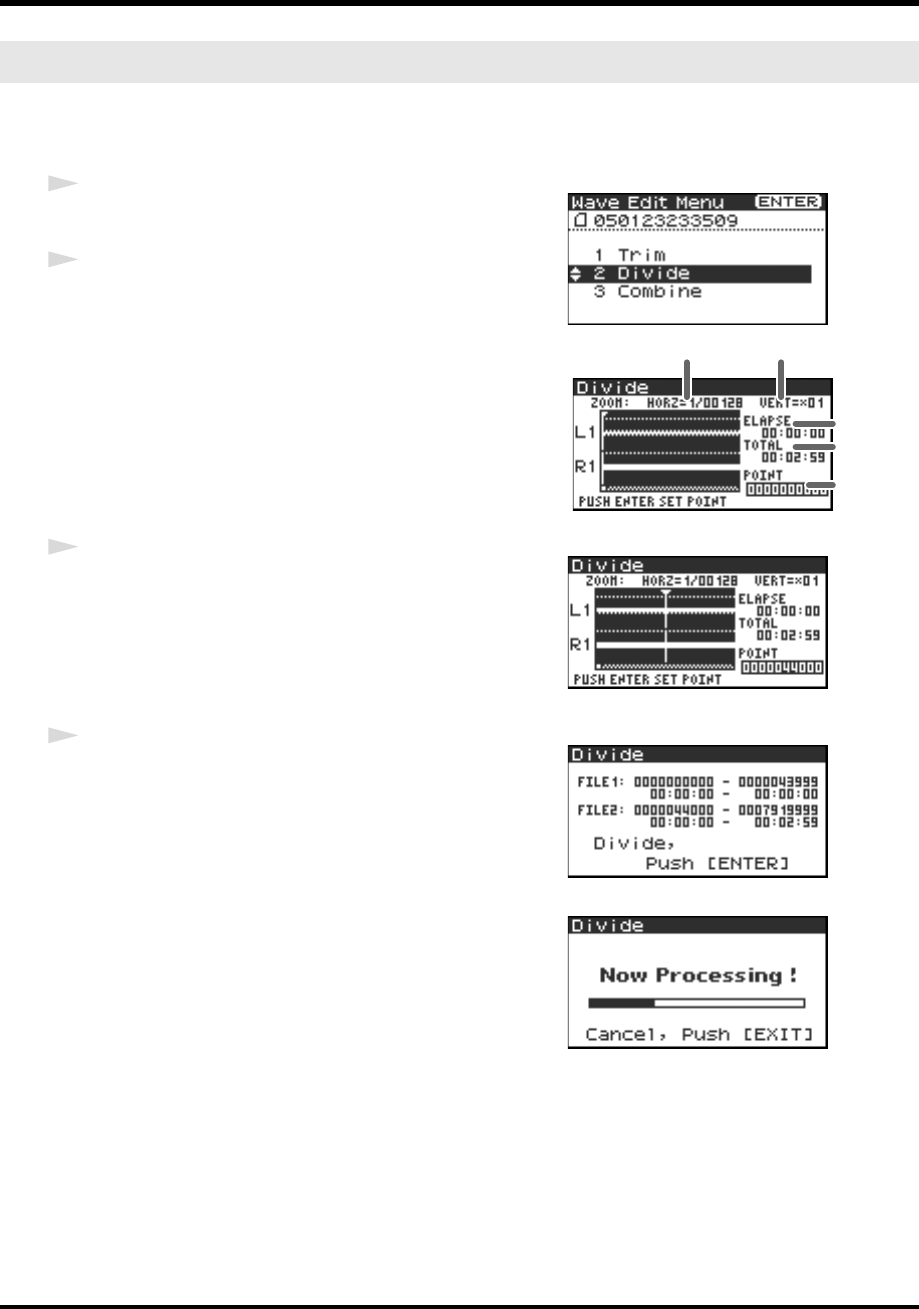
53
Editing
This command divides a project at the point you specify in the waveform. Two new projects are created.
Playback, stop, scrub dial, shuttle dial, and marker operations may be performed even while using this
command. However, you cannot perform A-B Repeat operations.
fig.wave2-1.eps
1
Press the R-4 Pro [WAVE EDIT] button. The Wave Edit
Menu screen is shown in the display.
2
Use the [CURSOR] buttons to select 2 Divide, and press
the [ENTER] button.
The editing screen shown at the right is displayed.
fig.wave2-2.eps
Time axis zoom (1/1–1/65536)
Adjust with the [CURSOR] left/right buttons.
Waveform level zoom (x1–x64)
Adjust with the [CURSOR] up/down buttons.
* If you decide not to adjust the settings, press the [EXIT] button.
fig.wave2-3.eps
3
While playing or fast-forwarding, press the [ENTER]
button when you reach the point at which you want to
divide the project.
Alternatively, you can use the scrub dial or shuttle dial to specify
the point instead of doing so during playback.
fig.wave2-4.eps
4
A screen asking you to confirm the specified point will
appear.
fig.wave2-5.eps
If you are satisfied with the point you specified, press the [ENTER]
button to confirm the settings. If you decide to cancel Divide,
press the [EXIT] button.
Even when the screen shown at the right is displayed, you can
cancel the process by pressing the [EXIT] button.
* Do not turn off the power while a project is being saved or while a process is running.
* It may take some time to save the project if it contains a large amount of data.
Divide
Waveform level
zoom
Time axis zoom
Elapsed
time
Total time
Specified
point
R-4_e_new.book 53 ページ 2006年11月20日 月曜日 午後1時9分