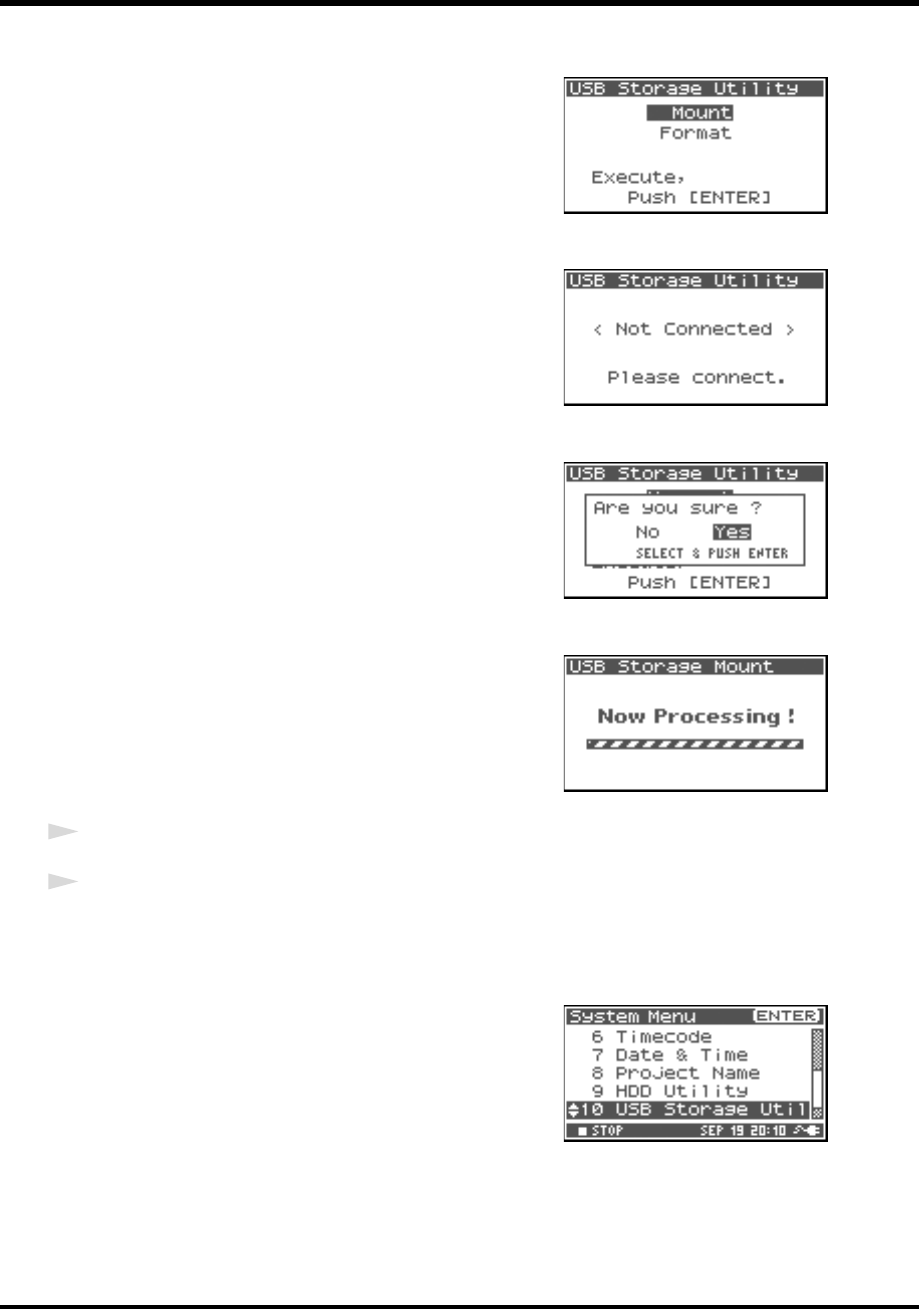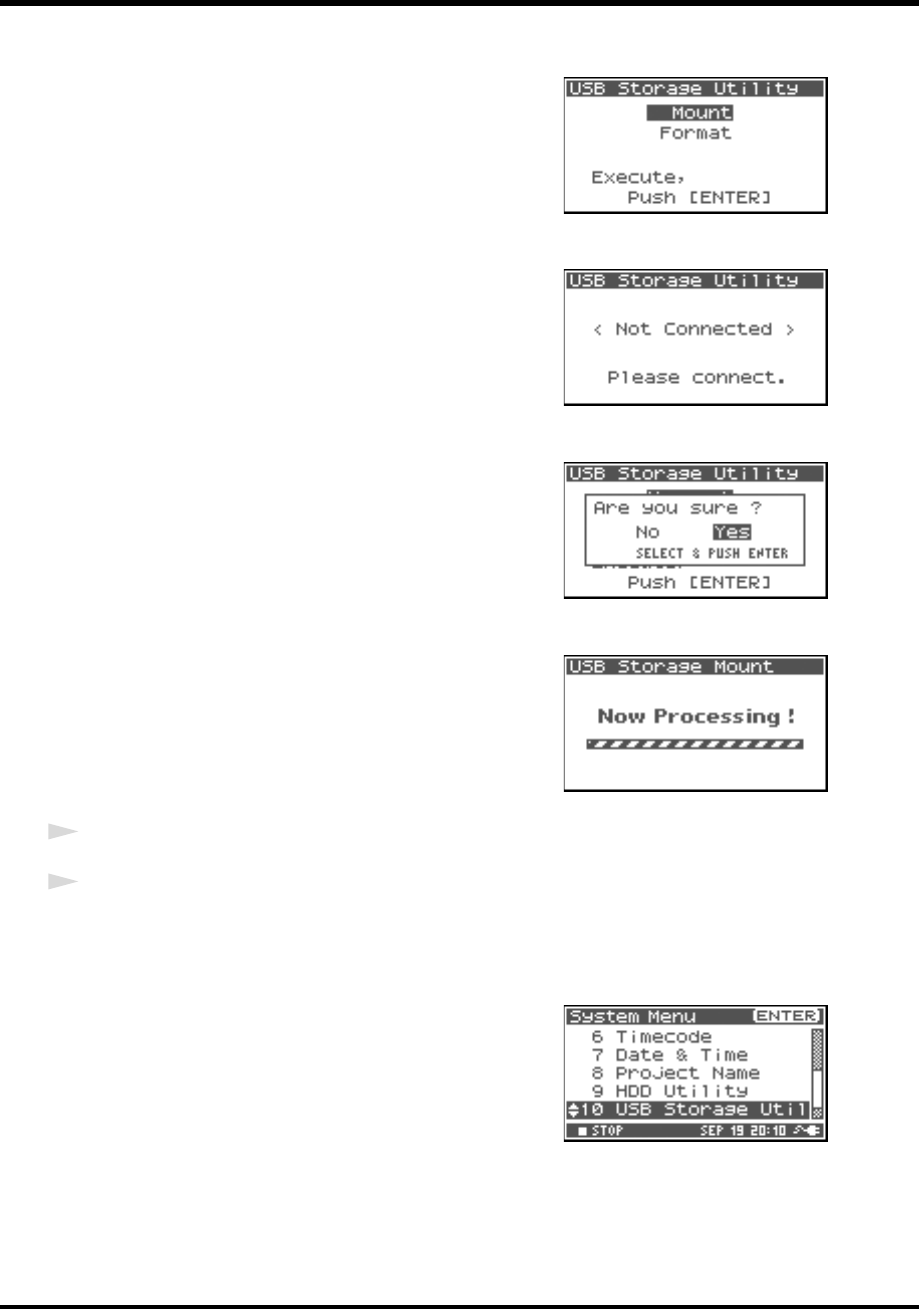
80
Appendix
fig.usb-mount.eps
2. Use the [CURSOR] button to select 10 USB Storage
Utility, and press the [ENTER] button.
When the connection to an external memory device is not
mounted, the USB Storage Utility starts as shown in the
figure to the right.
* To cancel, press the [EXIT] button.
fig.No-Connect.eps
* When an external memory device is not connected, a message as
shown in the figure is displayed.
3. Use the [CURSOR] button to select [Mount], and press the
[ENTER] button.
fig.usb-yes.eps
4. “Are you sure?” is displayed. Use the [CURSOR] button to
select “Yes” to execute or “No” to cancel.
Once the selection is made, press the [ENTER] button.
fig.usb-Now.eps
The process is displayed as shown.
Do not turn off power during execution.
When the process completes, the display automatically
returns to the System Menu screen.
* Return to the main screen by pressing the [EXIT] button
again.
Removal
1
Verify that the external memory device is not being written to or read from.
2
Unmount the external memory device following the procedure below.
* When disconnecting the external memory device, be sure to unmount it. The data in the external memory device
may be damaged. Please exercise caution.
fig.usb-1.eps
1. Press the [SYSTEM] button on the R-4 Pro.
The display shows the system settings screen.
R-4_e_new.book 80 ページ 2006年11月20日 月曜日 午後1時9分