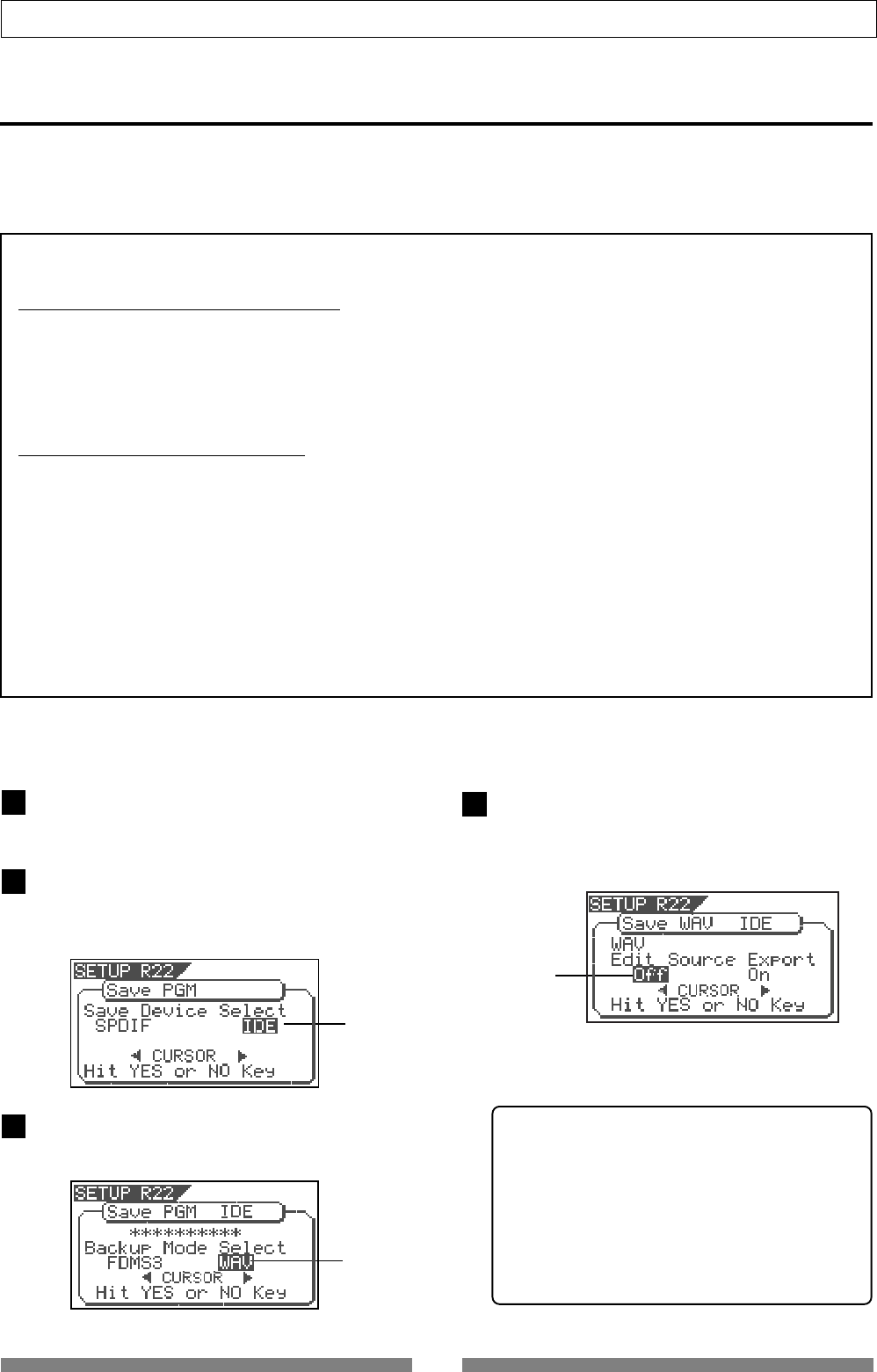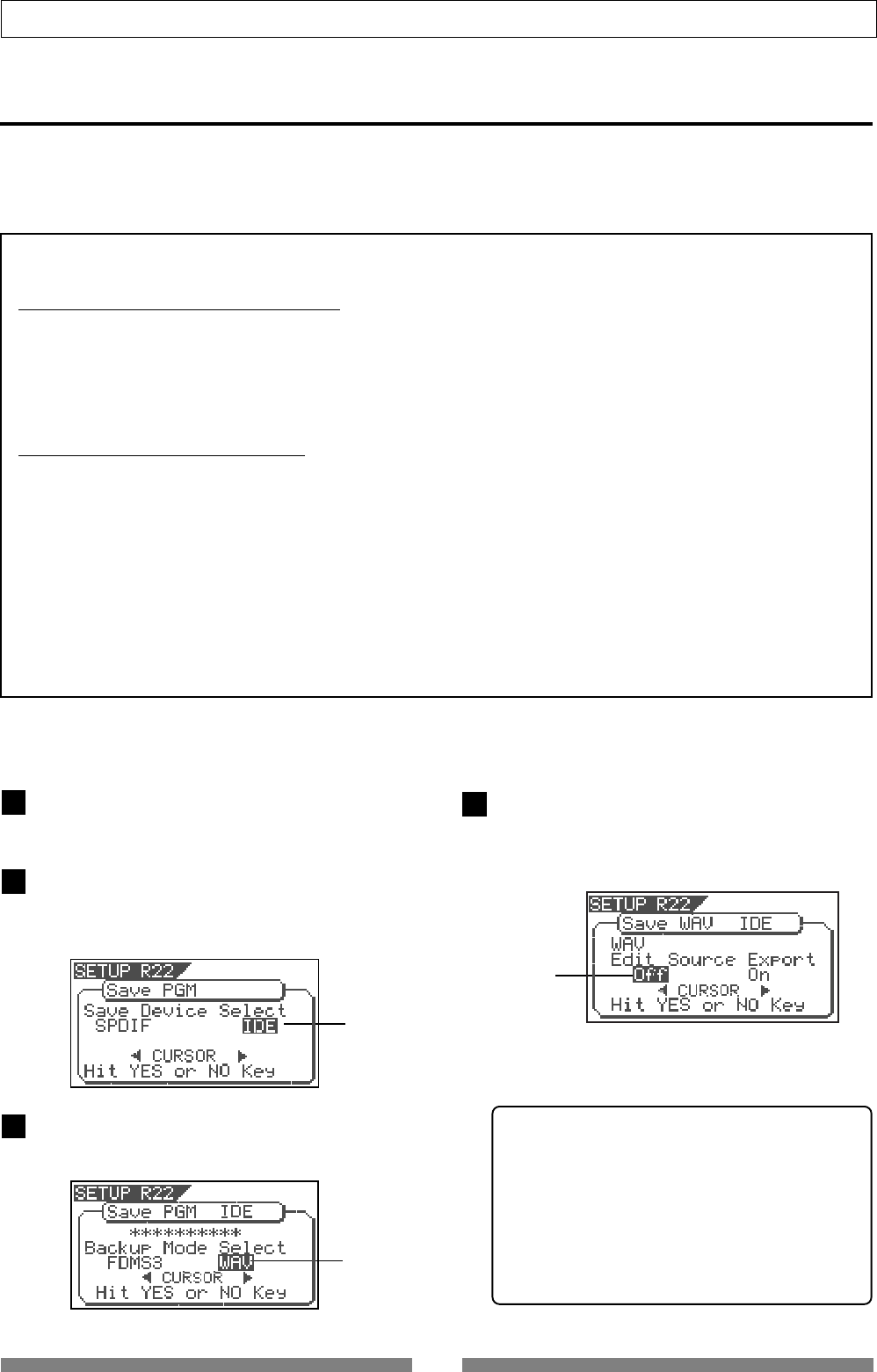
109
Save/Load of Song data
Saving a WAV file
Song data can be saved to or load from a CD-R/CD-RW disc by the FDMS-3 (Fostex Disk Management System-
3) format, as well as by the WAV file format. As you can handle song data of the VF80 with a WAV file, it is
possible to directly import/export data from/to a personal computer, to playback/edit a data file with various
software applications, and to import a data file edited by a computer to the VF80.
<Important notes for using a WAV file>
About directory of a backup disk:
• A WAV file saved is recorded in the root directory (in the first layer) on the backup disk.
• A WAV file that can be loaded must be allocated in the root directory on the backup disk.
A WAV file moved from the root directory to another area such as a folder cannot be recognized by the
VF80, which may cause a malfunction.
About file names of WAV files
• A WAV file the VF80 saves is recorded with a file name "******##.WAV".
• A WAV file the VF80 can load must have a file name "******##.WAV".
The first 6 characters "******" are the title that is shown in the "Title Edit" screen in the setup mode.
These characters can be changed when saving using a WAV file or edited by a computer.
The following 2 characters "##" indicate the track number (1 to 24) for the save/load using a WAV file.
The last ". WAV" is the file extension indicating that the file format is WAV.
The VF80 does not recognize other file names than above. See the following description for each
operation about details.
By using the specifications above, you can load only the desired tracks of a WAV file or load a track-
swapped WAV file. See "Loading a WAV file" described later for details.
You can save a WAV file. The following procedure assumes that the newly CD-RW/CD-R disk is used for
backup.
4
Flashing
Flashing
Flashing
Press the [SETUP] key to enter the setup mode.
The display shows the screen for selecting the Setup
menu.
Use the [JOG] dial to select "Save PGM" and press
the [ENTER/YES] key.
The display shows the screen for selecting the device
to which the data is saved. "IDE" flashes.
While "IDE" is flashing, press the [ENTER/YES] key.
The display shows the screen for selecting the backup
mode (FDMS 3 or WAV), where "WAV" flashes.
While "WAV" is flashing, press the [ENTER/YES] key.
The display shows the screen for selecting On or Off
of the Edit Source Export function, where "Off" flashes.
You can switches between On and Off by using the
[CURSOR] keys .
If you save all data from "ABS 0" to "REC END" (in
most cases), you do not have to change the setting
here.
3
2
1
<About the Edit Source Export function>
The Edit Source Export function allows you to save
the desired range of data between the Start and
End points which are set when executing the Copy-
paste or Move-paste function.
Therefore, if you want to save only the specific range
of data, you have to register the Start and End points
before the save operation.
See "Track Editing" in "Recorder Function" for
details about how to set the Start and End points.