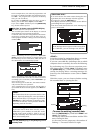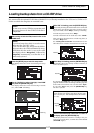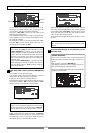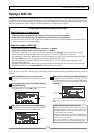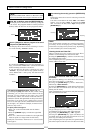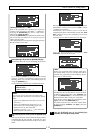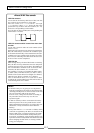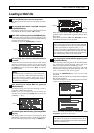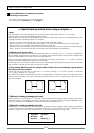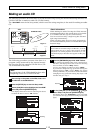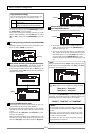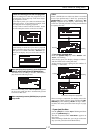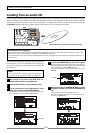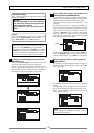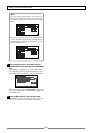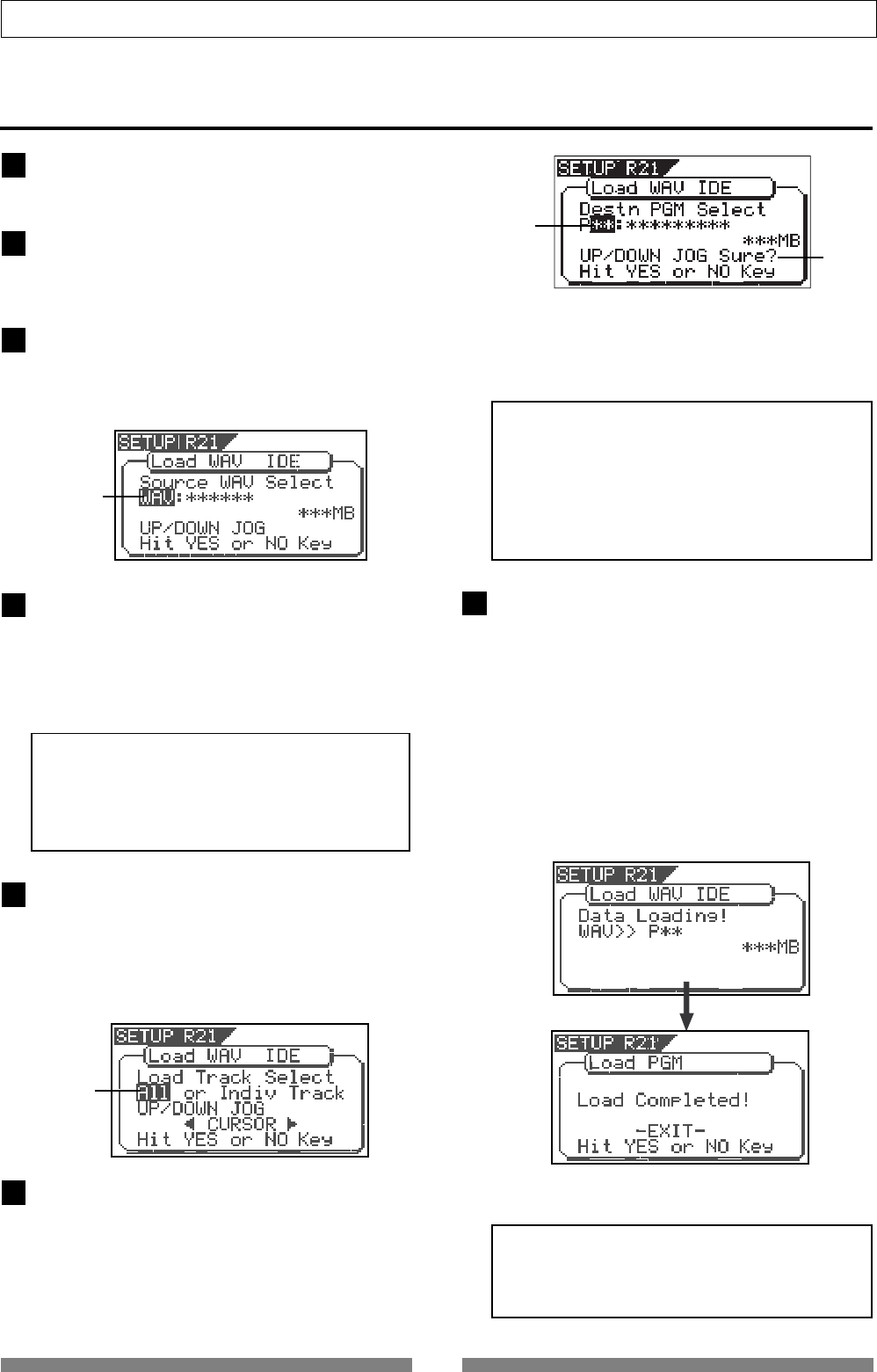
113
Save/Load of Song data
6
Loading a WAV file
Press the [SETUP] key to enter the setup mode.
The display shows the screen for selecting the Setup
menu.
Use the [JOG] dial to select "Load PGM" and press
the [ENTER/YES] key.
The display shows the screen for selecting the device
from which the data is loaded. "IDE" flashes.
While "IDE" is flashing, press the [ENTER/YES] key.
The display shows the drive name, followed by the
screen for selecting the WAV file to be loaded, showing
the WAV file name and size.
If no disk is inserted, "No SCSI Disk!" is shown.
Use the [JOG] dial to select the desired WAV file to
be loaded.
If more than one WAV file with different file names
(the first 6 characters) is saved, you can see each file
name (by the first 6 characters) in order when rotating
the [JOG] dial. You can also select "Eject" to remove
the backup disk.
<Note>
The VF80 cannot recognize any other file names
but "******##.WAV" and cannot load such disks. A
WAV file with an unique name (the first 6
characters) is recognized as an independent backup
file and can be selected.
After selecting the desired WAV file, press the
[ENTER/YES] key.
The display shows the screen for selecting a track to
be loaded. "All" flashes initially.
Besides "All", you can select any one of tracks (01
through 24) by rotating the [JOG] dial (or press the
[CURSOR] </> key).
After selecting the desired track(s), press the [ENTER/
YES] key.
The display shows the screen for selecting the load
destination program to which a WAV file is loaded.
You can select the program by using the [JOG] dial.
When the screen shows "Title" and "Size", the selected
program will be deleted and replaced with the WAV
file loaded.
When the screen shows "Title" and "New PGM", the WAV
file loaded will create a new program.
<Note>
If the current drive does not have enough available
space for loading the WAV file, the size indication
on the screen shows a negative value ("-***").
In such a case, select a program that can be replaced
with the WAV file loaded without causing the disk
space shortage, or delete unnecessary programs by
the "Delete PGM" menu in the setup mode.
After selecting the load destination program, press
the [ENTER/YES] key.
When selecting a new program as the load destination
(by selecting an option showing "Title" and "New
PGM"), the load operation immediately starts.
When selecting an existing program as the load
destination (by selecting an option showing "Title" and
"Size"), "Overwrite?" and "Sure?" appear.
Pressing the [ENTER/YES] key will start the load
operation.
During the load operation, the screen shows something
like the one as below.
As the data load goes on, the remaining data size shown
on the screen counts down.
When the load operation is completed, "Load
Completed!" appears on the screen.
1
2
3
4
5
7
Flashing
Flashing
<Note>
The title of the program to which the WAV file is
loaded is replaced with the WAV file name loaded
(the first 6 characters).
Flashing
Flashing