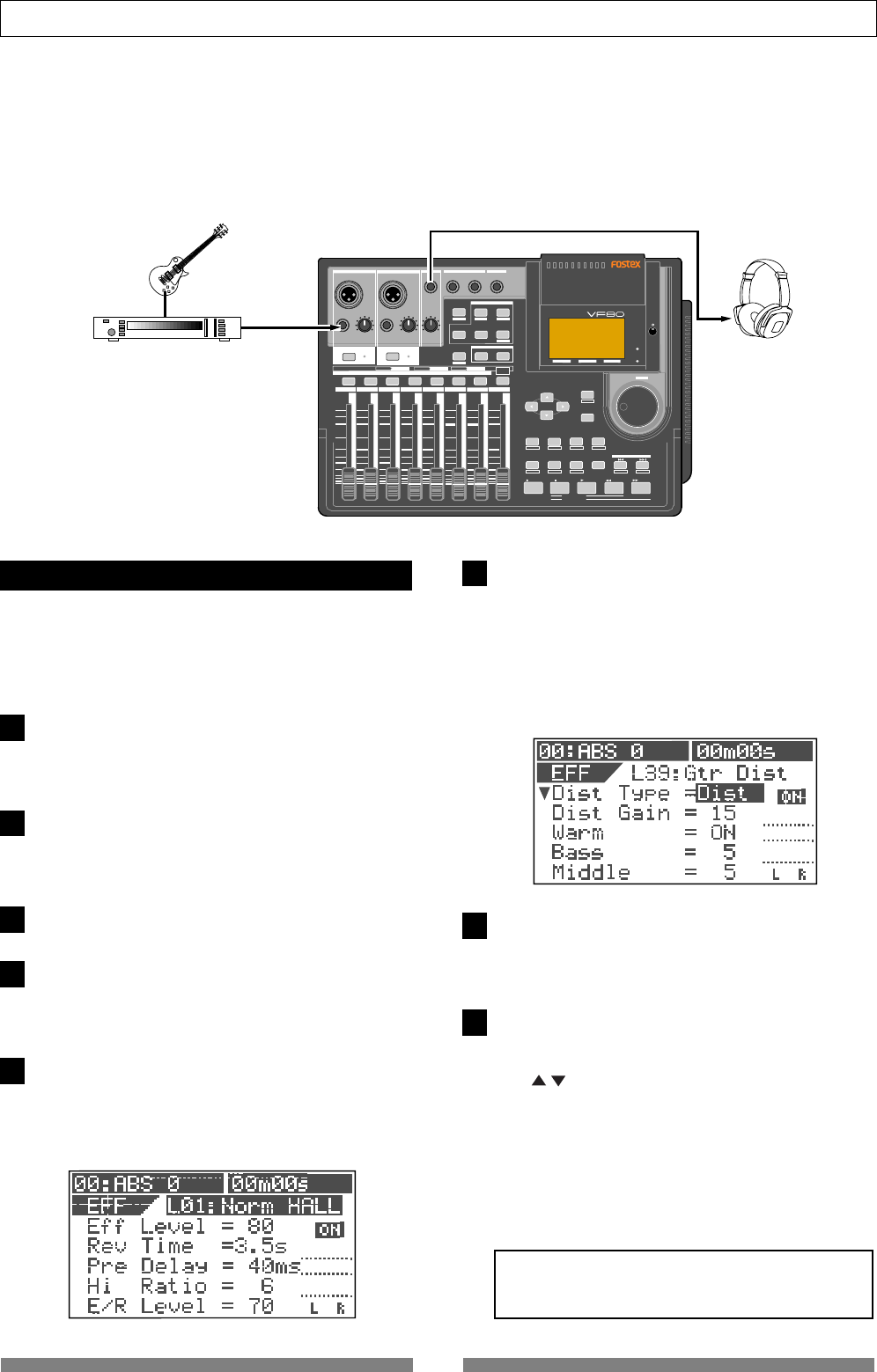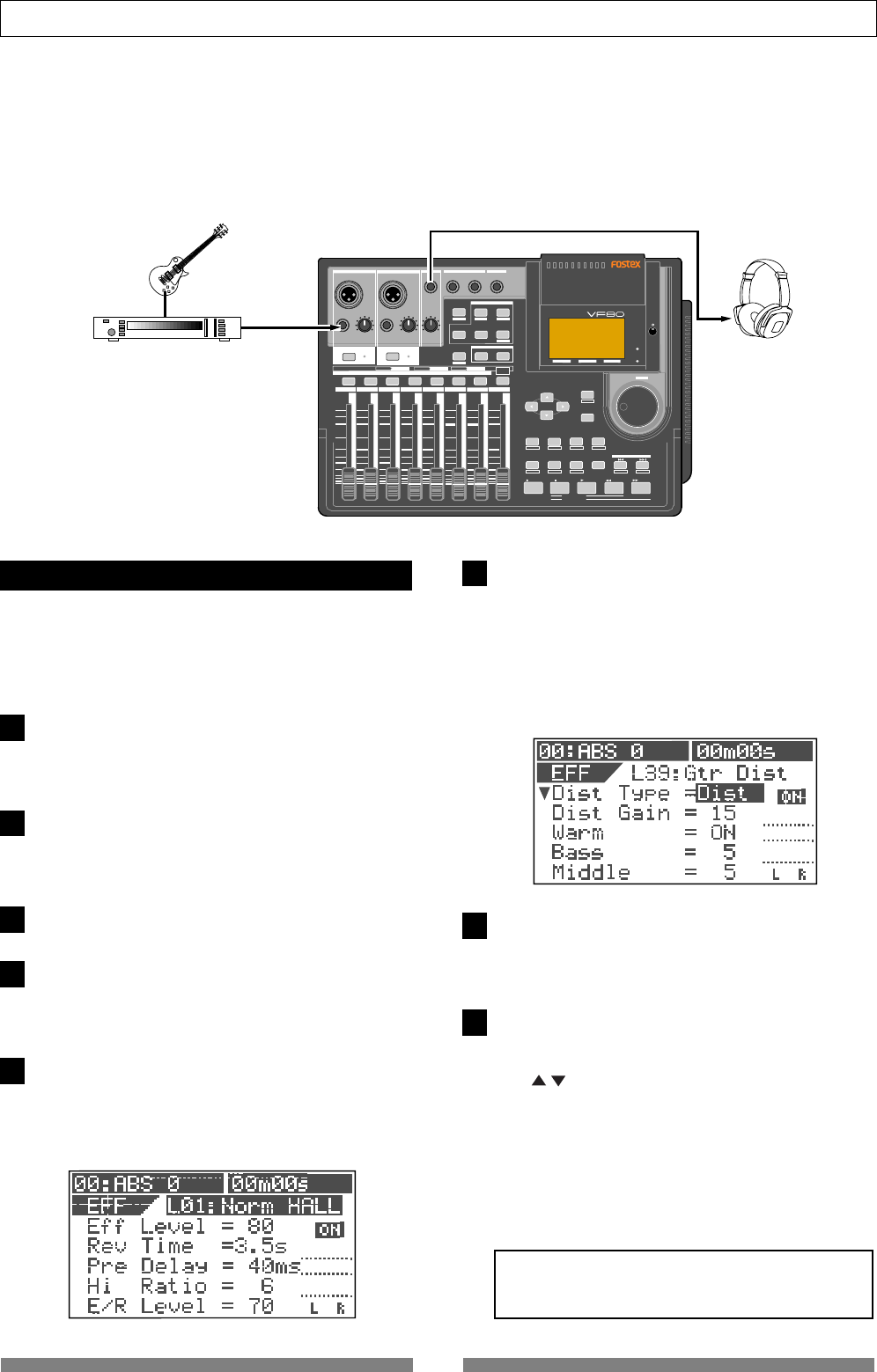
84
Advanced Operations
The following explains how to record a guitar solo to track 1 and rerecord it while applying the
guitar distortion. Before executing recording, you can check the guitar sound with the distortion
effect while rehearsing the effect parameter settings until you satisfy with the sound.
We assume that the guitar is connected to the [INPUT A] connector and the VF80 locates to the
beginning of the program (ABS 0).
DIGITAL MULTITRACKER
LOCATE ABS 0
LOCATE REC END
SEL
TIMEBASE
CURSOR
PHANTOM
ACCESS
PEAK
CH ON/OFF
LR
GUITAR
GUITAR
LINE MIC LINE MIC MIN MAX
MASTERING TRAINING
EFFECTEQPAN
SCENE SEQ.SCENE
TRACK
UNDO
SETUP
PUNCH
AUTO
LOOP PITCH SCRUB
VARI
F FWDREWINDPLAYSTOPRECORD
EXIT
ENTER
TRIMTRIM
WAVE FORM
MIX PARAMETER
PGM
FADER
MAP
ON/OFF
2TRK MODE
F1
F2
F3
SHIFT
EDIT
EDIT EDIT
MARK
DELETE
LOCATE
FOOT SW
ST OUT
PHONES
INPUT A
BOUNCE
INPUT B
+6
-10
-20
-40
-
∞
-30
0
+6
-10
-20
-40
-
∞
-30
0
+6
-10
-20
-40
-
∞
-30
0
+6
-10
-20
-40
-
∞
-30
0
+6
-10
-20
-40
-
∞
-30
0
+6
-10
-20
-40
-
∞
-30
0
+6
-10
-20
-40
-
∞
-30
0
+6
-10
-20
-40
-
∞
-30
0
PEAK
CH ON/OFF
2 3 4
5 6
7/8 2TRK1
MASTER
TRACK STATUS / TRACK SEL
TRACK STATUS
RED
REC
GREEN
PLAY
OFF
MUTE
STATUS
/SEL
EJECT
/YES
/NO
SHUTTLE
JOG
UNBAL
UNBAL
BAL
BAL
F1
F2 F3
EDIT
/REDO
REC EFF
You can check the guitar sound with an effect be-
fore recording.
"L39:Gtr Dist" should be selected for the guitar dis-
tortion.
Press the [TRACK STATUS/TRACK SEL] key for
track 1 to arm track 1.
Only the [TRACK STATUS/TRACK SEL] key for track 1
flashes, while the [CH ON/OFF] key lights.
Raise the track 1 fader and [MASTER] fader to
the "0" position.
If these faders are not raised, you cannot monitor the
sound.
Press the [RECORD] key.
Track 1 is switched to "Input monitor".
Adjust the gain appropriately using the [TRIM]
control for [INPUT A] while playing the guitar.
You can monitor the guitar sound by raising the
[PHONES] control.
Press the [EFFECT] key repeatedly until the ef-
fect type selection screen appears.
When you press the [EFFECT] key for the first time
after turning on the power, "L01:Norm HALL" is shown
as the effect type.
Rehearsal
Use the [JOG] dial to select "L39: Gtr Dist" and
press the [ENTER/YES] key.
"Insert Effect Selected!" is momentarily shown on the
display, followed by the parameter setting screen for
"L39: Gtr Dist".
Meanwhile, the [TRACK STATUS/TRACK SEL] keys for
tracks 1 through 6 starts flashing, showing that you
can select a track to which the effect is inserted.
Press the [TRACK STATUS/TRACK SEL] key for
track 1.
Only the [TRACK STATUS/TRACK SEL] key for track 1
flashes, showing that track 1 is selected.
Adjust parameters while playing the guitar to get
the desired sound.
You can select a desired parameter using the [CUR-
SOR] / keys and change the value using the [JOG]
dial.
Before editing parameters, you can monitor the sound
with the default parameter settings.
The monitor sound changes in realtime when chang-
ing a parameter.
See the next page for details about the parameters for
"L39: Gtr Dist".
<Caution!>
Do not raise the headphones volume too loud while
monitoring the sound, which may damage your ears.
1
2
3
4
5
6
7
8