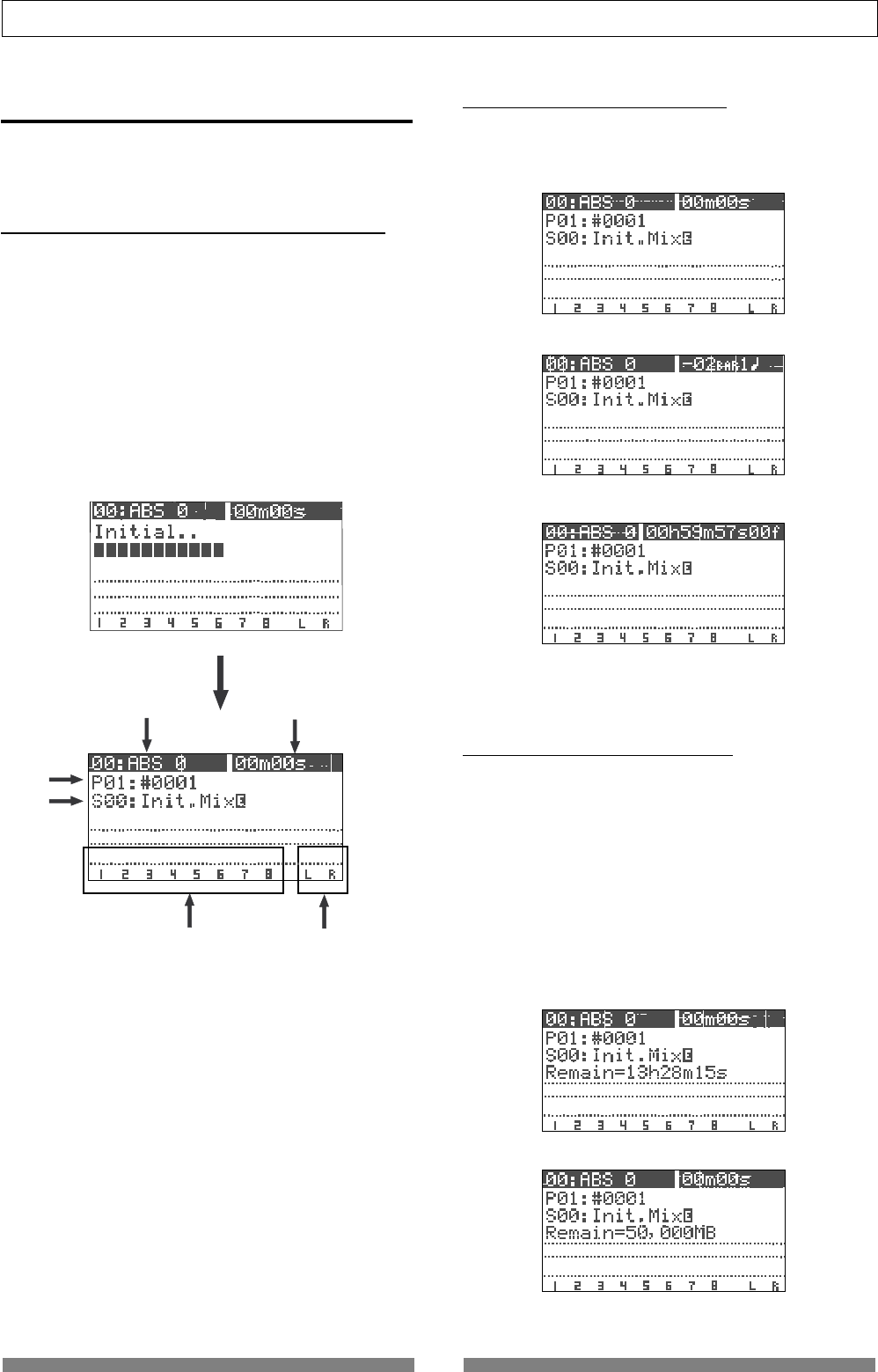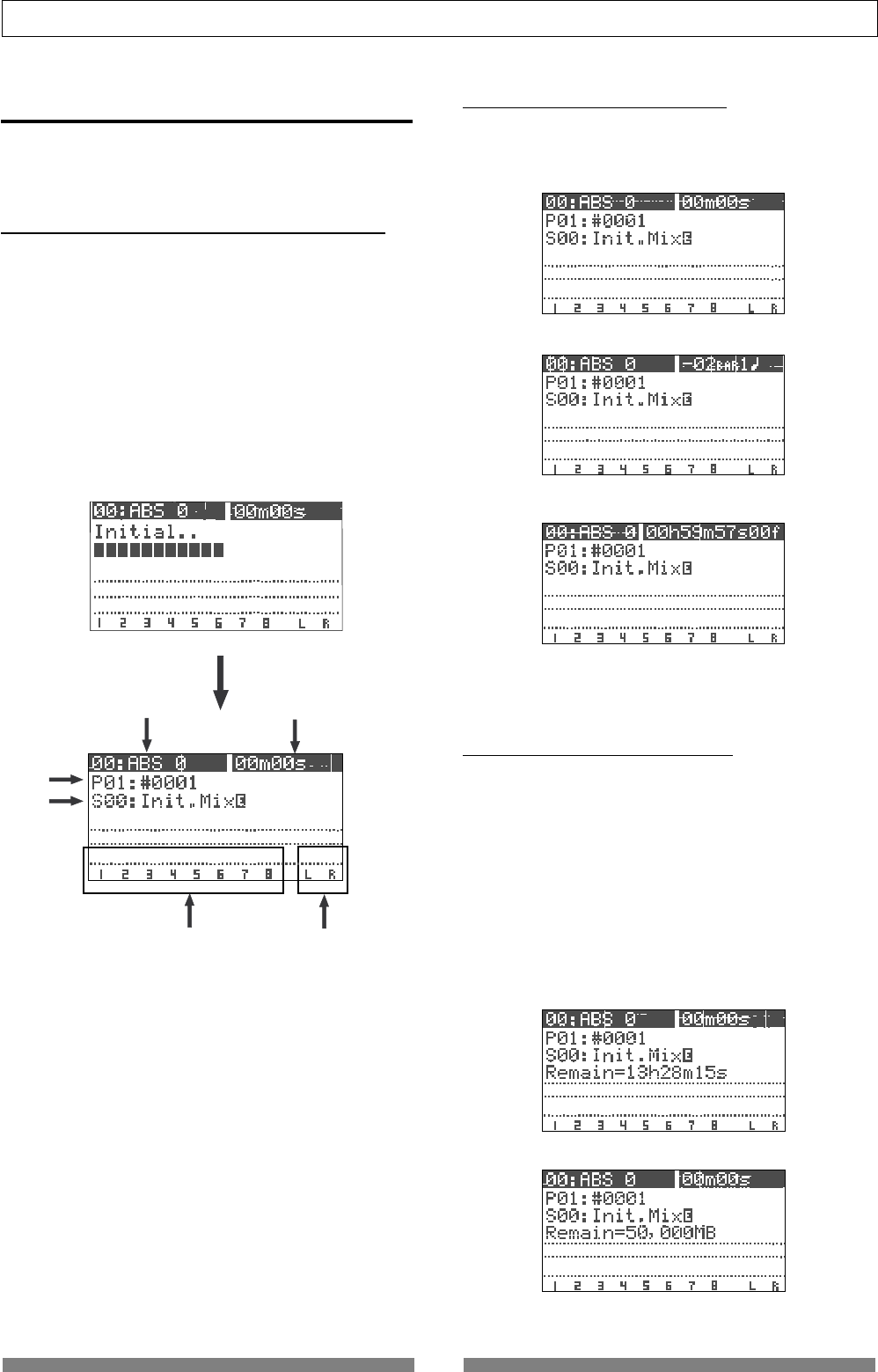
26
Basic Recording/Playback
Normal screen
Normal screen with BAR/BEAT/CLK time base
Normal screen with MTC time base
Screen example while starting up
Remaining time displayed in time
Remaining time displayed in MB
1
2
3
4
65
Normal screen with ABS time base
LCD
This section describes major contents on the LCD
display and their operations.
Display when turning on the power
When turning on the power of the VF80 on which a
formatted hard disk is installed, the unit starts up and
“Initial..” and “version number” appears on the LCD
display, followed by “Current Dr”, “IDE”, “hard disk name
(momentarily)” and “record mode (Standard or
Quick)”. Then the unit gets ready at the beginning
(ABS 0) of the program which was selected when the
power was turned off last time. The current position
is shown by the time base previously selected.
The display that appears when the unit gets ready is
call “Normal screen”. The Normal screen shows the fol-
lowing items.
1. Scene number & name
With the initial setting, “S00: Initial Mix” appears.
2. Program number & name
With the initial setting, “P01: #0001” (#0001 is a tentative
name) appears.
3. Mark number & name
With the initial setting, “00: ABS 0” appears, showing that
the current location is at the beginning of the program. When
the recorder starts running, “:” between the number and
name is replaced with “+”.
4. Time base
With the initial setting, the ABS time base is selected.
You can change the time base by using the [TIME BASE SEL]
key (see the next section).
5. Level meters for Tracks 1 through 8
6. Master level meters for the Stereo output (L, R)
Switching the time base
Each press of the [TIME BASE SEL] key cycles the time
base of the Normal screen between “ABS”, “BAR/BEAT/
CLK” and “MTC”.
“Disk remain” indication
You can check the disk remaining space which shows
the “recordable space left on the current disk”.
The disk remaining space (REM) is shown during “Rec
ready” or “Recording”, in “time” when the remaining
time is less than 100 hours, or in “MB (Megabyte)” of
the remaining space when it exceeds 100 hours.
Note that the remaining time is shown as the record-
able time when you record onto a single track.
You can calculate the recordable time for recording
onto 8 tracks by dividing the displayed remaining time
by 8.