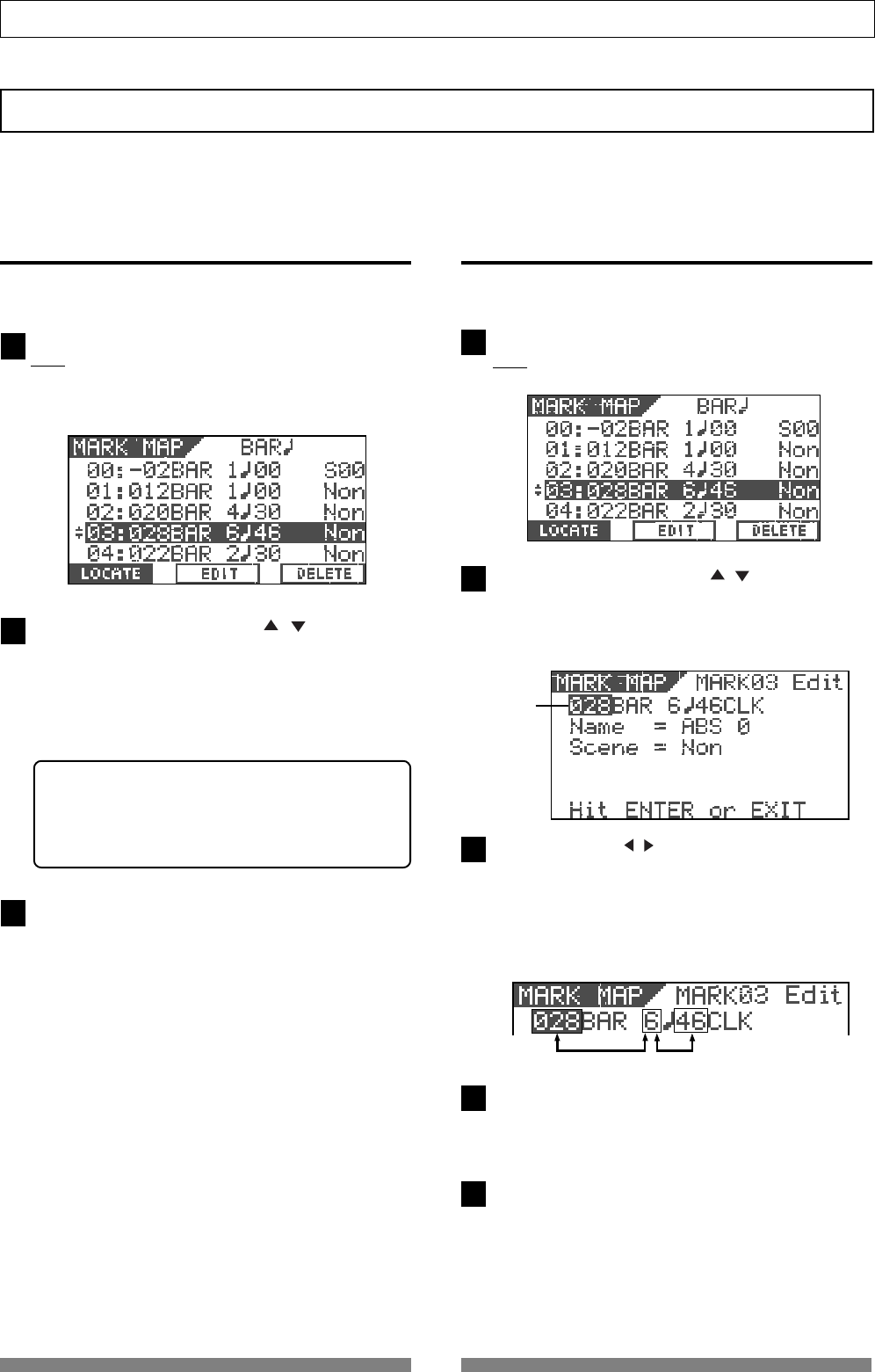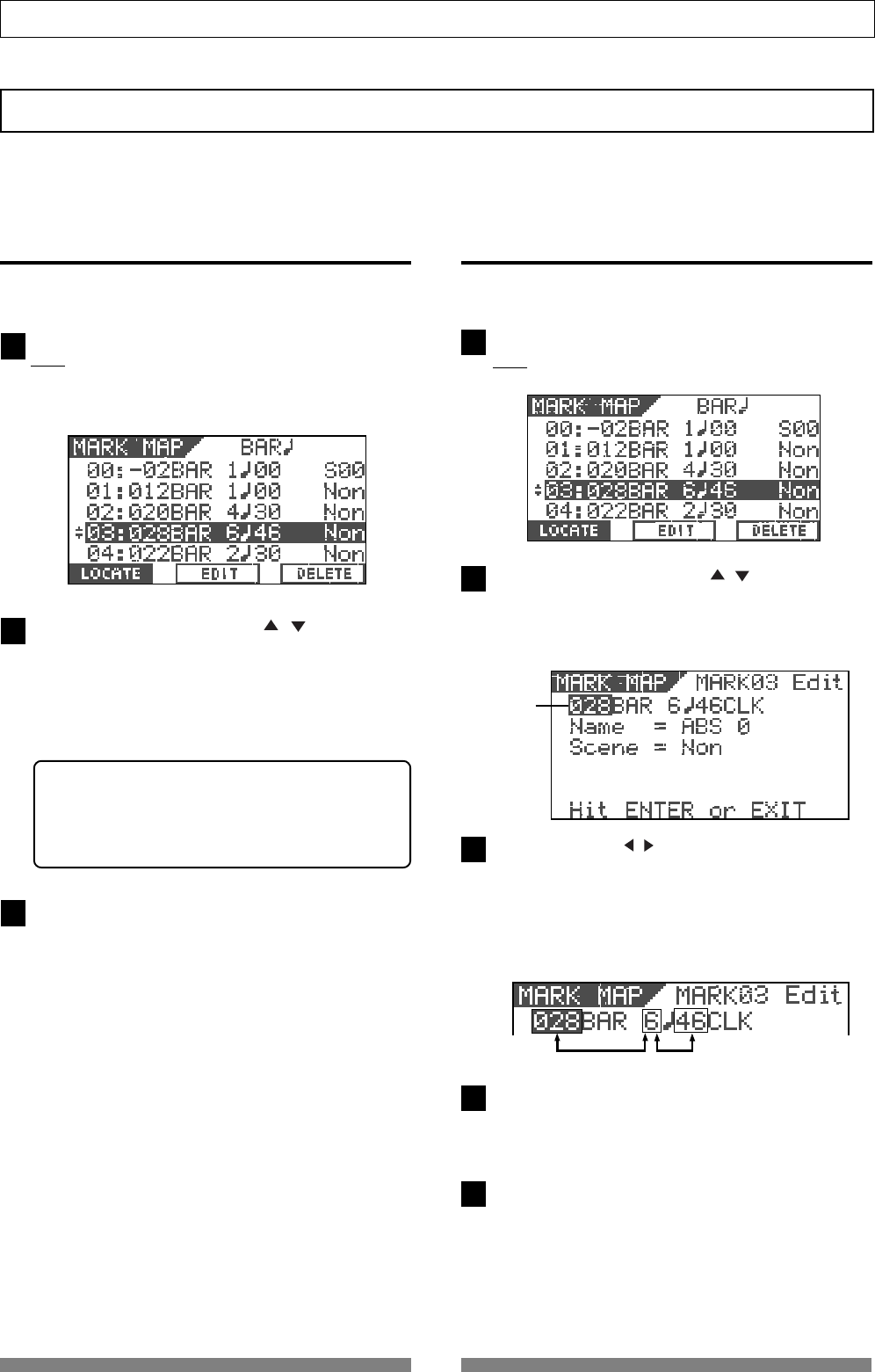
69
Recorder Functions
1
2
3
4
5
1
2
3
Blinking
Editing Marks
This section describes how to edit marks, assuming that more than one mark is already stored in realtime
according to the operations described in "Basic Recording and Playback".
Viewing the mark list
You can view the marks stored.
While the recorder is stopped, press the [SCENE SEQ./
MAP] key while holding down the [SHIFT] key.
The mark positions are shown by time or bar/beat/clock
values depending on the time base (In the following
screen example, the time base is set to "Bar/Beat/Clk").
Use the [JOG] dial or [CURSOR / ] keys to scroll
the marks stored.
In the Mark map screen, you can not only view all the
marks but also perform various operations (such as
editing a mark position, entering a mark title, locating
a mark, deleting a mark and adding a mark) described
later.
<Hint>
When the Mark map screen is shown, you can switch
the screen to display the position (by time or bar/
beat/clock) or title of each mark by pressing the
[TIME BASE SEL] key.
After viewing the list, press the [EXIT/NO] key.
The display returns to the Normal screen.
Editing a mark position
You can edit the current position of a mark in the
mark map.
While the recorder is stopped, press the [SCENE SEQ./
MAP] key while holding down the [SHIFT] key.
The Mark map screen appears.
Use the [JOG] dial or [CURSOR / ] keys to highlight
the desired mark, and then press the [TIME BASE SEL/
F2] key.
The display shows the screen for editing the chosen
mark.
Use the [CURSOR / ] keys to highlight (and flashes)
the field you want to edit, and then use the [JOG] dial
to select the desired value.
When the time base is set to "ABS" or "MTC", you can
edit fields for minute, second, frame and subframe.
When the time base is set to "Bar/Beat/Clk", you can
edit fields for bar, beat and clock, as shown below.]
After editing time (or bar/beat/clock), press the [ENTER/
YES] key.
The edited value is stored to the mark and the display
returns to the Mark map screen.
Press the [EXIT/NO] key.
The display returns to the Normal screen.