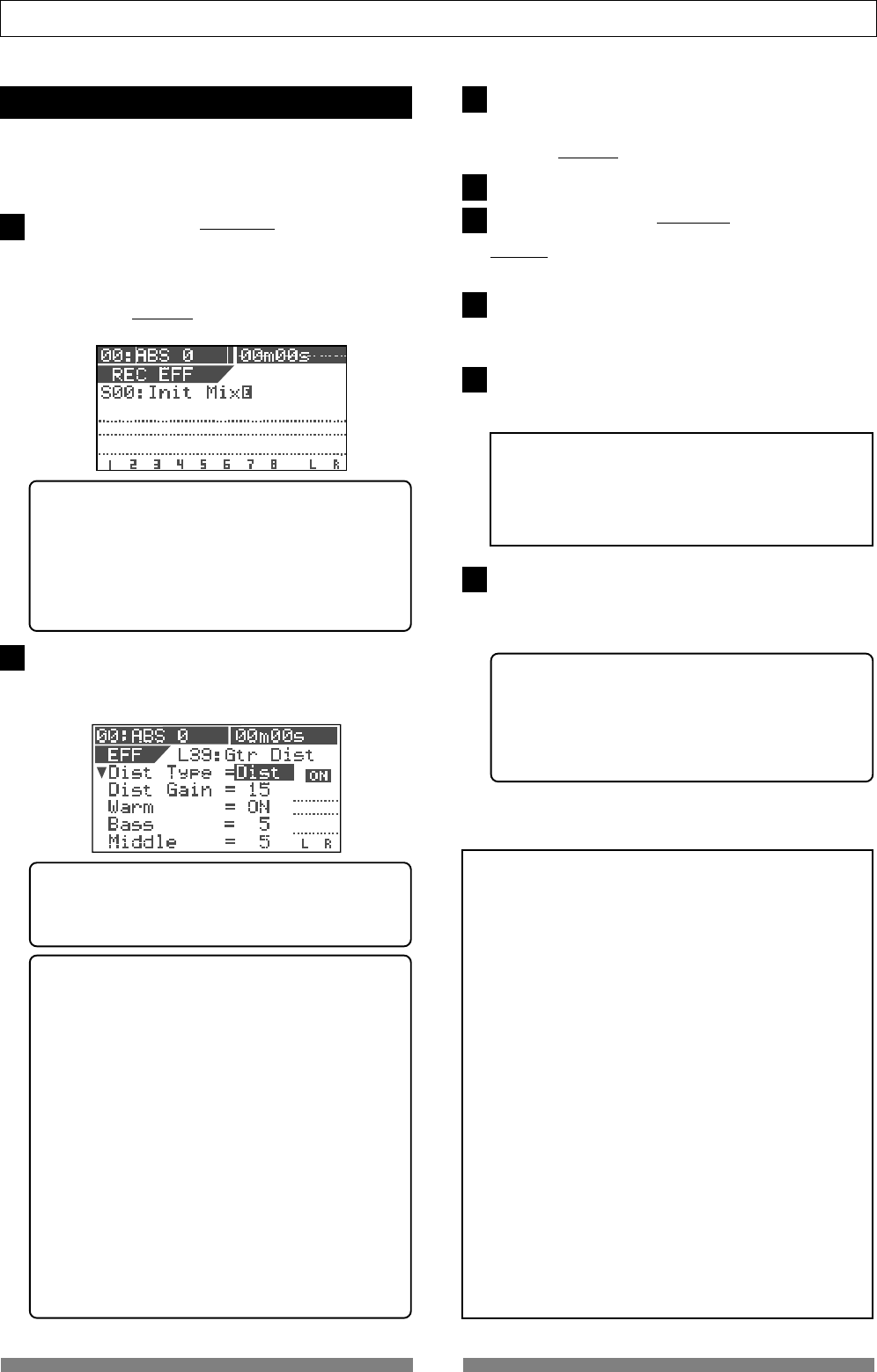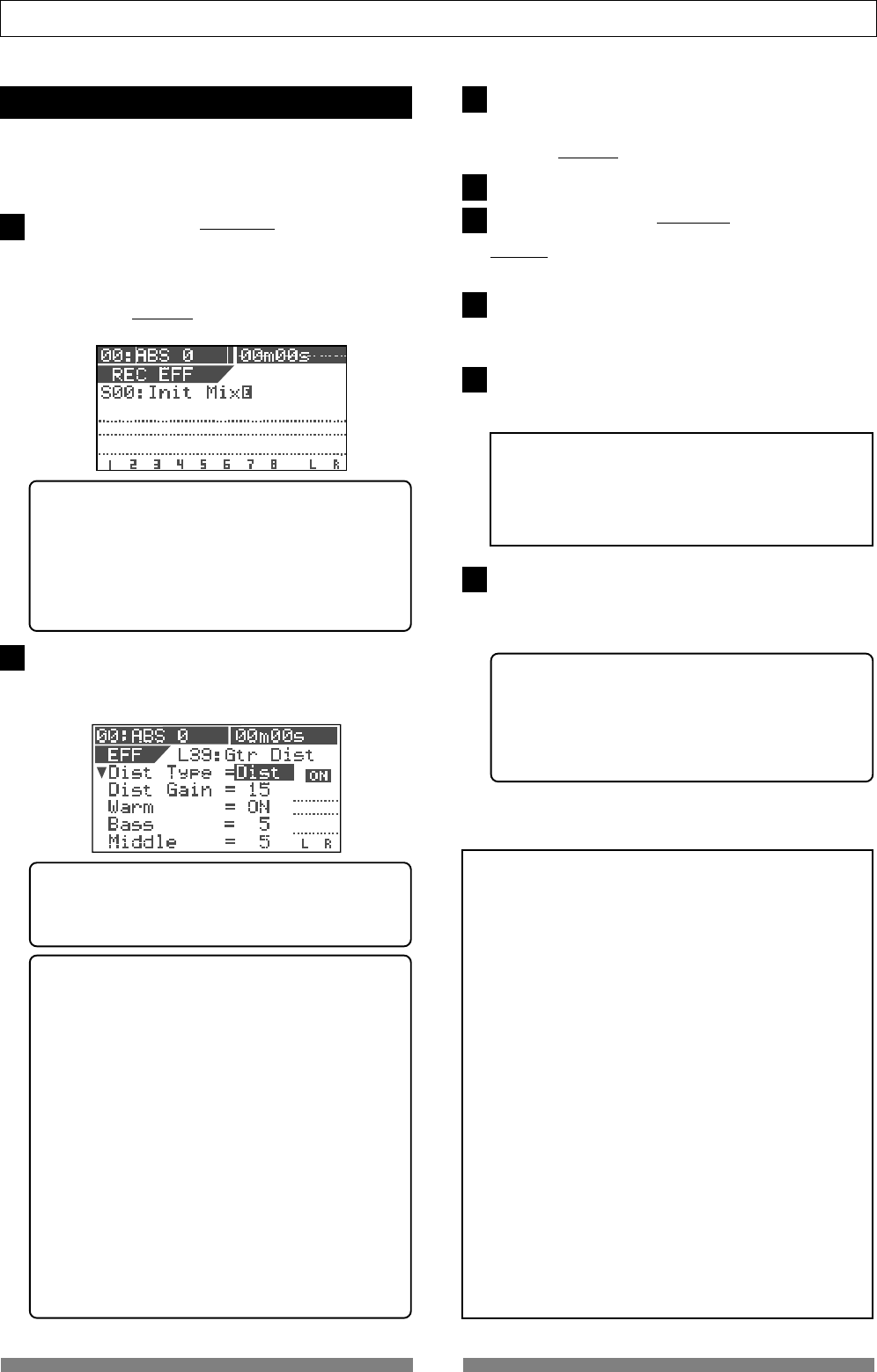
86
Advanced Operations
The final step is to rerecord the recorded "dry" sound
on track 1 while applying the effect (guitar distor-
tion) with the setting you made in rehearsal.
Rerecording with effect
Press the [BOUNCE/REC EFF] key while hold-
ing down the [SHIFT] key.
The unit enter the REC EFFECT mode, in which you
can apply the insert effect. The screen shows some-
thing like below.
The [BOUNCE/REC EFF] key and the [TRACK STATUS/
TRACK SEL] key for track 1 flash.
Press the [PLAY] key to start playback from the
beginning of the program.
You can confirm that the "dry" sound on track 1 is
replaced with the "wet" sound.
<Note>
Before playing back the rerecorded sound, always
turn off the effect by the above operation.
If you playback the rerecorded sound while the ef-
fect is set to
ON
, you will monitor the "
wet
" sound
with applying the effect.
<To cancel recording>
If you are not satisfied with the result, press the
[UNDO/REDO] key to undo the last recording, and
make recording again. Pressing the [UNDO/REDO]
key once returns track 1 to the "dry" sound.
Pressing the [UNDO/REDO] key again returns track 1
back to the "wet" sound.
Press the [PLAY] key while holding down the
[RECORD] key to start recording.
During recording in the “REC EFFECT mode”, the
[BOUNCE/REC EFF] key is flashing in red.
Press the [STOP] key to stop recording.
Press the [BOUNCE/REC EFF] key.
The unit exits the REC EFFECT mode, and the [BOUNCE/
REC EFF] key turns off, while the [TRACK STATUS/TRACK
SEL] key for track 1 lights steadily in green.
Press the [REWIND] key while holding down the
[STOP] key to locate to the beginning of the pro-
gram.
Press the [EFFECT] key while holding down the
[SHIFT] key to turn off the effect.
The [EFFECT] key turns off.
Press the [EFFECT] key.
The effect type selection screen appears, where "L39
Gtr Dist" is selected. All parameter are set as you did
during rehearsal.
<Selecting a recording track>
When entering the REC EFFECT mode, the [TRACK
STATUS/TRACK SEL] key for track 1 flashes. You can
select any track to be recorded from among tracks
1 through 6 by pressing the appropriate [TRACK
STATUS/TRACK SEL] key.
In this example, you are going to record to track 1,
so you do not have to change the setting.
<Make sure that the effect is set to ON>
If the effect is set to OFF, press the [EFFECT] key
while holding down the [SHIFT] key to switch it to
ON.
<Check the recording level>
When applying the insert effect, you can adjust the
recording level by the "Out Level" parameter.
Before starting recording, check/adjust the record-
ing level by following the procedure below. Note
that the channel fader, [MASTER] fader, EQ and pan
only affect the monitor sound.
1. Use the [JOG] dial to highlight the "Out Level"
parameter.
2. Press the [RECORD] key to monitor the input.
3. Press the [PLAY] key to start playback from the
beginning.
4. While monitoring the playback sound with
applying the effect, adjust the "Out Level" value
appropriately using the [JOG] dial so that the
PEAK indicator does not light frequently.
5. After setting the level, locate to the beginning of
the program.
<Notes for the REC EFFECT mode>
• In the REC EFFECT mode, you can select an effect type
only from among
L39 through L44
.
If you enter the REC EFFECT mode from the
condition in which an effect type for the loop effect
is selected, "
L39: Gtr Dist
" will be initially selected.
• In the REC EFFECT mode, if you recall a scene in which
the loop effect is used, the effect type is not changed.
Or, when a track the insert effect is applied to is
selected, if you recall a scene in which a track the
insert effect is applied to is selected, the track
selection is not recalled. In such a case, use the
[TRACK
STATUS/TRACK SEL]
key to change the selection.
• In the REC EFFECT mode, You cannot set "
Scene
Sequence
" and "
Digital In
" to
ON
. If you enter the
REC EFFECT mode while one or both of these are set
to ON, the unit automatically sets it (them) to OFF.
• In the REC EFFECT mode, you cannot playback or
record tracks 7 and 8 (the
[TRACK STATUS/TRACK
SEL]
keys never light up).
• To rerecord a desired part of a track with applying
the insert effect, it will be a good idea to use the auto
punch-in/out function. See page
33
for details about
the auto punch-in/out.
If you like, try recording in the similar manner by select-
ing the other effect type.
1
2
3
4
5
6
7
8