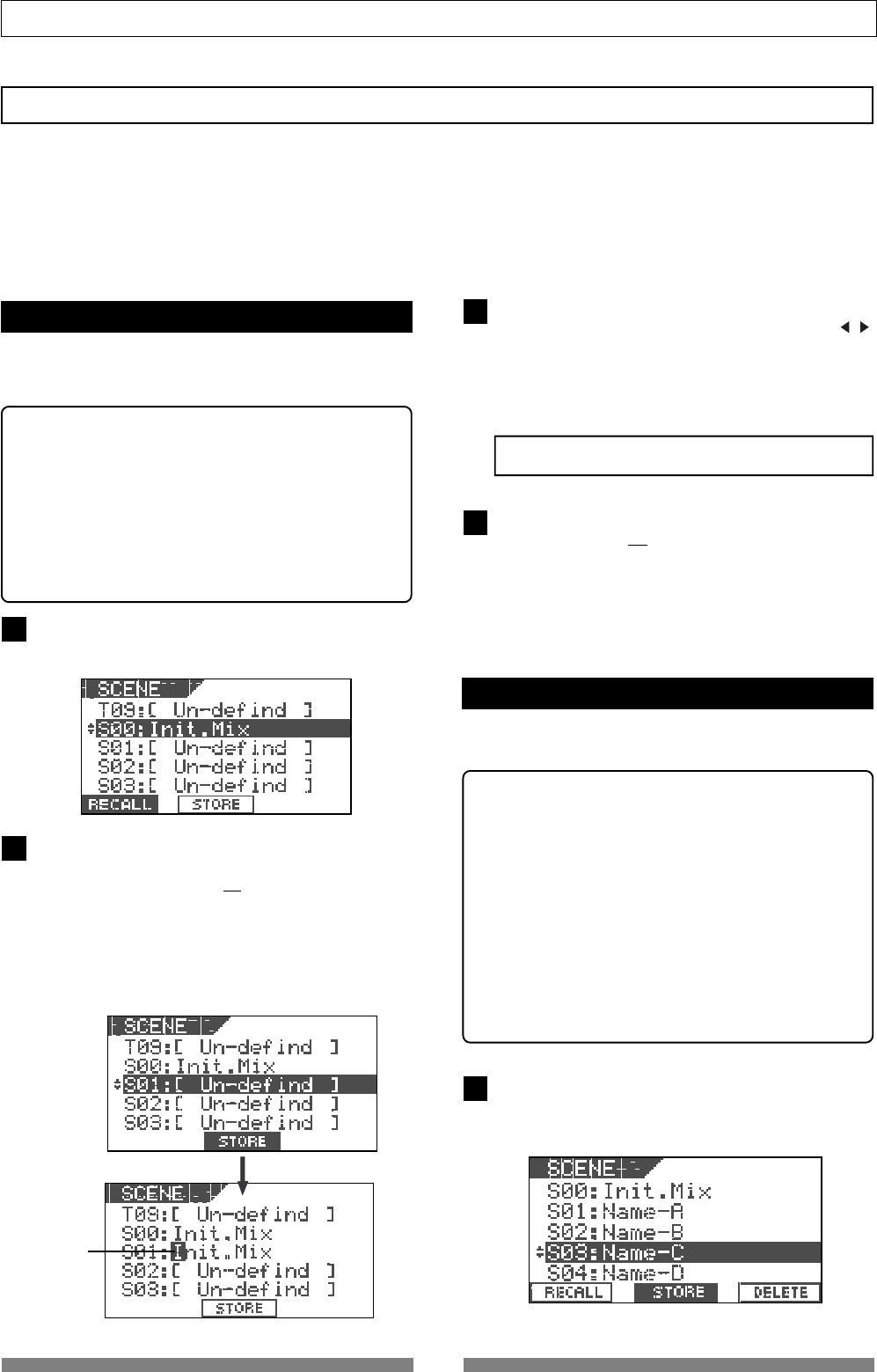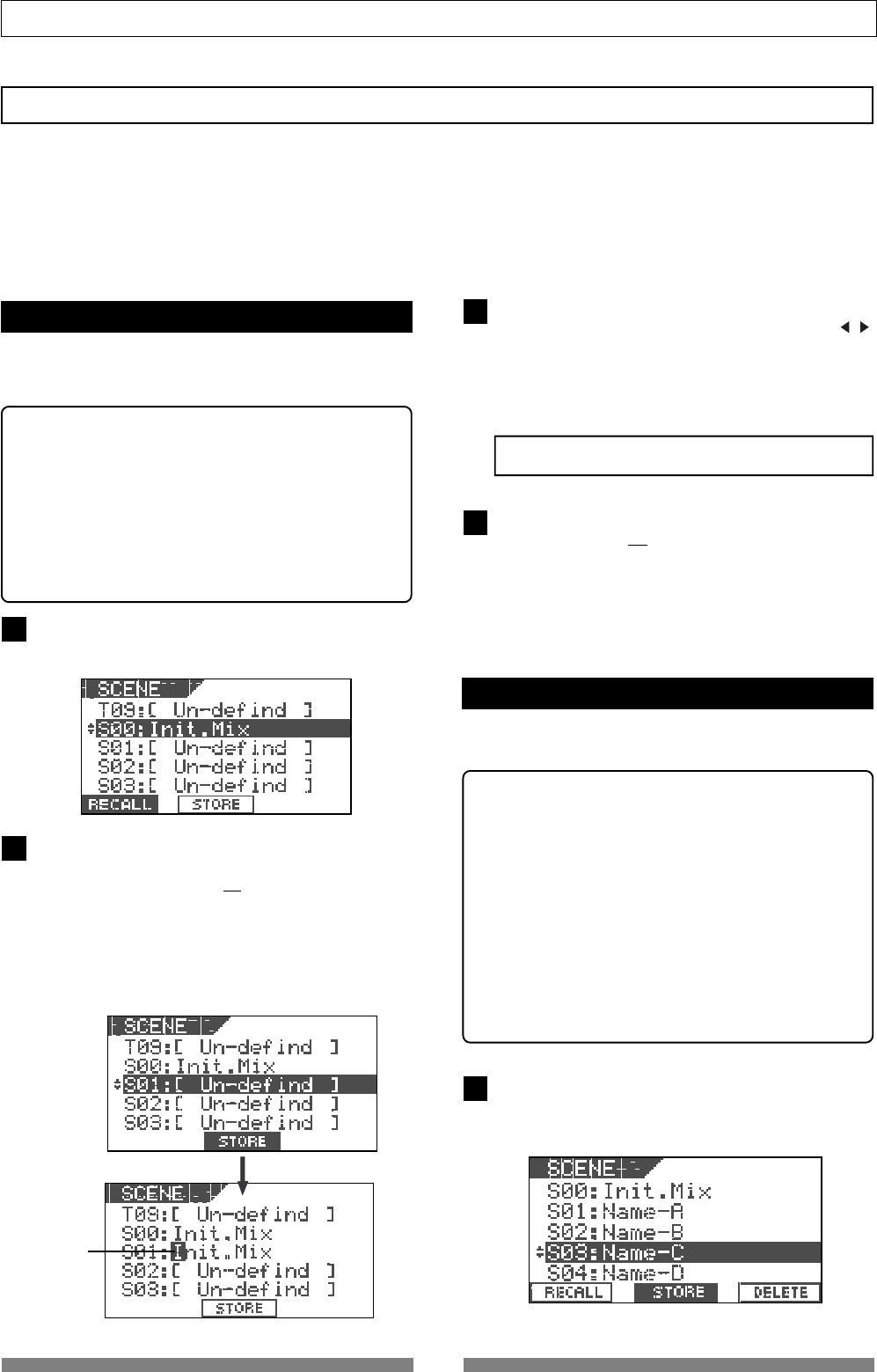
52
Mixer Functions
1
2
3
4
1
Flashing
Scene memory
The VF80 provides 100 Scene memories (S00 to S99) for each program. You can store a set of desired parameter
settings to each memory. Items to be stored include all parameters set by mix parameter editing functions, as
well as all track fader levels. In addition to 100 Scene memories, the VF80 also provides 10 Temporary memories
(T00 to T09) that can be used with all programs in common. Note that all settings stored in Temporary memories
disappear when turning off the power.
You can give a desired title (name) with up to 16 alphanumeric or symbolic characters to each Scene/Temporary
memory. (Note that up to 11 characters can be shown on the display.)
Storing the current scene
You can store the current scene (settings) to a Scene
or Temporary memory by using the following proce-
dure.
<Hint>
Scene memories (shown as S00 through S99 on the list)
are retained even if the power is turned off, while Tem-
porary memories (shown as T00 through T09 on the list)
disappear when the power is turned off, though they do
not disappear when changing the program.
If you want to store a Temporary memory to a Scene
memory (S00 to S99), recall the temporary number be-
fore turning off the power and store the settings to the
desired Scene memory number.
Press the [SCENE] key.
The display shows the screen for selecting the desired
scene number.
Use the [JOG] dial to select the desired scene number
to which you want to store the current settings, and
press the [TIME BASE SEL/F2] key while holding down
the [SHIFT] key. (In the following example, "S01" is
selected.)
The scene name of the program which you worked with
before entering the scene memory mode is duplicated
to the name of the selected scene number, whose
leftmost character flashes, showing that it can be ed-
ited.
Enter the desired scene name by using the [JOG] dial
for selecting a character and using the [CURSOR
/ ]
keys for moving the editing (flashing) point.
You can specify a scene name with up to 16 alphanu-
meric or symbolic characters and can see up to 14 char-
acters on the display. The following characters can be
entered:
A to Z, a to z, 0 to 9, + - * / # & ! ? ( ) [ ] < > : . , etc.
After completing the scene name entry, press the
[TIME BASE SEL/
F2] key while holding down the
[SHIFT] key.
The display changes to the Normal display of the pro-
gram whose scene name has just been set.
Recalling a scene
You can recall the settings stored in Scene or Tempo-
rary memories.
<Cautions>
• If the "
Fader recall On/Off setting
" menu described
later is set to "
OFF"
, when recalling a desired scene
memory, fader settings are not recalled, while "
Scene
Recalled Fader RCL OFF
" is momentarily shown on the
screen.
• If the "
Fader recall On/Off setting
" menu is set to "
ON
",
regardless of the current physical positions of track
and master faders, the audio is output at the fader
positions when they were stored. We suggest you to
turn the monitor volume down when recalling a scene
memory to prevent an accidentally accessing high-
volume sound.
Press the [SCENE] key.
The display shows the screen for selecting the scene
number.