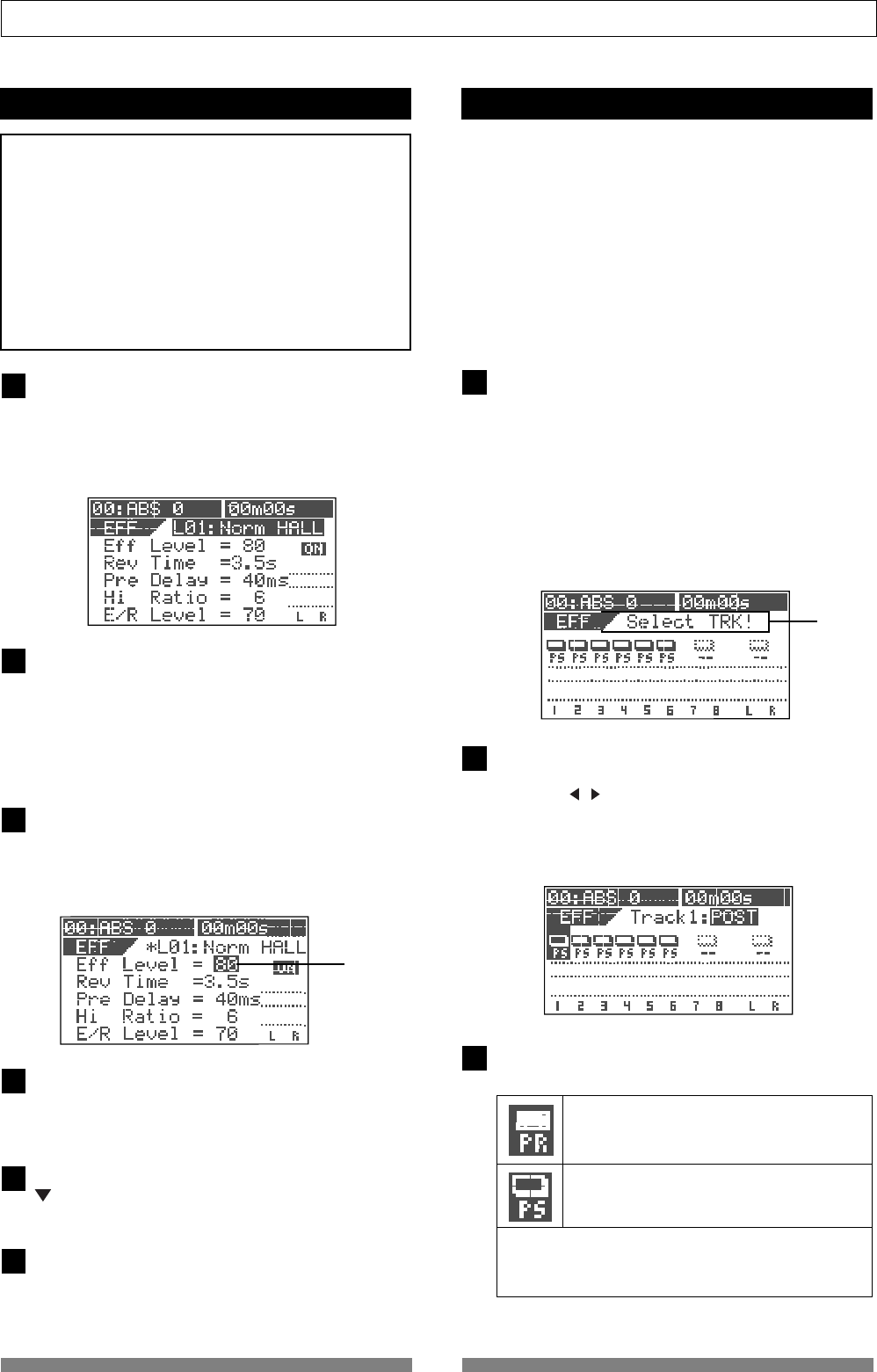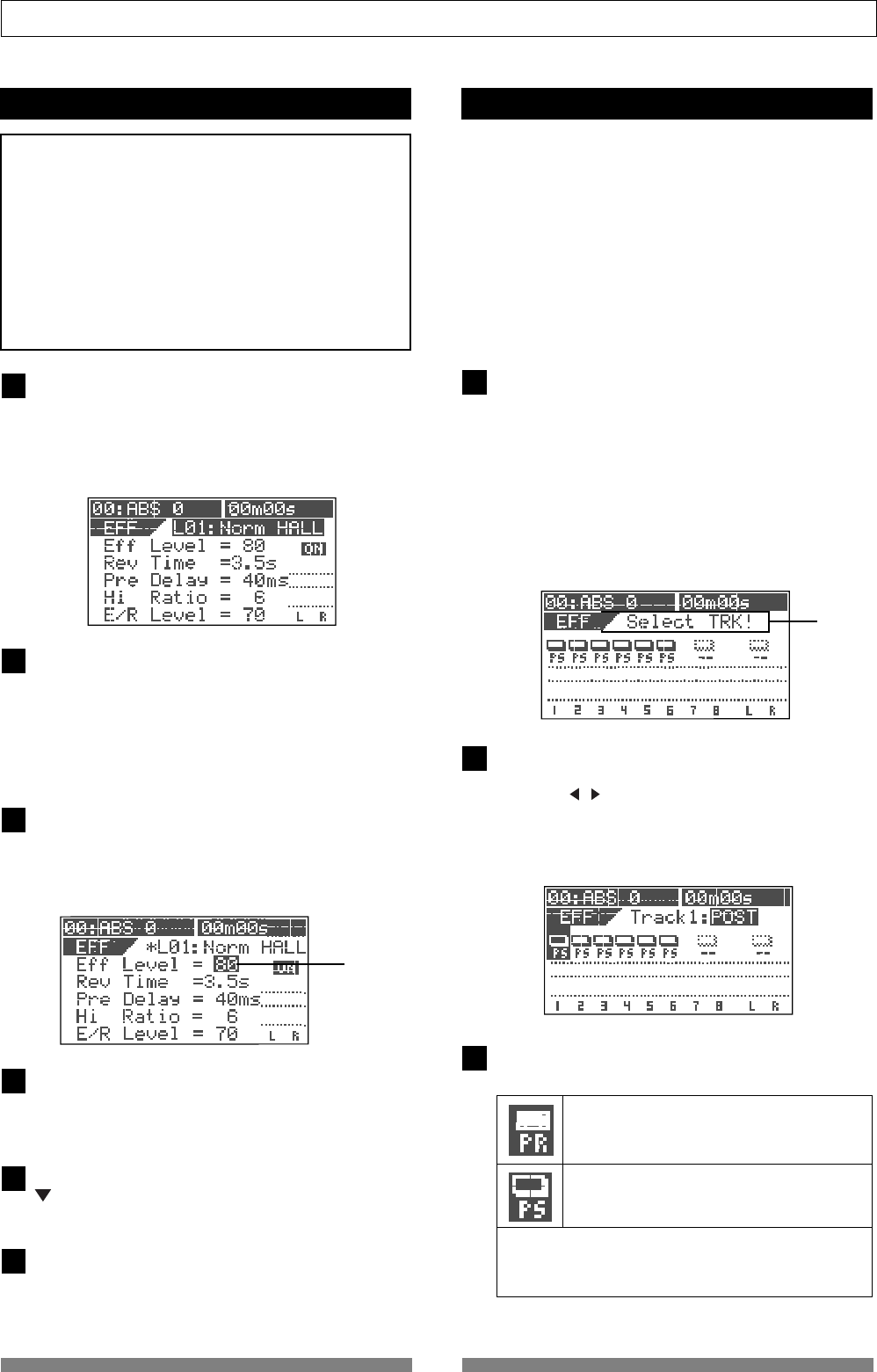
47
Mixer Functions
1
2
Selecting an effect type
Press the [EFFECT] key to bring up the effect type/
parameter setting screen.
The first time you bring up the screen, "L01: Norm HALL"
is selected as the effect type.
From the second time on when bringing up the screen,
the previously selected effect type is selected.
Use the [JOG] dial to select the desired effect type.
For the loop effect, you can select among L01 through
L38.
Effect types L39 through L44 are used for the insert
effect (described later).
When you select a type other than the current type, the
type flashes.
3
4
5
6
Edit point
Press the [ENTER/YES] key after selecting the effect
type.
Now you can edit the first parameter.
In the example below, the "Eff Level" value is highlighted
showing that it can be edited.
Use the [JOG] dial to select a value for the highlighted
parameter.
See "Effect parameter details" about the available pa-
rameter values.
To set a value for another parameter, use the [CURSOR
] key to select a parameter to be edited, and then use
the [JOG] dial to select a value.
After completing the settings, press the [EXIT/NO] key.
The VF80 exits the edit mode and the LCD display re-
turns to the Normal screen.
<Note>
Changing the effect preset may mute the sound mo-
mentarily!
Effect presets of the internal effect processor shown
above are classified into three types; ambience/de-
lay type (No. 1 through 28), modulation/pitch type
(No. 29 through 36), pitch type (No. 37 and 38) and
distortion/simulation type (No. 39 through 44).
If you switch the effect preset between the three types
above, the audio is momentarily muted.
• Selectable tracks: Tracks 1 through 6
• Setting values: PRE or POST (the default is POST).
Pre fader signal is sent to the effect processor.
Post fader signal is sent to the effect processor.
1
2
3
Flashing
Selecting Pre/Post of the effect send
You can select the send signals from Tracks 1 through
6 pre- or post- fader.
When selecting Post, a signal after the track fader is
sent to the effect processor. So if you set the fader
completely down, no signal is sent to the effect pro-
cessor.
When selecting Pre, a signal before the track fader is
sent to the effect processor. So even if you set the fader
completely down, the signal is sent to the effect pro-
cessor.
Press the [EFFECT] key to bring up the pre/post set-
ting screen.
If you have not edited any track parameter for effect
send, EQ or pan setting after turning on the power last
time, the message prompting to select a track ("Select
TRK!") flashes,as well as the [TRACK STATUS/TRACK SEL]
keys for Tracks 1 through 6 on the panel flash.
If you have edited any track parameter for effect send,
EQ or pan setting after turning on the power last time,
the switch icon for the previously edited track is high-
lighted, showing that it can be edited.
Select the desired track by pressing the correspond-
ing [TRACK STATUS/TRACK SEL] key (or using the
[CURSOR / ] keys).
The switch icon of the selected track is highlighted,
indicating that you can edit it.
In the default settings, all Tracks 1 through 6 are set to
"Post."
Use the [JOG] dial to select "Pre" or "Post."
The icon changes according to the selection as below.