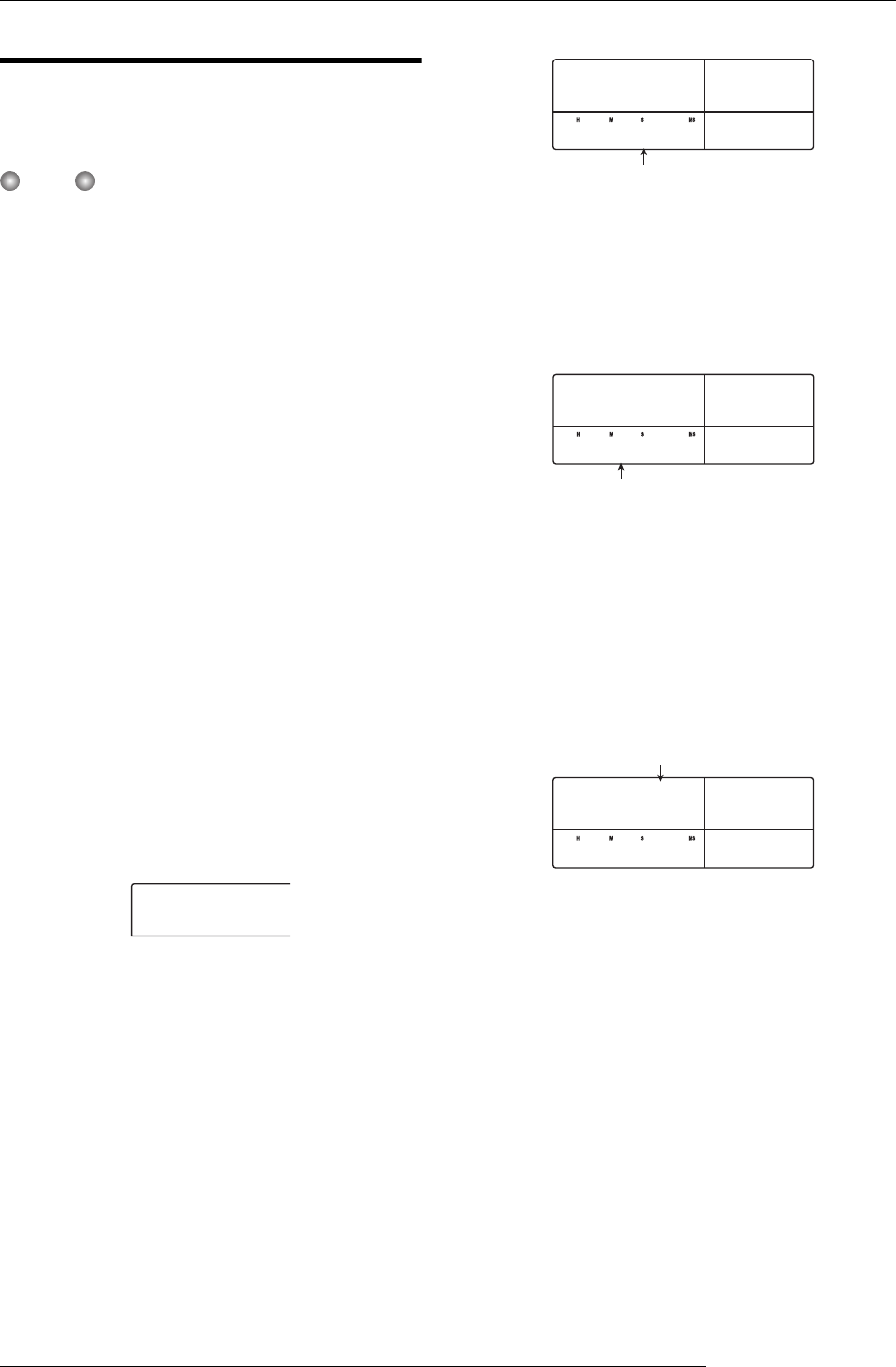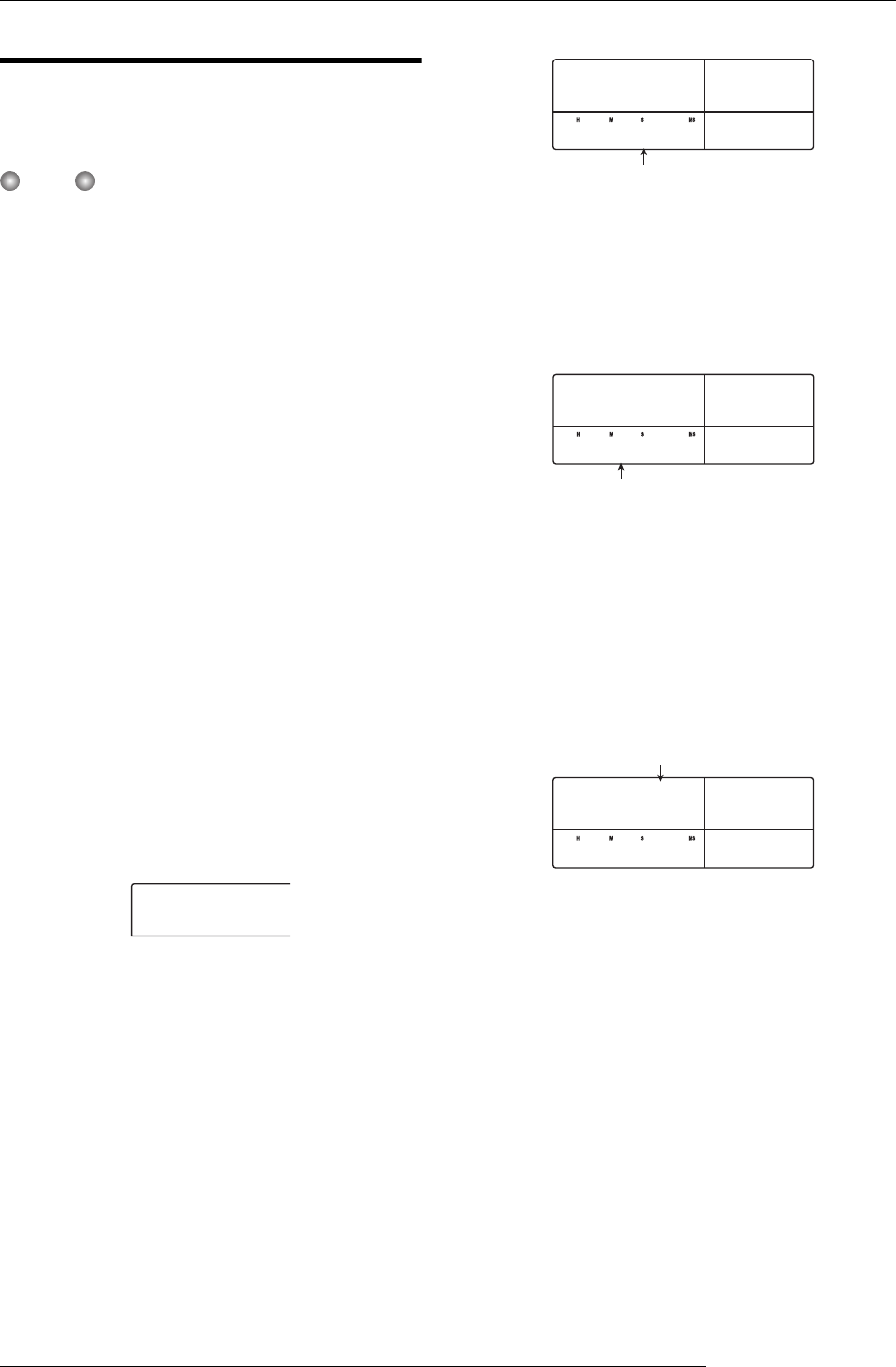
Reference [Creating a CD]
ZOOM MRS-1266
130
Recording audio data by project
You can select one project and write the contents of its
master track to a CD-R/CD-RW disc.
NOTE
Before starting the procedure described below, use the
trimming function on the master track to make sure that it
does not include unwanted blank portions at the beginning
and end.
1.
Insert a CD-R/RW disc into the CD-R/RW drive.
To newly write audio data, use a blank CD-R/RW disc or a
CD-RW disc that has been completely erased.
To add audio data, use a CD-R/RW disc that has not yet been
finalized.
2.
Select the project to be used as write source.
For details on loading projects, refer to page 139.
3.
Verify that the V-take that you want to write to the
audio CD is selected for the master track of that
project.
4.
From the main screen, press the [AUDIO] key in the
control section.
The audio CD menu appears.
5.
Use the cursor left/right keys to bring up the
indication “AUDIO CD BURN CD” on the display.
6.
Press the [ENTER] key.
The duration of the source master track appears on the
display in hours (H), minutes (M), seconds (S), and
milliseconds (MS).
7.
To check the available write time on the inserted
disc, press the cursor down key.
The remaining disc time is shown in the lower part of the
display.
8.
To audition the source master track, press the
PLAY [
R
] key. To stop playback, press the STOP
[
P
] key.
9.
Press the [ENTER] key twice.
The display changes as follows.
10.
To carry out the write process, press the [ENTER]
key.
Writing on the CD-R/RW disc starts. During the write
process, the indication “wait...” is shown on the display. The
counter displays the write progress.
When writing is complete, the display shows “CDtrkxx
COMPLETE” (where xx is the track number).
AUDIO CD
BURN CD
BURN CD
TIME
0534250
Master track duration
BURN CD
REMAIN
0740 00
vailable write time
CDtrk01
SURE?
0740 00
Write target track number