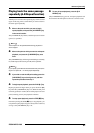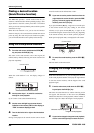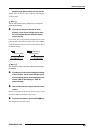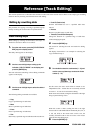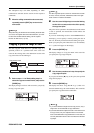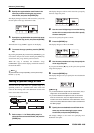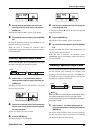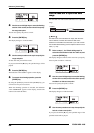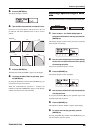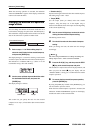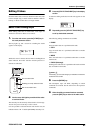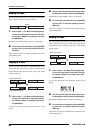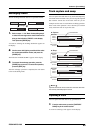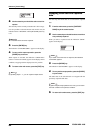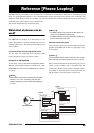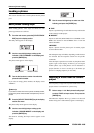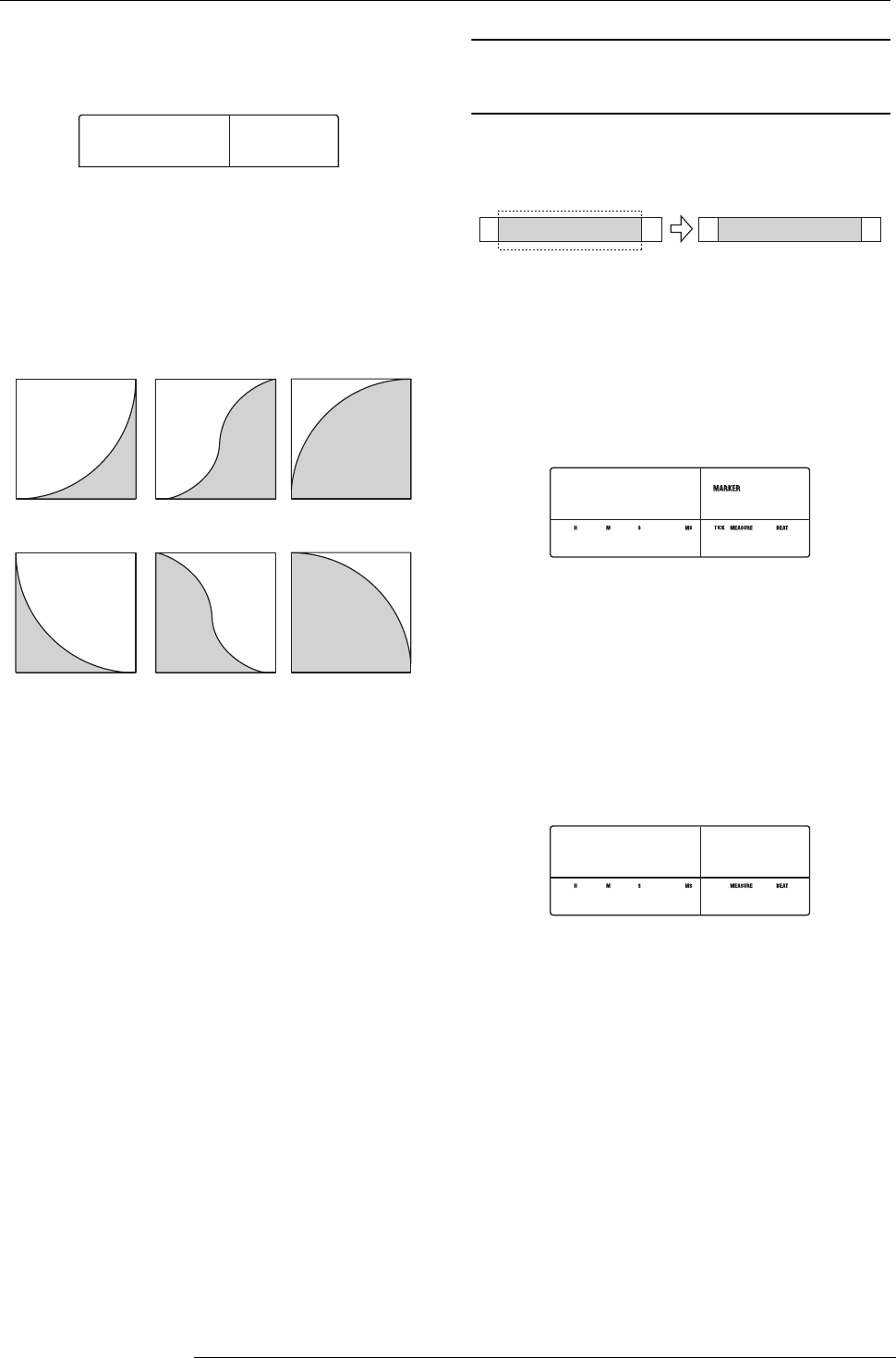
Reference [Track Editing]
ZOOM MRS-1266
59
5.
Press the [ENTER] key.
The display changes as follows.
6.
Turn the dial to select the fade-in or fade-out curve.
Curves I-1 to I-3 are for fade-in, and curves O-1 to O-3 are
for fade-out. The three different kinds of curves look as
follows.
7.
Press the [ENTER] key.
The indication “Fade I/O SURE?” appears on the display.
8.
To execute the fade-in/fade-out operation, press
the [ENTER] key.
By using the [EXIT] key instead of the [ENTER] key, you
can move back to previous screens.
When the fade-in/fade-out operation is executed, the
indication “Fade I/O COMPLETE” appears on the display,
and the unit returns to the track edit menu.
Reversing a specified range of audio
data
You can reverse the order of a specified range of audio data.
1.
Refer to steps 1 - 6 of “Basic editing steps” to
select the track/V-take for reversing, and press the
[ENTER] key.
The display changes as follows. This screen lets you specify
the start point for reversing.
2.
Use the cursor left/right keys to move the flashing
section of the counter, and turn the dial to specify
the reversing start point.
You can also specify the point as a mark.
3.
Press the [ENTER] key.
The display changes to “Rvrs Src END”.
4.
Use the same procedure as in step 2 to specify the
reversing end point.
If you press the PLAY [R] key, the specified range of the
specified V-take will be played.
5.
Press the [ENTER] key.
The indication “Reverse SURE?” appears on the display.
6.
To execute the reversing operation, press the
[ENTER] key.
By using the [EXIT] key instead of the [ENTER] key, you
can move back to previous screens.
I-1
I-1
Fade Src
Fade Src
CURVE
CURVE
Fade-in
Fade-out
I-1 I-2 I-3
O-1 O-2 O-3
A B C D E E D C B A
Reverse
Rvrs Src
Rvrs Src
START
START
00.
00.
001- 1
001- 1
0 0 0 0
Rvrs Src
Rvrs Src
END
END
00
00
015- 3
015- 3
0 031 60