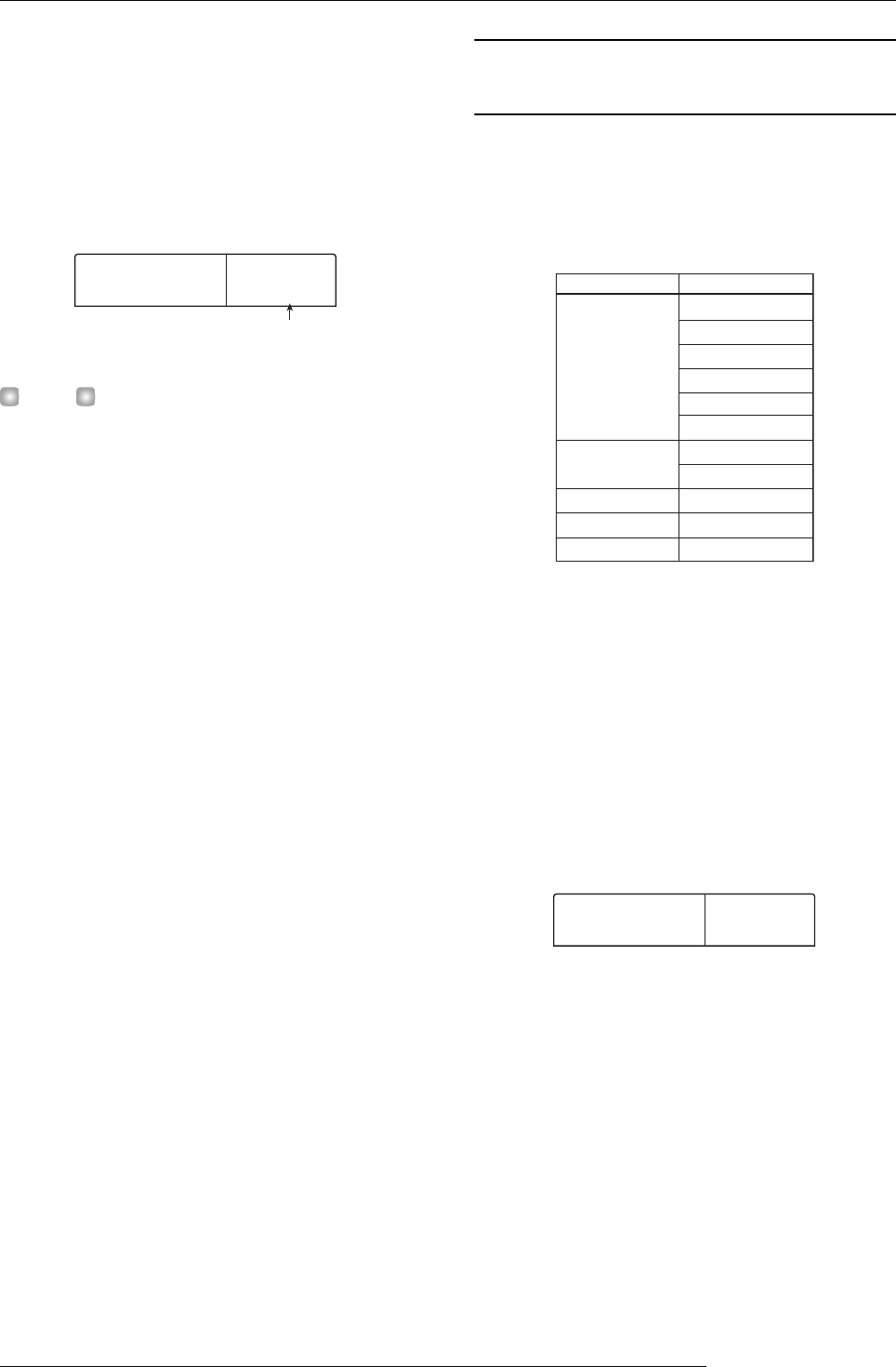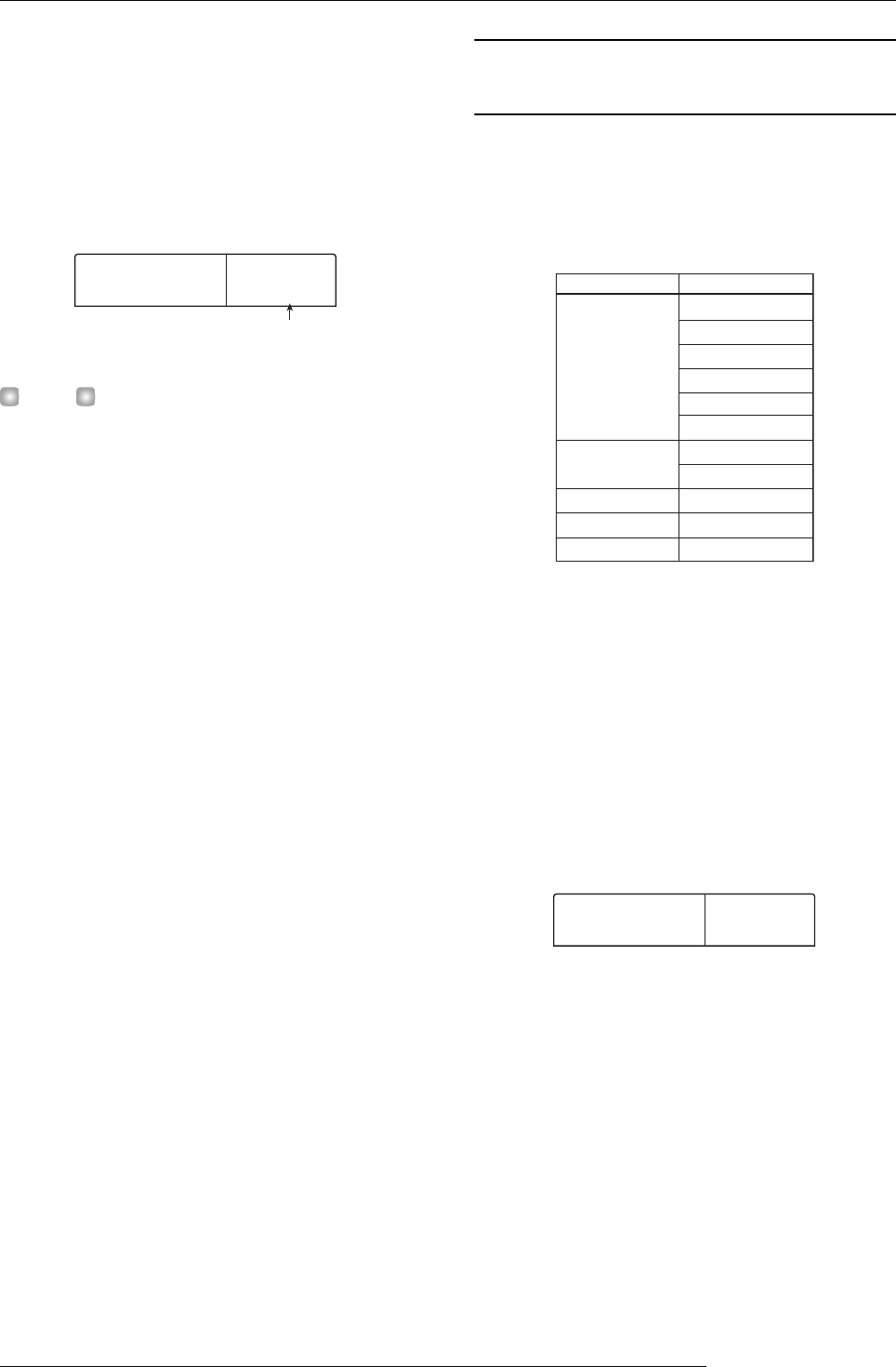
Reference [Mixer]
ZOOM MRS-1266
84
means that the mark matches the current location.
5.
Turn the dial to select the number of the scene you
want to assign to this mark.
The scene will be assigned to the mark. The following screen
shows an example of scene number 01 being assigned to
mark number 0.
HINT
To cancel a scene assignment, turn the dial to make the dis-
play indicate “ -- “.
6.
Locate the next mark at which you want the mix to
change, and repeat steps 4 - 5.
7.
When scenes have been assigned to all marks,
press the ZERO [
U
] key to return to the beginning
of the song, and then press the PLAY [
R
] key to
start playback.
Each time the song reaches mark to which a scene has been
assigned, that scene will be recalled.
Deleting certain parameters from a
scene
If desired, you can disable a group of parameters saved in a
scene. Such parameters will not change even if that scene is
recalled. The following groups of parameters can be
specified and made active or inactive.
For example, after you have programmed a sequence of
automatic scene changes, you may want to disable the
TRACK PARAMETER group and set only the EQ and
panning parameters manually for each track.
1.
Press the [SCENE] key in the control section, and
then press the [UTILITY/TRACK EDIT] key in the
display section.
The following screen appears on the display.
2.
Turn the dial to set fader permission to ON or OFF.
3.
Press the other keys for parameter groups, to
enable or disable the group.
Except for the fader, scene control for the other groups can
be enabled or disabled by pressing one of the keys listed
below.
●
TRACK PARAMETER group
Any status key except [MASTER] status key
Scene number
1
MARK ED
SCENE
TRACK
PARAMETER
INSERT EFFECT
CHORUS/DELAY
REVERB
FADER
EQ HI
EQ LO
Chorus send
Reverb send
Pan
Play/mute
Patch number
Input source
Patch number
Patch number
Fader position
Item Group
ON
Permissn
AllFader