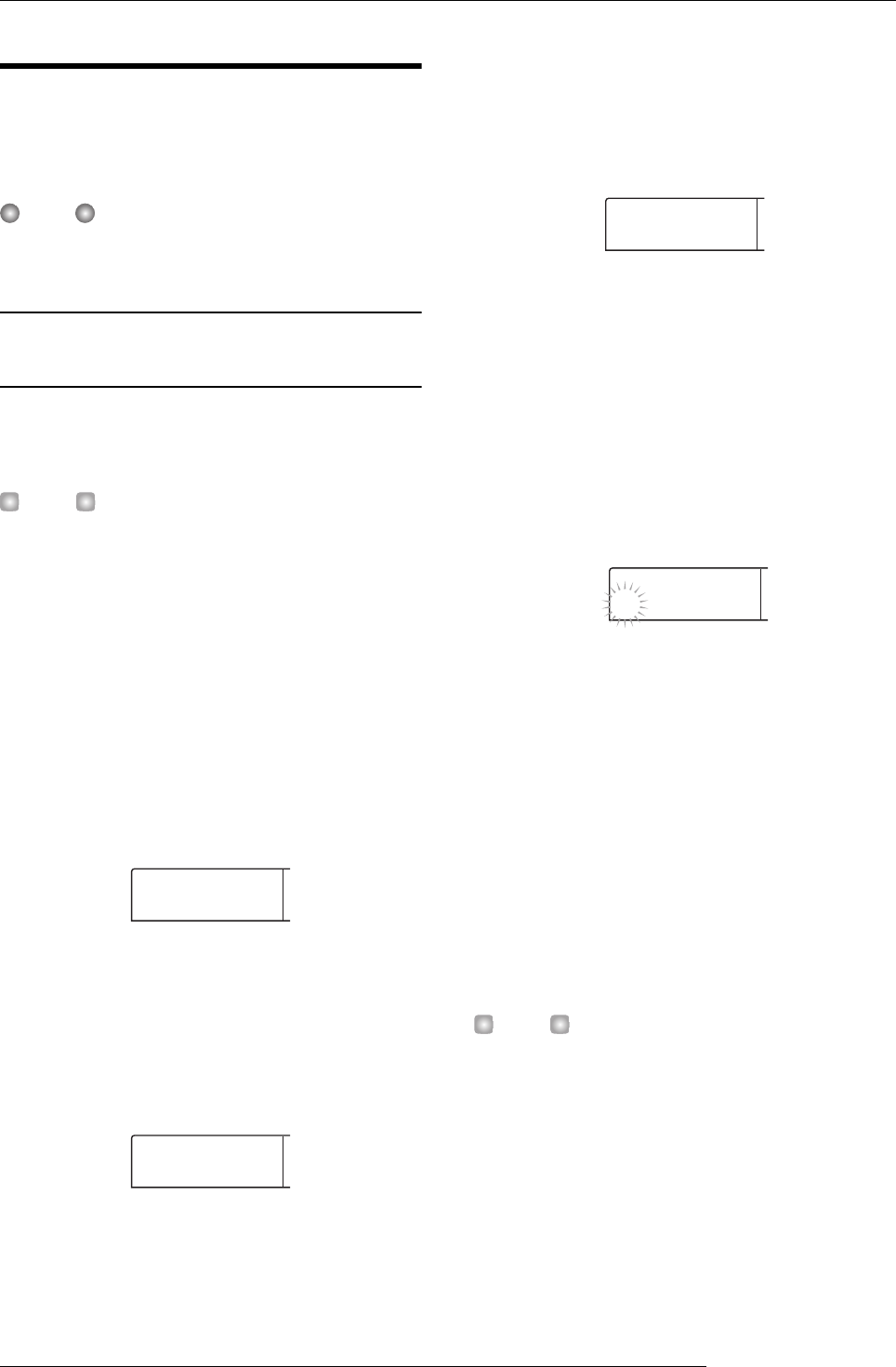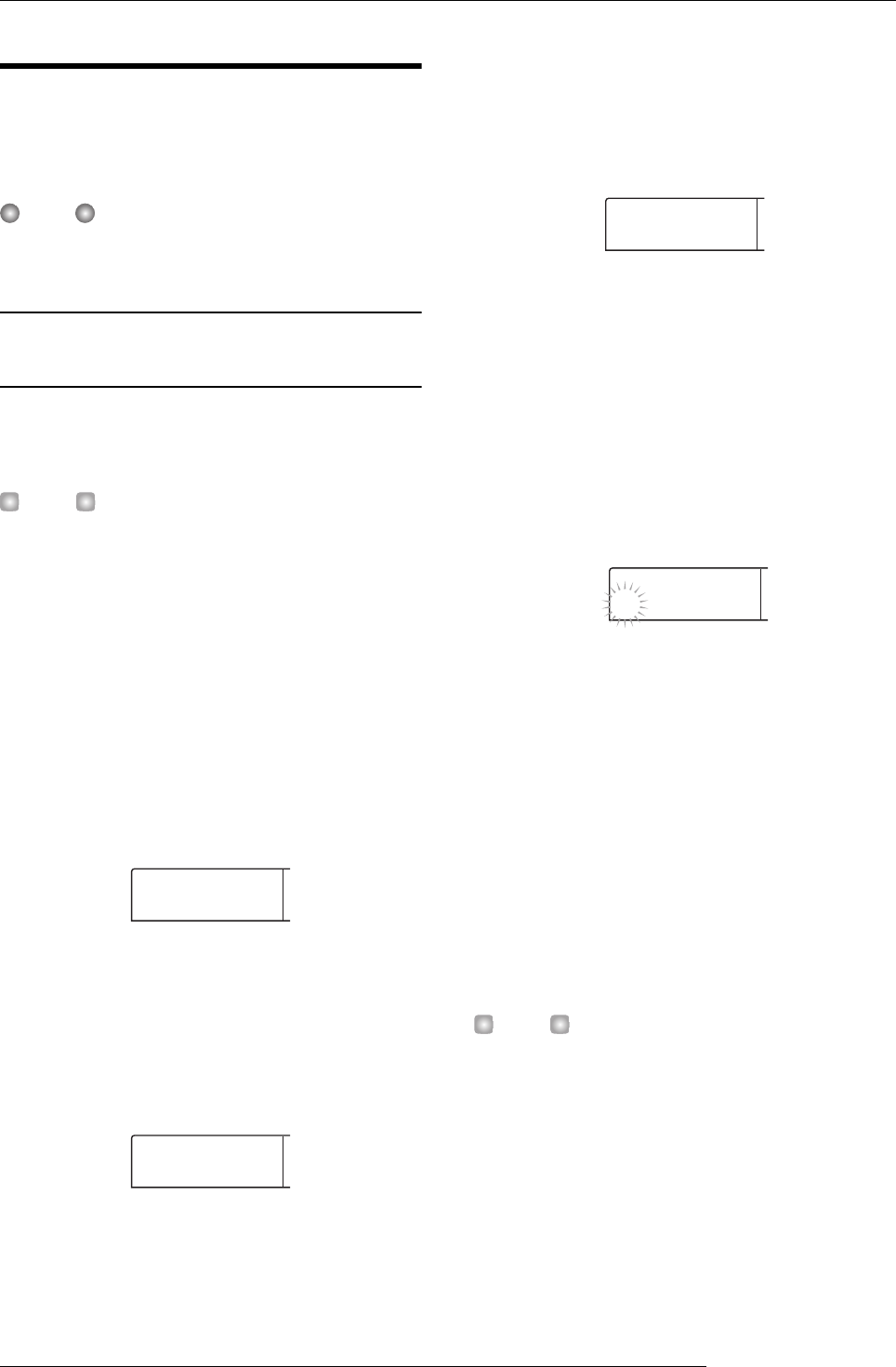
Reference [Projects]
ZOOM MRS-1266
142
Backup and restore
This section explains how you can use the CD-R/RW drive
in the MRS-1266 to back up a project to a CD-R/RW disc
and how to restore a project from a disc backup.
NOTE
On the MRS-1266 without preinstalled CD-R/RW drive,
performing the backup operation is not possible.
Saving a single project to CD-R/RW
disc
You can select any project and save it on a CD-R/RW disc
for backup.
HINT
If the size of the project is larger than the capacity of the CD-
R/RW disc, you can create a backup spanning multiple vol-
umes.
1.
Insert a CD-R or CD-RW disc into the CD-R/RW
drive.
To back up a project, use a blank CD-R/RW disc or a CD-
RW disc that has been completely erased.
2.
From the main screen, press the [BACK UP] key in
the control section.
The backup menu appears.
3.
Use the cursor left/right keys to bring up the
indication “BACKUP SAVE” on the display, and
press the [ENTER] key.
The display changes to a screen for selecting the project to
be backed up.
4.
Turn the dial to select the project, and press the
[ENTER] key.
This selects the project that will be backed up. The display
now shows the space required for the backup in MB
(megabytes).
5.
Press the [ENTER] key.
The name of the directory to be used for backup appears.
A “directory” (also called “folder”) is a hierarchical unit that
will be created on the backup media when the backup is
executed. All data for one project are stored in the same
directory.
When the backup is executed, a new directory is created on
the CD-R/RW disc with the name “PROJxxx” (where xxx is
the project number). This name can be edited if desired.
6.
If you want to edit the backup destination directory
name, use the cursor left/right keys to move the
flashing position and turn the dial to select a
character.
The following characters can be used.
Numerals: 0 - 9
Letters: A - Z
Symbols: _ (underscore)
7.
Press the [ENTER] key.
The indication “SAVE SURE?” appears on the display.
HINT
If you press the [EXIT] key at any point during steps 4 - 7, you
can return to the previous step.
8.
To execute the backup, press the [ENTER] key. To
cancel, press the [EXIT] key instead.
When backup starts, the disc number and the indication
“BURNING” appear on the display.
BACKUP
SAVE
SAVE
PRJ001
PRJ SIZE
000108MB
DirName
PROJ001