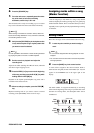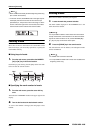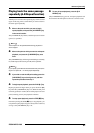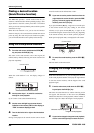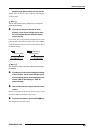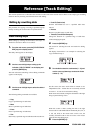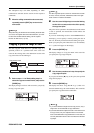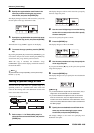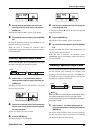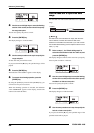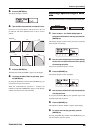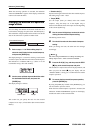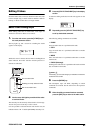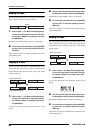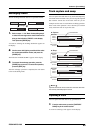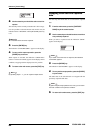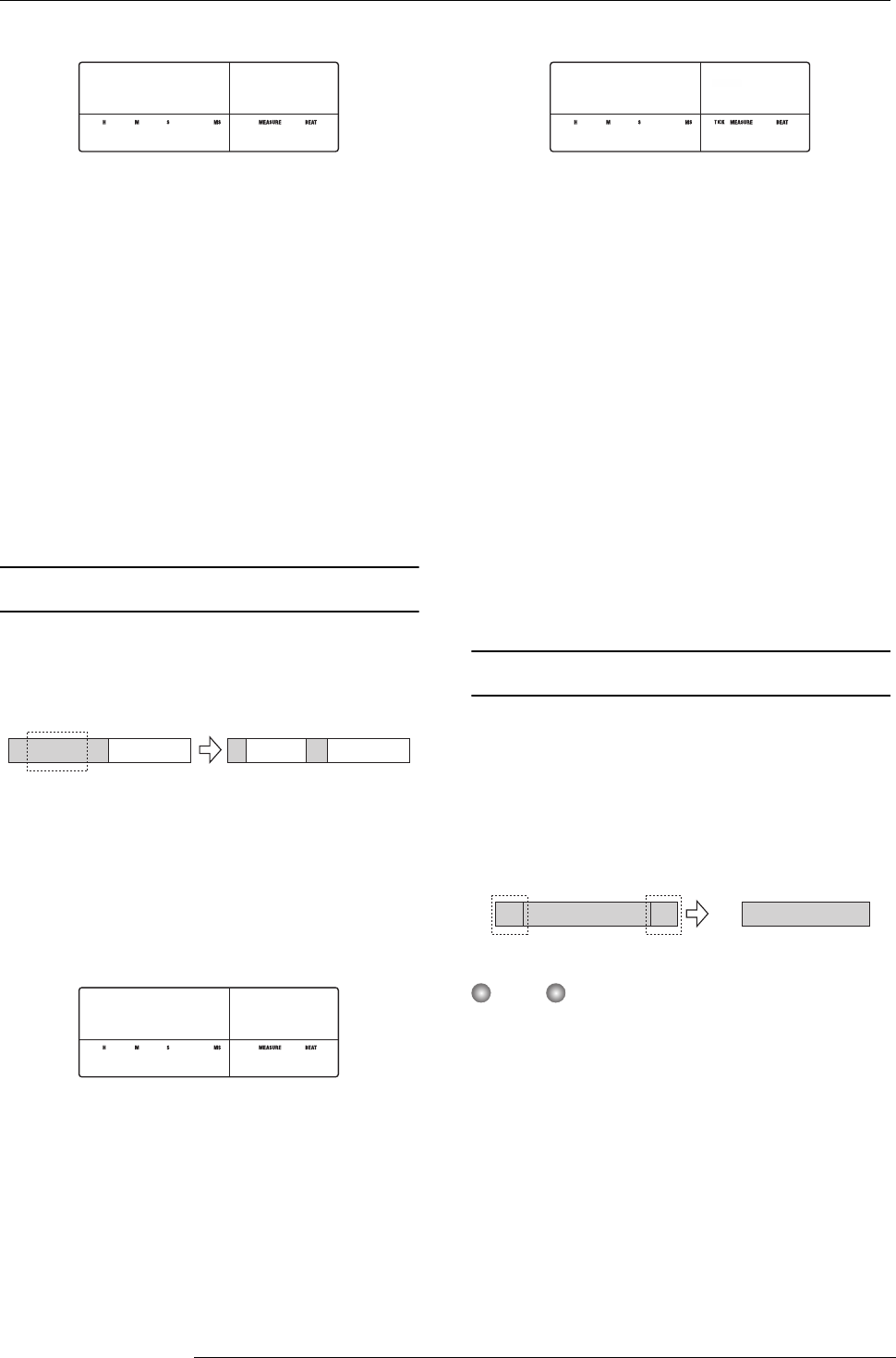
Reference [Track Editing]
ZOOM MRS-1266
57
7.
Specify the move destination start point in the
same way as for the move source, and press the
[ENTER] key.
The indication “Move SURE?” appears on the display.
8.
To execute the move operation, press the [ENTER]
key.
By using the [EXIT] key instead of the [ENTER] key, you
can move back to previous screens.
When the move is executed, the indication “Move
COMPLETE” appears on the display, and the unit returns to
the track edit menu.
Erasing a specified range of data
You can erase the audio data of a specified range and return
the range to the mute (non-recorded) condition.
1.
Refer to steps 1 - 6 of “Basic editing steps” to
select the track/V-take for erasing, and press the
[ENTER] key.
The display changes as follows. This screen lets you specify
the erase range start point.
2.
Use the cursor left/right keys to move the flashing
section of the counter, and turn the dial to specify
the erase start point.
You can also specify the point as a mark.
3.
Press the [ENTER] key.
The display changes to “Ers Src END”.
4.
Use the same procedure as in step 2 to specify the
erase range end point.
If you press the PLAY [R] key at this point, the specified
range will be played.
5.
Press the [ENTER] key.
The indication “Erase SURE?” appears on the display.
6.
To execute the erase operation, press the [ENTER]
key.
By using the [EXIT] key instead of the [ENTER] key, you
can move back to previous screens.
When the erase is executed, the indication “Erase
COMPLETE” appears on the display, and the unit returns to
the track edit menu.
Trimming a specified range of data
You can erase the audio data of a specified range and adjust
the data start/end point (trimming). For example, when
preparing to burn the master track onto a CD-R/RW disc,
you might want to remove unwanted portions at the start and
the end of the V-take that will be used.
NOTE
When data before a specified section are erased (trimmed),
the remaining audio data will move up by that amount.
Therefore the timing may become mismatched with regard to
other tracks/V-takes.
1.
Refer to steps 1 - 6 of “Basic editing steps” to
select the track/V-take for trimming, and press the
[ENTER] key.
The display changes as follows. This screen lets you specify
the start point for the range to be preserved after trimming
(all data before this point will be erased).
Move Dst
Move Dst
TO
TO
00.
00.
001- 1
001- 1
0 0 0 0
Erase
Ers Src
Ers Src
START
START
00.
00.
001- 1
001- 1
0 0 0 0
Ers Src
Ers Src
END
END
00
00
042- 1
042- 1
0 132 0
Erase Erase