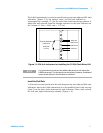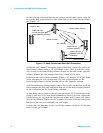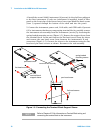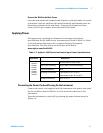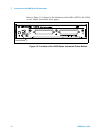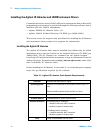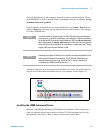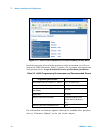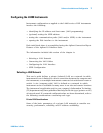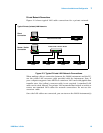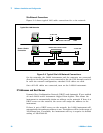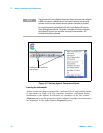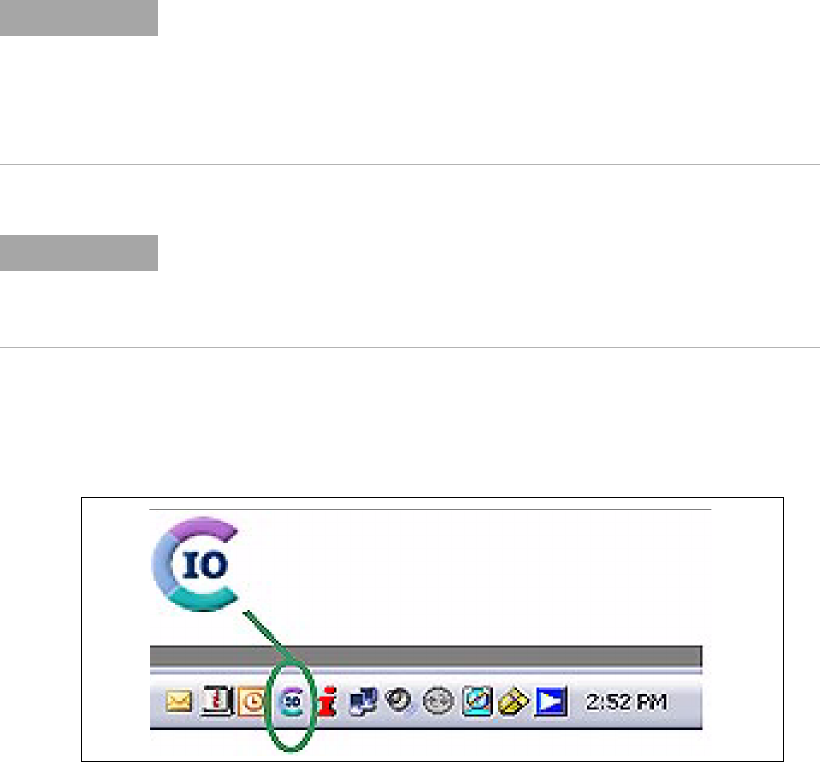
Software Installation and Configuration 2
L4400 User’s Guide 15
Close all applications on your computer. Insert the Agilent Automation-Ready CD into
the CD-ROM drive. Follow the instructions as prompted during the installation. Accept
all default directories specified.
If the IO libraries installation does not start automatically, select Start > Run from the
Windows Start menu and type <drive>:\autorun\auto.exe where <drive> is the designa-
tor of the CD-ROM drive.
After the IO libraries have been successfully installed, you will see the Agilent IO Con-
trol (IO icon) in the taskbar notification area of your computer screen (Figure 2-1).
Figure 2-1. Agilent IO Control Icon.
Installing the L4400 Instrument Drivers
Insert the L4400 Product Reference CD-ROM into the computer. The installation pro-
gram will open the menu window shown in Figure 2-2. If the program does not start
automatically, select Start -> Run -> Open: <cd-rom drive>:\index.html.
NOTE
If another vendor’s implementation of VISA (Virtual Instrument Software
Architecture) is currently installed on your computer, continue installation
of the Agilent IO Libraries by installing Agilent VISA in side-by-side mode.
More information on side-by-si de operation can be found in the Agilent IO
Libraries Suite Help (available after installation is complete) under “Using
Agilent VISA with Another Vendor’s VISA.
NOTE
Installing the Agilent IO Libraries also installs the Interchangeable Virtual
Instrument (IVI) Shared Components. The IVI Shared Components are
required before IVI drivers (e.g. IVI-COM, IVI-C) can be installed (see
“Installing the L4400 Instrument Drivers”).