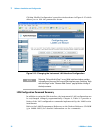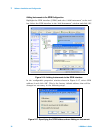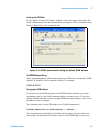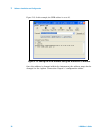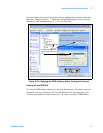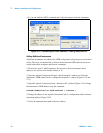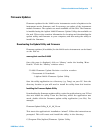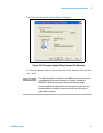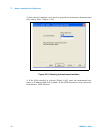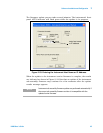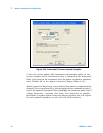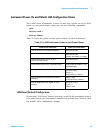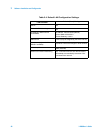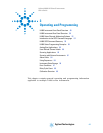40 L4400 User’s Guide
2 Software Installation and Configuration
Downloading and Installing the Instrument Firmware
Once the utility is saved, return to the Web page and click on:
Agilent Firmware Revision <revision number>
Save the firmware file to a directory on your PC (e.g. Temp). Note the directory
location as you will need to specify the path to the firmware file when you run
the firmware update utility.
When updating from the LAN interface, the update utility requires you to spec-
ify the instrument host name or IP address. Before running the utility, test the
communication path to the instrument(s) using Agilent Connection Expert.
Open Agilent Connection Expert and refresh the LAN and GPIB (if present)
interfaces by clicking ‘Refresh All’ (Figure 2- 10). A “
√ ” in a green circle next to
the instrument indicates communication with the instrument on that inter-
face. Note the host names or IP addresses (assuming an update over the LAN
interface) of the instruments to receive firmware updates.
1. From the directory where the update utility was installed, start the utility by selecting
FirmwareUpdateUtility.exe.