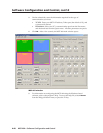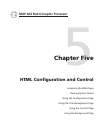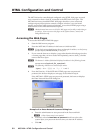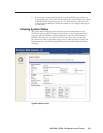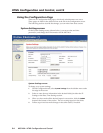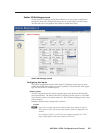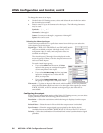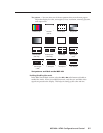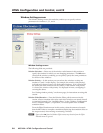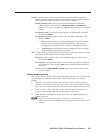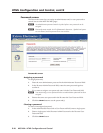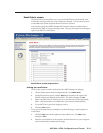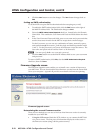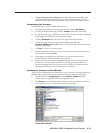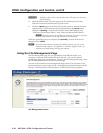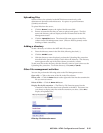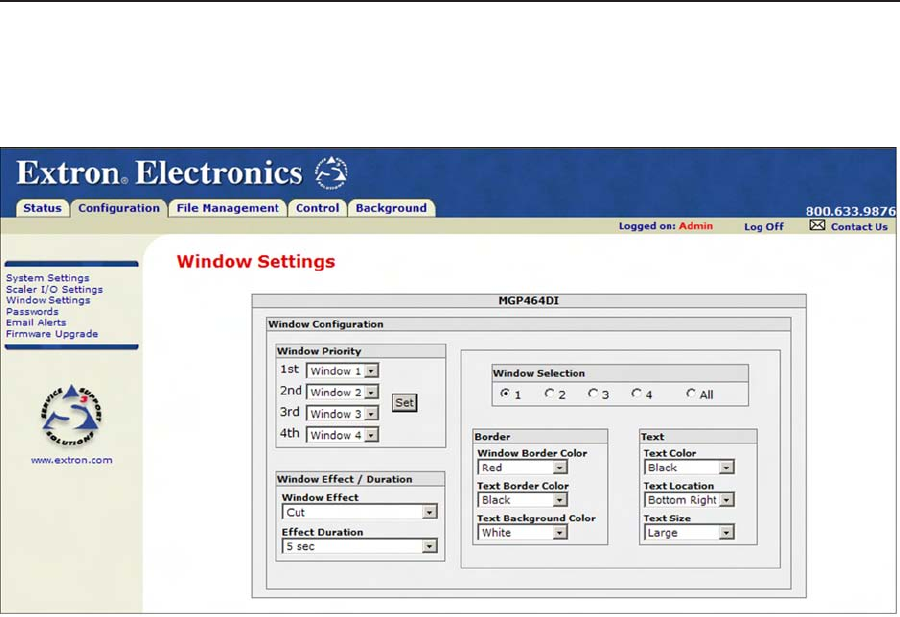
HTML Conguration and Control, cont’d
MGP 464 • HTML Conguration and Control
5-8
PRELIMINARY
Window Settings screen
The Window Settings screen, shown below, enables you to specify various
parameters for windows 1, 2, 3, and 4.
Window Settings screen
The following fields are provided:
Window Selection — Select one of the window radio buttons in this section to
specify the window for which you are changing parameters. The All button
selects all the windows, enabling you to quickly specify the same parameters
for all four of the windows.
Window Priority — In this section you can set how the windows overlap one
another or “stack” on the display. For example, the window with priority 1
is displayed in front of (on top of) all the other windows. (If it is sized to fill
the screen, the other windows are not visible.) If the window with priority
1 is closed, the window with priority 2 is displayed in front, overlapping or
covering the others.
See “Setting window priority,” on the next page, for instructions on using this
section.
Window Effect/Duration — From the Window Effect pull-down menu in this
section, select a transition effect to be used when windows are muted (closed)
or unmuted (opened). See “Available effects,” in the “Window Conguration
menu” section of chapter 3, “Operation,” for a description of the available
transition effects.
From the Effect Duration menu in this section, select the amount of seconds
that the MGP takes to complete a transition (displaying the transition effect on
the output screen) when muting or unmuting a window.
N
If you select Cut from the Window Effect menu, any selection from the Effect
Duration menu is ignored.