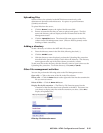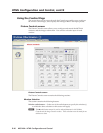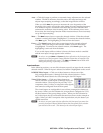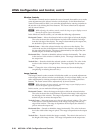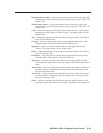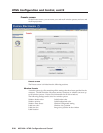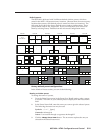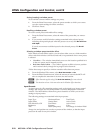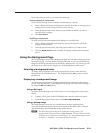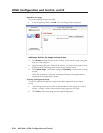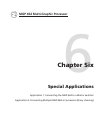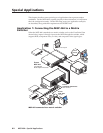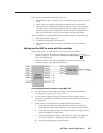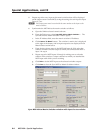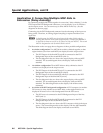5-23
MGP 464 • HTML Conguration and Control
PRELIMINARY
In the Input Presets section, you can do the following:
Saving (creating) an input preset
To save all the settings for the currently selected input as a preset,
1
. Select a Window Selection radio button to specify the window whose group of
settings for the current input will be saved as a preset.
2
. From the Input Preset menu, select a preset number to which you want to
save the input’s settings.
3
. Click Save Preset.
Recalling an input preset
To recall a saved preset and enable all its settings on your MGP 464,
1
. Select a Window Selection radio button to specify the input for which the
settings will be recalled.
2
. From the Input Preset menu, select the preset number you want to recall.
3. Click the Recall Preset button to enable all settings contained in the selected
preset.
Using the Background Page
The Image Settings screen on the Background page lets you select a background for
the output display. You can choose a background color, or you can upload bitmap
images to the MGP, and select one as the display background. You can also specify
the image from a DVI input to display live as the background on the screen.
Selecting a background color
To change the background color on the output display, select a color from the
Background Color pull-down menu. The default selection, Off, results in a black
background.
Displaying a background image
An image can be displayed as a background behind the windows on the output
screen. This can be done by uploading a bitmap image to the MGP and selecting it
by using the Add and Take buttons.
Using a DVI input
To use the unscaled image from a DVI source as a live background on the output
screen,
1
. Connect a DVI source to the DVI Background connector on the rear panel.
2. From the Background Color menu, select DVI Background Input.
Using a bitmap image
The Image Settings screen lets you upload bitmap images, including those
saved via background capture, from your computer to the MGP; and to select an
uploaded image as the background for the output screen.
N
The MGP 464 supports only 24-bit bitmap files as backgrounds. The
background file names must have a .bmp extension. The MGP 464 has 16 MB
of memory to store captured or loaded images. See “Background Capture menu”
in chapter 3, “Operation,” to calculate the size of an image.