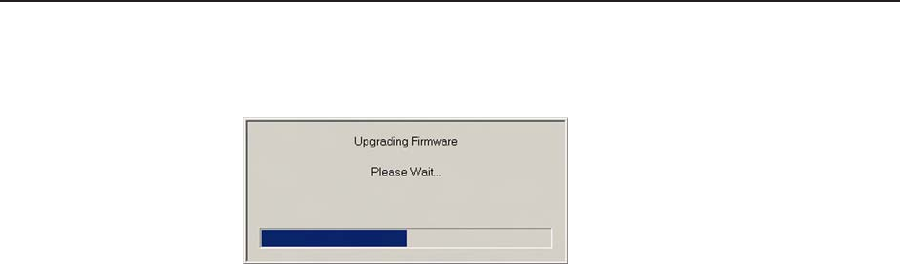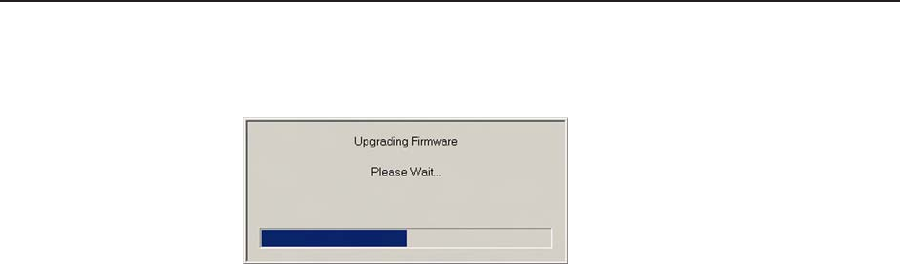
Firmware Upgrade Guide, cont’d
MGP 464 • Firmware Upgrade Guide
B-8
PRELIMINARY
4. Double-click on the firmware file icon. The firmware uploading process
begins. While the rmware is loading, a progress bar is displayed:
Firmware update progress bar
5. When the rmware update is complete, the progress bar closes.
Updating using the Firmware Loader
An alternative way to update the MGP’s rmware is to download and run the
Firmware Loader software.
1
. Download the Firmware Loader installer executable file to your computer.
a. On the Extron Web page, click the Download tab.
b
. On the Download Center page, click Software on the left sidebar menu.
c
. Locate the “Firmware Loader” line and click the Download link at the far
right.
d
. Follow the instructions on the download screens to save the installer file
to your computer.
2
. Locate the Firmware Loader executable file in your computer’s file system
and open it.
3
. Follow the instructions on the Installation Wizard screens to install the
Firmware Loader on your computer. The installer program places the
Firmware Loader le, “FWLoader.exe” at the following location:
c:\Program Files\Extron\FWLoader
(If the Extron and FWLoader folders do not yet exist in your Program Files
folder, the installer creates them.)
4
. Access the FWLoader.exe le via your desktop Start menu by making the
following selections:
Start > All Programs > Extron Electronics > Firmware Loader > Firmware
Loader
5
. On the first screen that appears, select the tab for the desired connection type
and enter the parameters for your MGP, and click OK.