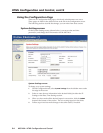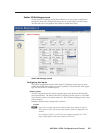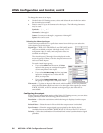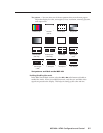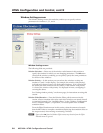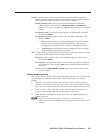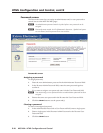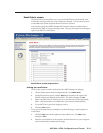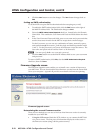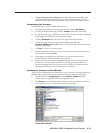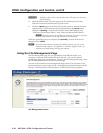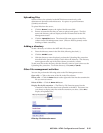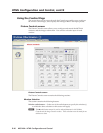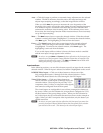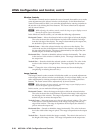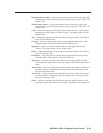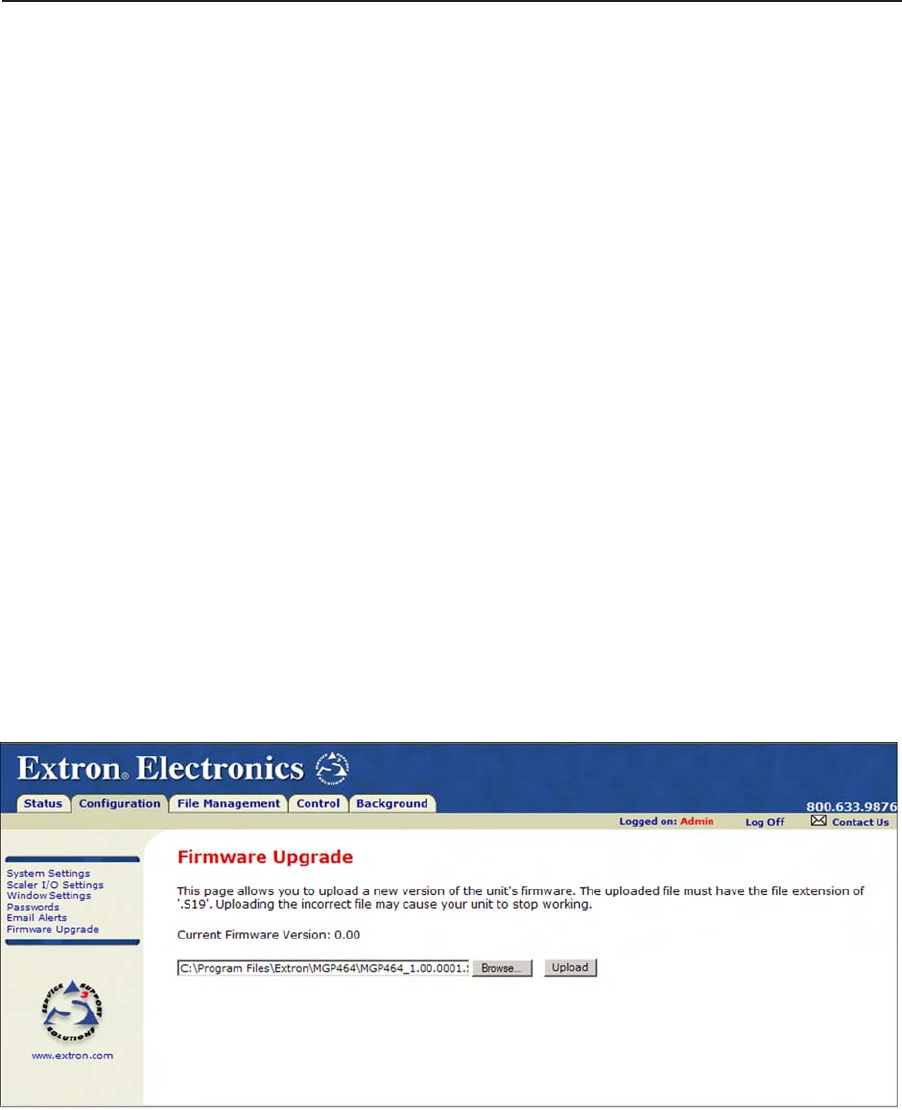
HTML Conguration and Control, cont’d
MGP 464 • HTML Conguration and Control
5-12
PRELIMINARY
3. Click the Save button to save the changes. The Save button changes back to
Edit.
Setting up SMTP authorization
To set the MGP to require SMTP authorization before accepting any e-mail,
1
. To enable the SMTP authorization fields, click the Edit button at the right of
the Mail IP Address eld. The Edit button changes to Save.
2
. Select the SMTP Authorization Required check box, located below the Domain
Name eld. This enables the User Name and Password elds below the check
box.
3
. In the User Name and Password elds, enter a user name and a password that
senders must enter in order for the MGP to accept their e-mail messages.
For the User name, you can use any combination of letters, numerals, spaces,
and symbols except the comma (,) and the single and double quotation marks
(‘ and “). For the password, you can use all characters except the comma. The
user name and password can each be from 1 to 30 characters.
N
You must specify both a user name and a password.
4
. Click the Save button next to the Mail IP Address field to save your user name
and password.
To remove SMTP authorization, click Edit, clear the SMTP Authorization Required
check box, then click Save.
Firmware Upgrade screen
The Firmware Upgrade screen enables you to install a new version of rmware to
your MGP 464. You can download the latest rmware version from the Extron Web
site to your computer. Appendix B provides more details on rmware updating.
Firmware Upgrade screen
Determining the current rmware version
There are two methods you can use to find out what firmware version is currently
installed on your MGP 464:
• Using the LCD screen: Watch the LCD window as you connect the MGP 464
to a power source. The first piece of information displayed on the screen is
the firmware version (along with the product name).