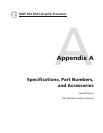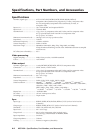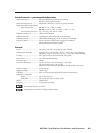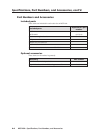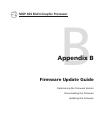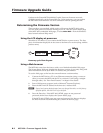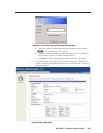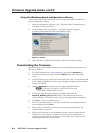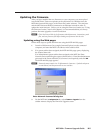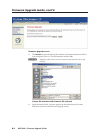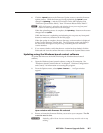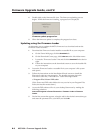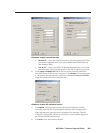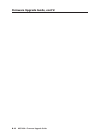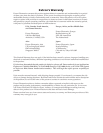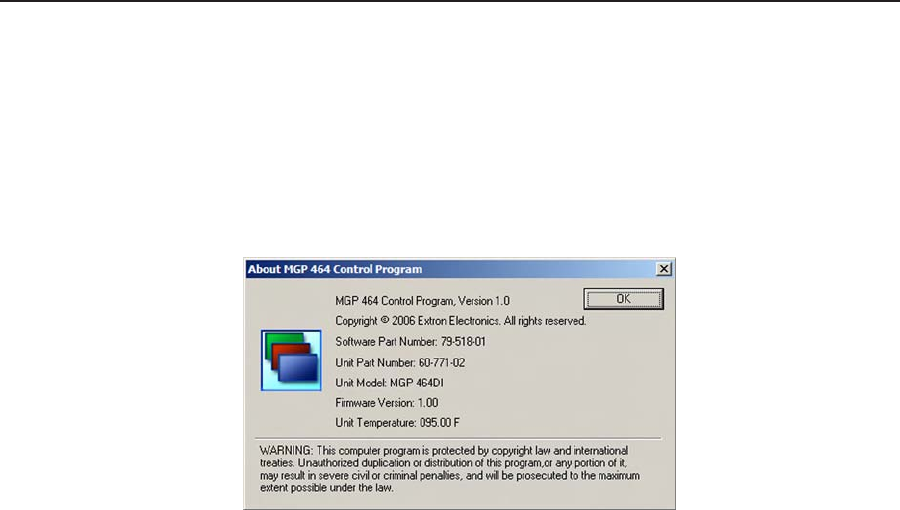
Firmware Upgrade Guide, cont’d
MGP 464 • Firmware Upgrade Guide
B-4
PRELIMINARY
Using the Windows-based conguration software
A third way to nd out the rmware version is to access the MGP 464 Windows-
based configuration software.
1
. Open the conguration software. (See “Windows
®
-based Control Software,”
in chapter 4, for the procedure.)
2
. From the Help menu, select About... . The following screen appears,
providing information about the current MGP version.
About... screen
3
. When nished viewing the information, click OK to close the window.
Downloading the rmware
Obtain the latest version of MGP 464 rmware by downloading it from the Extron
Web site, as follows:
1
. Visit the Extron Web site (www.extron.com) and click the Download tab.
2
. On the Download Center page, click the Firmware link on the left sidebar
menu.
3
. On the Firmware page, scroll down to the “MGP 464” line; or click the letter M
in the alphabet displayed across the top of the page to display products whose
names start with M.
4
. Click the Download link located at the far right of the MGP 464 line.
N
The firmware file applies to both the MGP 464 and the
MGP 464W, standard and DI versions.
5
. On the next page, fill in the required information, then click the
Download_MGP464_FWNxNN.exe button (N.NN indicates the firmware
version number). A File Download - Security Warning window is displayed.
6
. Click Save. A Save As window opens.
7
. Browse to the folder where you want to save the rmware installation le on
your computer, and click Save.
8
. When ready to install the new rmware, locate the downloaded le, and
double-click on it to open it.
9
. Follow the instructions on the Installation Wizard screens to install the new
firmware on your computer. A Release Notes file, giving information on
what has changed in the new firmware version, and a set of instructions for
updating the firmware are also loaded.