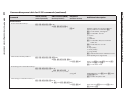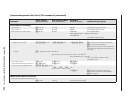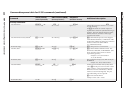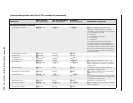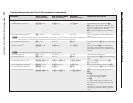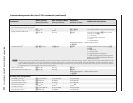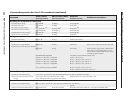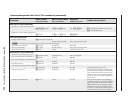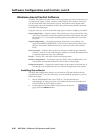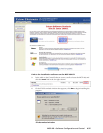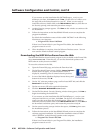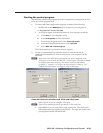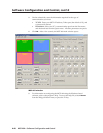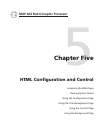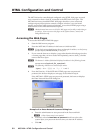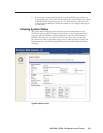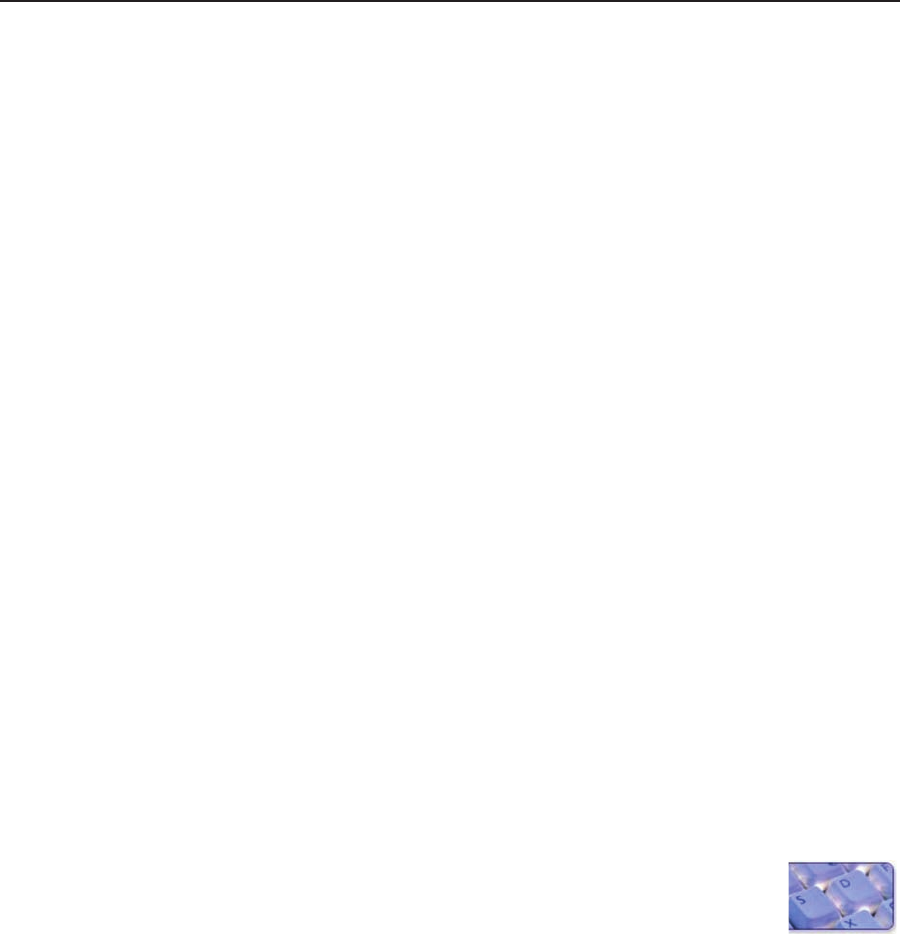
Software Conguration and Control, cont’d
MGP 464 • Software Conguration and Control
4-36
PRELIMINARY
Windows
®
-based Control Software
The MGP 464 Windows-based control software program provides a convenient way
to configure the inputs, output, windows, and images in each window. It also lets
you save and recall input and window presets, and perform nearly all the other
functions that can be accomplished via the front panel controls, the SIS commands,
or the MGP 464 Web pages.
Using the software, you can do the following types of tasks to congure your MGP:
Input configuration — Specify a name; video signal type; size in pixels of the active
video area; horizontal/vertical start points of the total video display area; and
the windows 1, 2, 3, and 4 pixel sampling points (pixel phase) for each of the
19 inputs.
Output configuration — Set output resolution, refresh rate, sync polarity, and
signal type (RGBHV, RGBS, RGsB, or YUV bi-level and tri-level); select a test
pattern; and enable/disable blue mode in order to set video color and tint
levels.
Picture controls — Position and size the four windows and the images within the
windows, zoom in or out on the images/windows, and make fine adjustments
to contrast, brightness, color, tint, and detail.
Presets — Create, save, and recall window and input presets.
Window configuration — Set window priority; border color; text label colors, size,
and location; and transition effects for each window of the display.
Background capture — Capture the entire display on the output screen and save it
as a bitmap, to be recalled and used as a window background when needed.
Installing the software
The MGP 464 conguration software is provided on a CD that is delivered with
your MGP 464 unit. To use the software, you must install the program on your PC.
Follow these steps:
1
. Insert CD ROM Disk B into your CD drive. The disk should start
automatically. If it does not, open your Windows Explorer and double-click
LAUNCH.EXE on the CD drive to start it.
2
. On the Software Products Disk B screen (shown on the next
page), click the Software button.