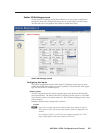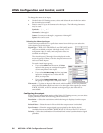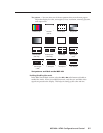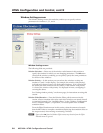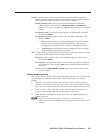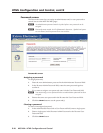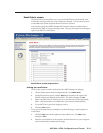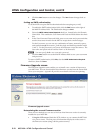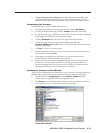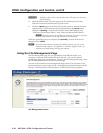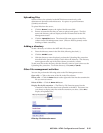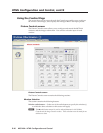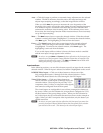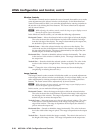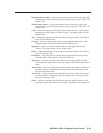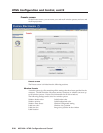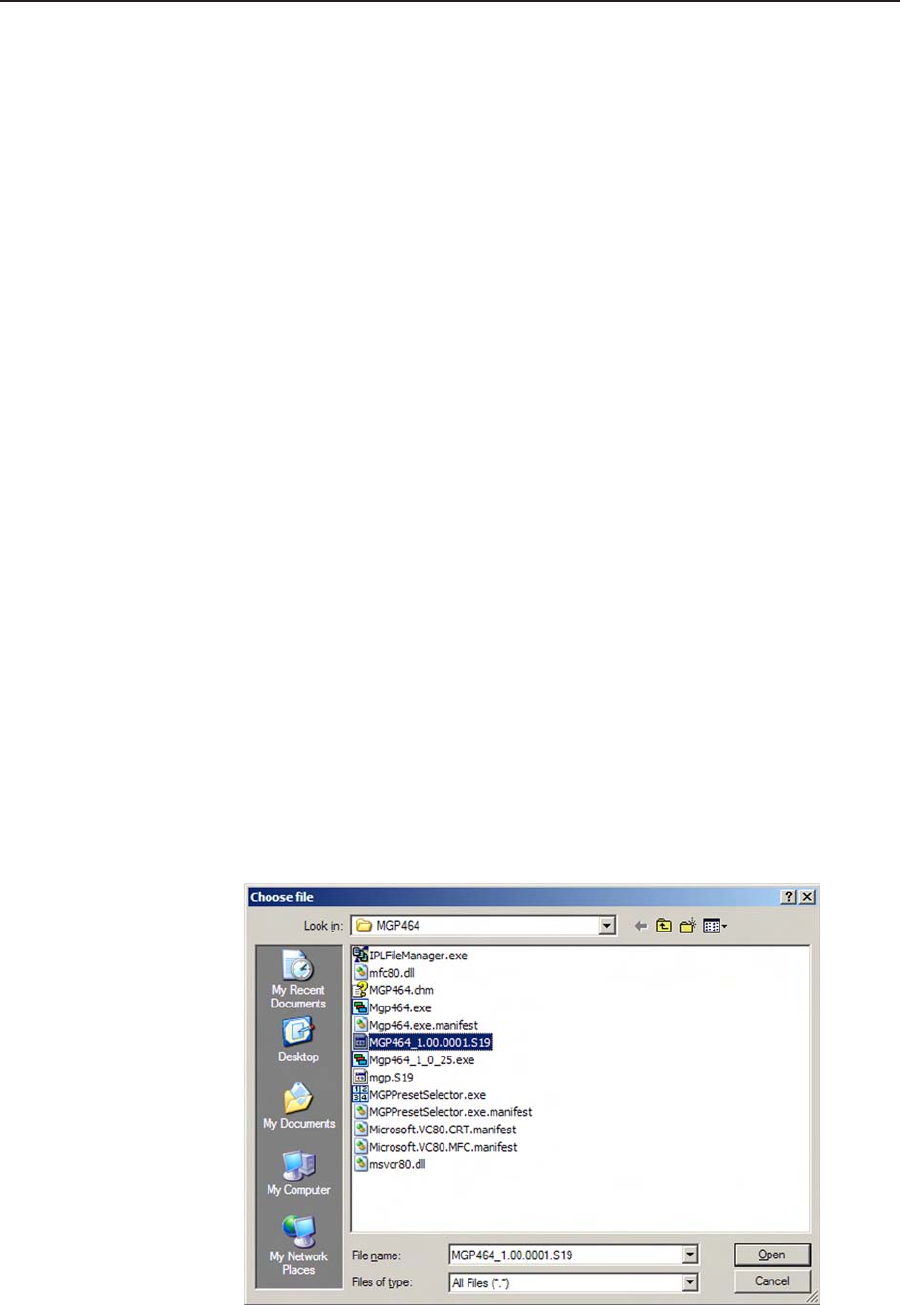
5-13
MGP 464 • HTML Conguration and Control
PRELIMINARY
• Using the System Status Web page: Select the Status tab on the MGP Web
page to display the System Status screen. The firmware version is on the
third line (to the right of the part number) in the System Description section.
Downloading the rmware
To obtain the latest version of MGP 464 rmware,
1
. Visit the Extron Web site (www.extron.com) and click the Download tab.
2
. On the Download Center page, click the Firmware link on the left sidebar.
3
. On the Firmware page, scroll down to the “MGP 464” line, or click the letter M
in the alphabet displayed across the top of the page.
4
. Click the Download link located at the far right of the MGP 464 line.
5
. On the next page, fill in the required information, then click the
Download_MGP464_FWnxnn.exe button. A File Download - Security Warning
window is displayed.
6
. Click Save. A Save As window opens.
7
. Browse to the folder where you want to save the rmware installation le on
your computer, and click Save.
8
. When ready to install the new rmware on your computer, locate the
downloaded file, and double-click on it to open it.
9
. Follow the instructions on the Installation Wizard screens to install the new
firmware on your computer. A Release Notes file, giving information on
what has changed in the new firmware version, and a set of instructions for
updating the firmware are also loaded to your computer.
Updating the rmware on the MGP 464
After you have installed the new firmware on your computer, you must upload it to
the MGP 464. Follow these steps to update the rmware using the Web pages.
1
. On the MGP 464’s Configuration tab, select Firmware Upgrade from the
sidebar menu to display the Firmware Upgrade screen.
2
. Click Browse to open the Choose file window, and locate the firmware file on
your computer or server. The file extension must be .S19.
Choose file window