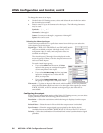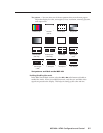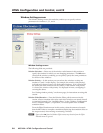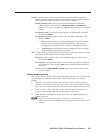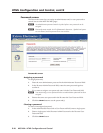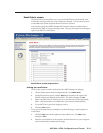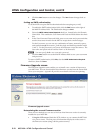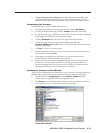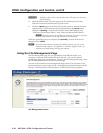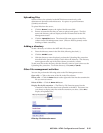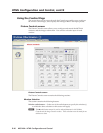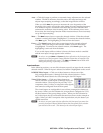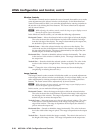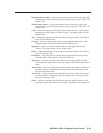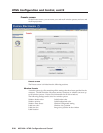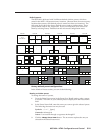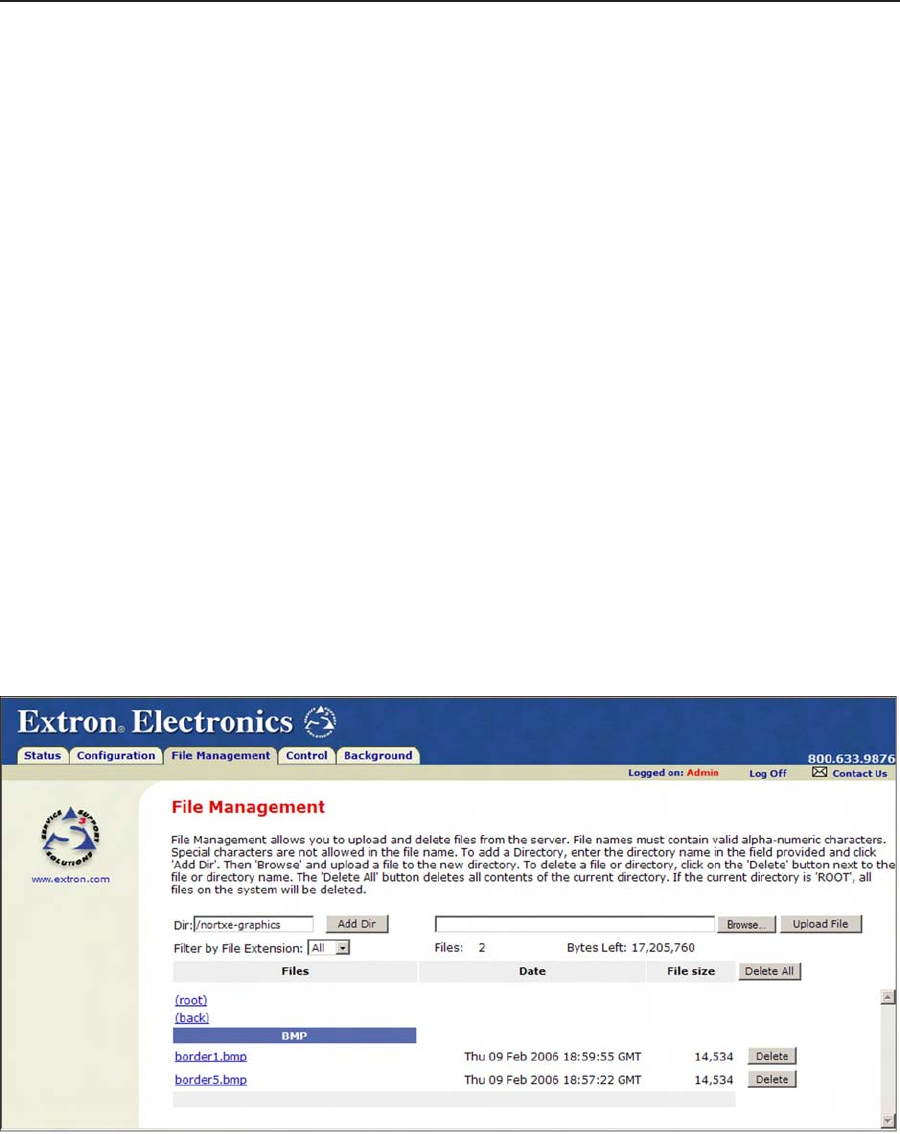
HTML Conguration and Control, cont’d
MGP 464 • HTML Conguration and Control
5-14
PRELIMINARY
C
Uploading a file with an extension other than .S19 may cause the unit to
stop functioning.
3
. Open the firmware file. Its name appears in the field below the Current
Firmware Version on the Firmware Upgrade screen.
4
. Click the Upload button on the Firmware Update screen to start the rmware
update process. While the rmware is being uploaded, the Upload button
changes to Uploading...; and the LCD window on the MGP displays rst
“Firmware Upload Please Wait!!!,” then “Firmware Reboot Please Wait!!!”
N
While the firmware is uploading and rebooting, do not press any front
panel buttons or make any selections on the Web pages.
When the uploading process is complete, the Uploading... button on the screen
changes back to Upload.
N
As an alternative method of updating the MGP’s firmware, you can use the
Firmware Loader software. See appendix B, “Firmware Upgrade Guide,” for
information on downloading and using this software.
Using the File Management Page
The File Management page lets you upload les to the MGP 464 from your
computer or network, and to delete les from the unit. You can also upload
personalized Web pages via this screen. To access the File Management page, select
the File Management tab on the MGP 464 Web page.
You can use this function to load background images from your computer or the
internet to display on the output screen. All background image les must be 24-bit
bitmaps. The image les must be loaded to a folder named “nortxe-graphics.”
File Management screen