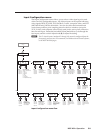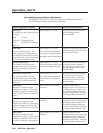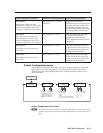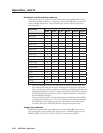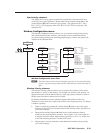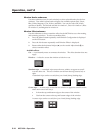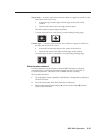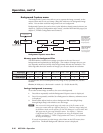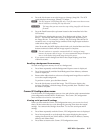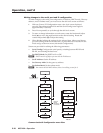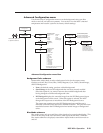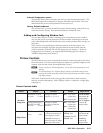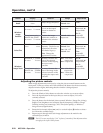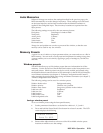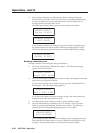3-17
MGP 464 • Operation
PRELIMINARY
4. Press the Next button to save the image as a bitmap (.bmp) file. The LCD
screen displays the message “[Detail] = Conrm.”
N
The unit supports 24-bit bitmap files only. Their file names must have no more
than 16 characters, including the .bmp extension.
C
The image that you save overwrites any existing image file with the same
file name.
5
. Press the Detail button (the top button located at the immediate left of the
LCD screen).
The LCD screen displays the message “Save Background to Mem. Saving
Busy!!!” The time the MGP takes to save an image varies depending on
the image le size. For example, a 1024 by 768 pixel image takes about 150
seconds to save; a very large image combined with a high output resolution
could take as long as 5 minutes.
After 20 seconds, the MGP displays the default cycle, but the Menu and Next
buttons continue to blink until the image capture is complete.
N
The unit continues to respond to commands while it is saving an image;
however, the response time is longer. It is not recommended that you attempt to
save or recall another background image during this process.
6
. If you want to recall a background file for the output display, press Next
within 20 seconds.
Recalling a background from memory
To recall an image from memory for use as a background,
1
. Press Menu repeatedly until the Background Capture screen is displayed.
2. Press Next repeatedly until the Recall Background from Memory submenu
screen is displayed.
3
. Rotate either Adjust knob to select one of background image files to recall for
use as the output background.
To perform no action, press the Menu button.
4. Press the Next button to recall the image. The LCD screen displays the
message “Recalling” while the image is being recalled, then “Recalled” after
the recall is complete.
Comm./IP Configuration menu
Use the Comm./IP Conguration menu to view and edit the serial communication
port conguration and the MGP’s IP addresses. The Comm./IP Conguration
menu consists of two levels: view and edit.
Viewing serial port and IP settings
When you rst reach the Comm./IP Conguration menu, you are on view level;
that is, all the screens that you cycle through by pressing Next show the current
settings. You cannot make changes from them. To view the serial port and IP
settings,
1
. Press Menu repeatedly until the Comm./IP Configuration menu is displayed.
2. Press Next repeatedly to cycle through the screens displaying the current
settings for the serial port, MAC address, DHCP mode, IP address, Gateway
address, and Subnet mask.
3
. Press Menu to return to the Comm./IP Configuration screen.