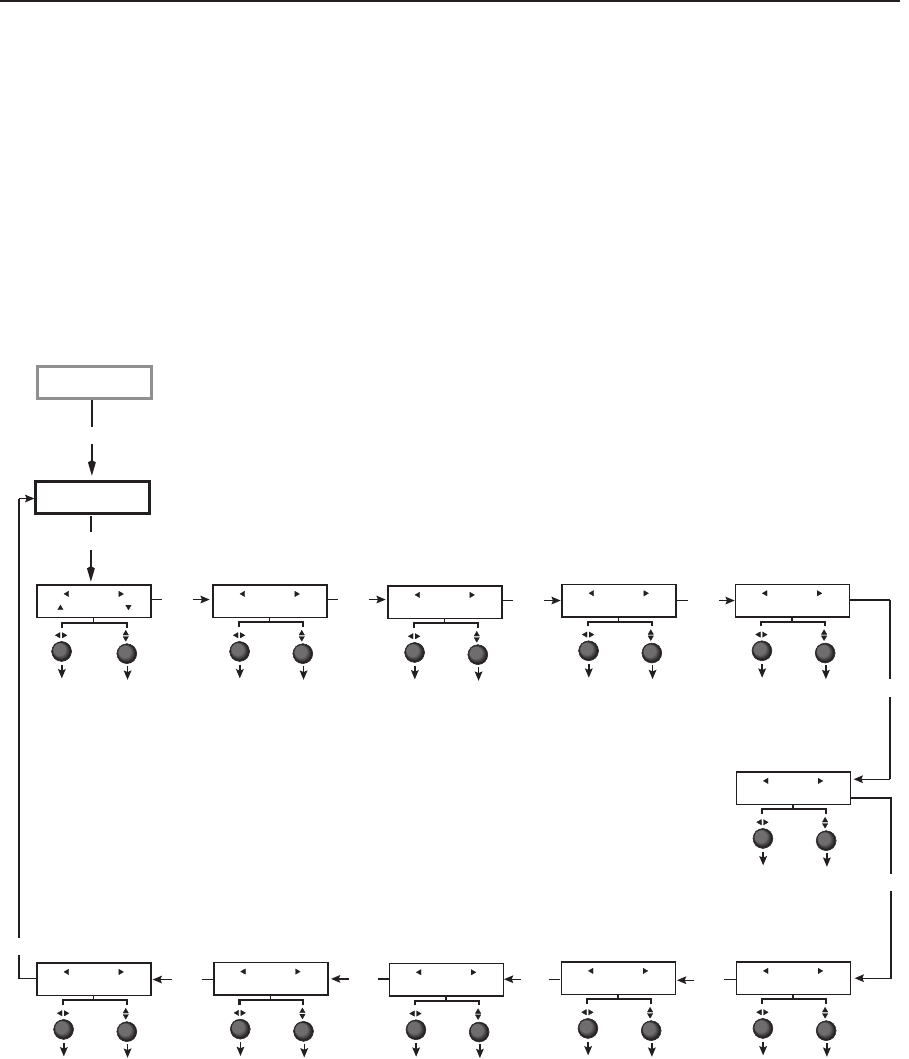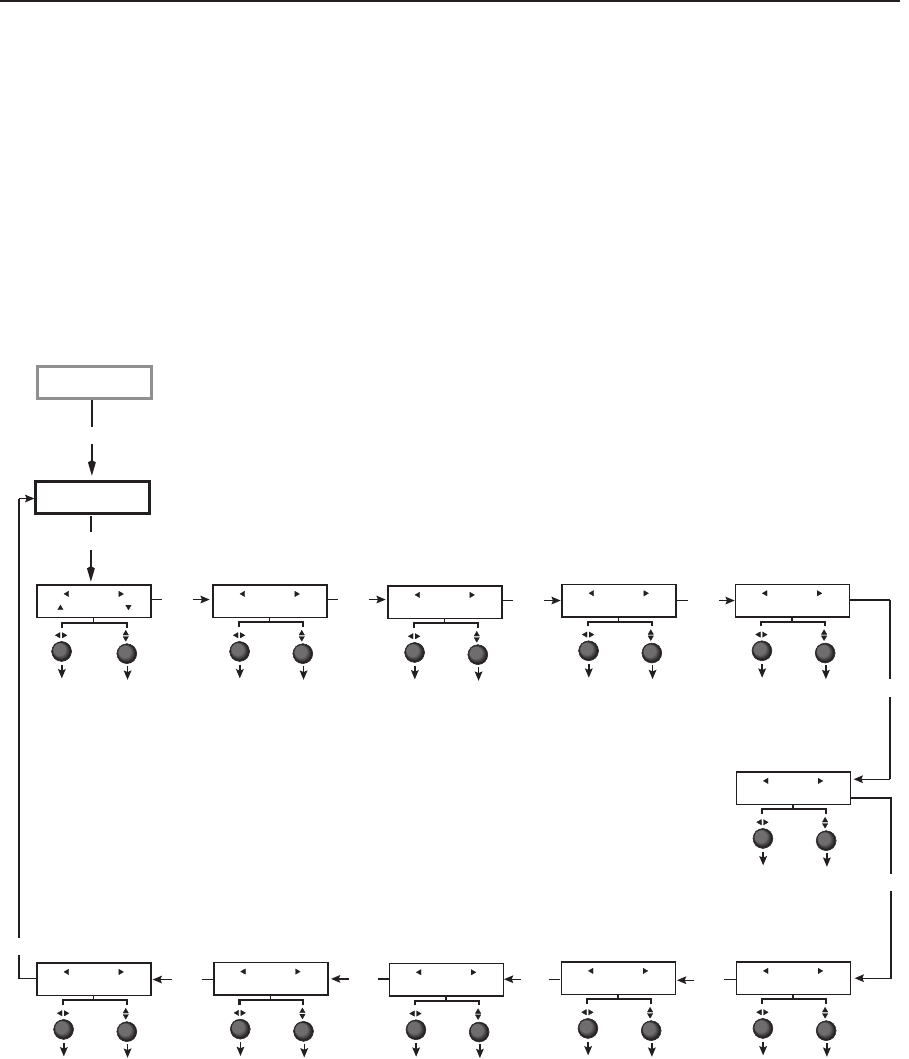
3-9
MGP 464 • Operation
PRELIMINARY
Input Conguration menu
The Input Configuration menu allows you to select a video signal type for each
of the four fully configurable inputs. All of these inputs can accept the following
video signals: RGB, YUV-HD, YUVi, RGBcvS, S-video, composite video, and DVI
(MGP 464 DI only); RGB is the default. You can also select the horizontal and
vertical start positions, pixel sampling phase for the four windows (except for
YUVi, S-video, and composite video inputs), total pixels, active pixels, and active
lines for each input. Rotate the horizontal Adjust ([) knob to cycle through the
four inputs, and the vertical Adjust knob ({) to adjust the setting.
N
The 15 virtual inputs (numbered 5 through 19) cannot be configured from the
front panel; you must use SIS commands, the Windows-based control software,
or the MGP 464 Web pages.
Next
Next
Input #1
Film Mode ON
Next
Film Mode
Tu rn Film Mode on
or off (for low-
resolution devices).
Input
• Input #1
• Input #2
• Input #3
• Input #4
Input #1
RGB
Input video type
Select a signal format:
• RGB
• YUV-HD
• RGBcvS
• YUVi
• S-video
• Composite
• DVI (MGP 464DI only)
Input
• Input #1
• Input #2
• Input #3
• Input #4
Next
Input #1
Vert Start 0128
Next
Input
• Input #1
• Input #2
• Input #3
• Input #4
Vertical Start
Select a vertical
start line position
for the top edge of
the active video.
Input #1
Horz Start 0128
Input
• Input #1
• Input #2
• Input #3
• Input #4
Horizontal Start
Select a horizontal
start pixel position
for the left edge of
the active video.
Input
• Input #1
• Input #2
• Input #3
• Input #4
Input #1
PxPhs Win#1 16
Input
• Input #1
• Input #2
• Input #3
• Input #4
Pixel Phase 1
Adjust the pixel
sampling point
for window 1 for
each input.
Input #1
Total Pxl 1688
Input
• Input #1
• Input #2
• Input #3
• Input #4
Total Pixels
Specify the width in
pixels of the total
image area to be
sampled.
Next
Next
Input #1
Active Pxl 1280
Input
• Input #1
• Input #2
• Input #3
• Input #4
Active Pixels
Specify the width
in pixels of the
active image area
to be sampled.
Next
Input #1
Active Lns 1024
Input
• Input #1
• Input #2
• Input #3
• Input #4
Active Lines
Specify the height
in lines of the
active image area
to be sampled.
Next
Next
Input #1
PxPhs Win#2 16
Input
• Input #1
• Input #2
• Input #3
• Input #4
Pixel Phase 2
Adjust the pixel
sampling point
for window 2 for
each input.
Input
Configuration
Menu
Auto
Image
Input #1
PxPhs Win#3 16
Input
• Input #1
• Input #2
• Input #3
• Input #4
Pixel Phase 3
Adjust the pixel
sampling point for
window 3 for each
input.
Input #1
PxPhs Win#4 16
Input
• Input #1
• Input #2
• Input #3
• Input #4
Pixel Phase 4
Adjust the pixel
sampling point for
window 4 for each
input.
Next
Next
Input Configuration menu flow