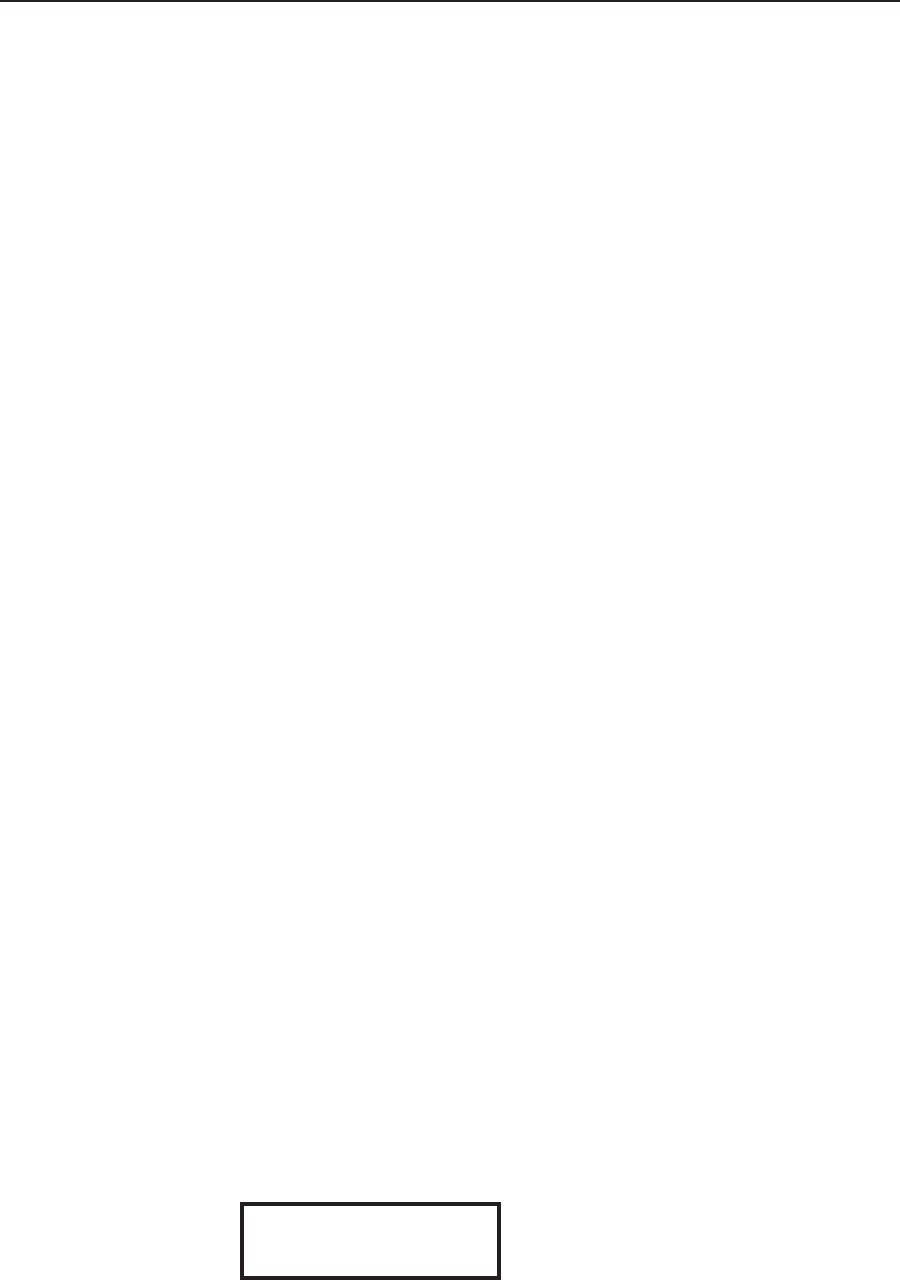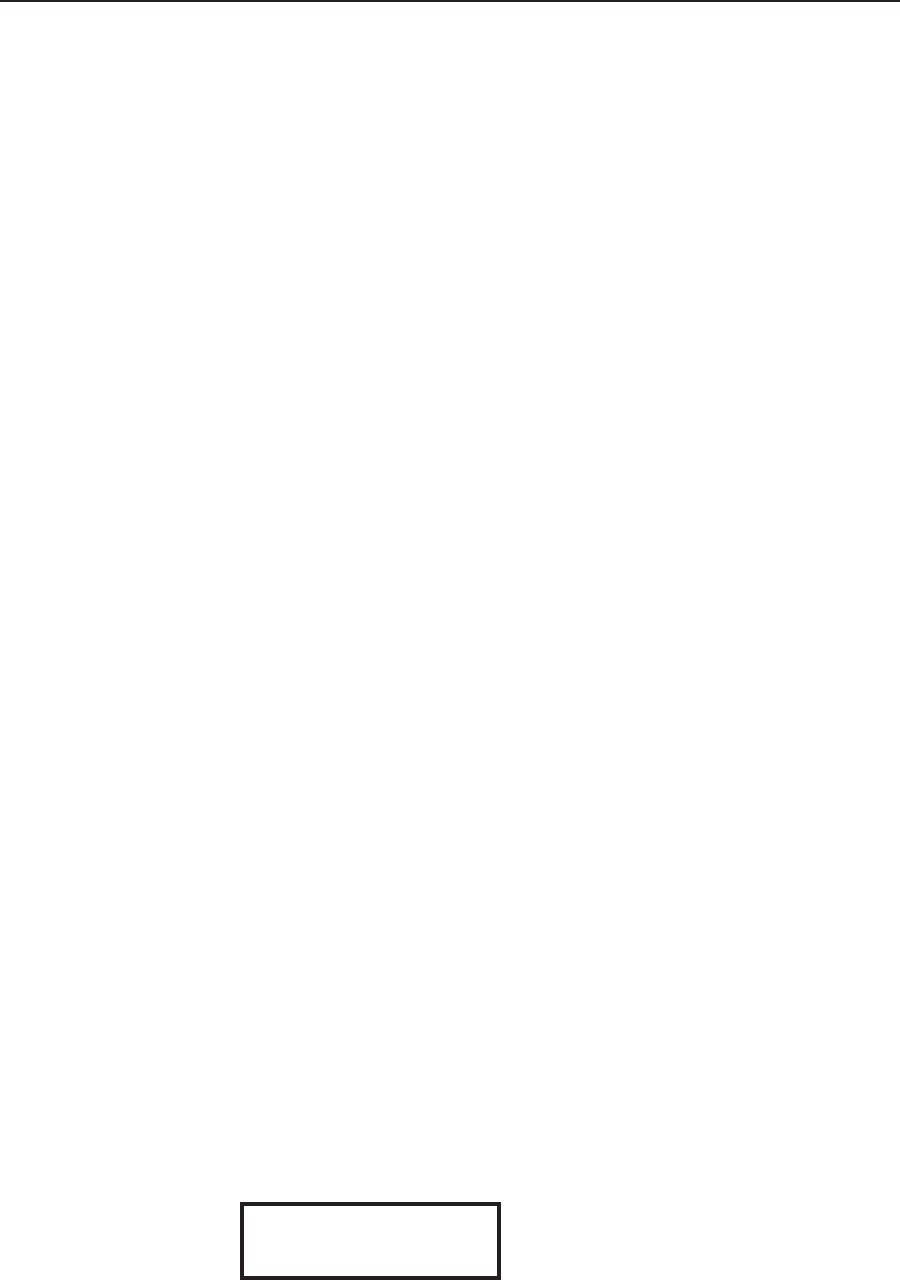
3-23
MGP 464 • Operation
PRELIMINARY
Auto Memories
Whenever changes are made to the settings described in the previous pages, the
MGP automatically saves the changes in memory. These settings are saved based
on the input frequency and are later recalled when the identical resolution is
applied to the configured input. These memory locations are separate from the
input presets.
The following settings are saved by the auto memory feature:
Pixel phase Percentage of window filled*
Total pixels Brightness
Active pixels Contrast
Active lines Color
Vertical start Tint
Horizontal start Detail
*Image size and position are saved as a percent of the window, so that the auto
memory can be used for any size window.
Memory Presets
A preset is a set of window or input parameters that you create and save as a file in
MGP memory. You can recall a saved preset and implement its settings at any time.
A preset enables you to save time by applying a group of settings to your MGP at
one time.
Window presets
The MGP 464 allows up to 128 window presets that save information for all the
windows. Use the Preset Save/Recall and Enter buttons on the front panel to save
and recall presets. Window presets can also be saved, recalled, and named using
the Windows-based control software or SIS commands via the RS-232/422 interface
or an Ethernet connection (see chapter 4, “Software Conguration and Control”),
or by accessing the product Web pages using an Ethernet connection (see chapter 5,
“HTML Conguration and Control”).
The following settings can be saved in a window preset:
Window border color Background setting
Window priority Window size/position
Window mute status Image size/position in the window
Label text color Brightness
Label text size Contrast
Label location Color
Label border color Tint
Label background color Detail
Saving a window preset
To save a window preset using the front panel buttons,
1
. Set the parameters listed above as desired for windows 1, 2, 3, and 4.
2. Press and hold the Preset Recall/Save button for at least 2 seconds. The LCD
screen displays the following:
WINDOW PRESET
Save To #001
WINDOW
PRESET
Saving To #001
WINDOW
PRESET
Recall #001 woINP
WINDOW
PRESET
#001 RECALLED
WINDOW
#001 SAVED
PRESET
WINDOW
PRESET
Recall #001 wINP
-----Input1-----
WINDOW
PRESET
[ENTER] TO EXIT
3. Rotate either Adjust knob to select one of the 128 available window preset
locations in which to save the settings.