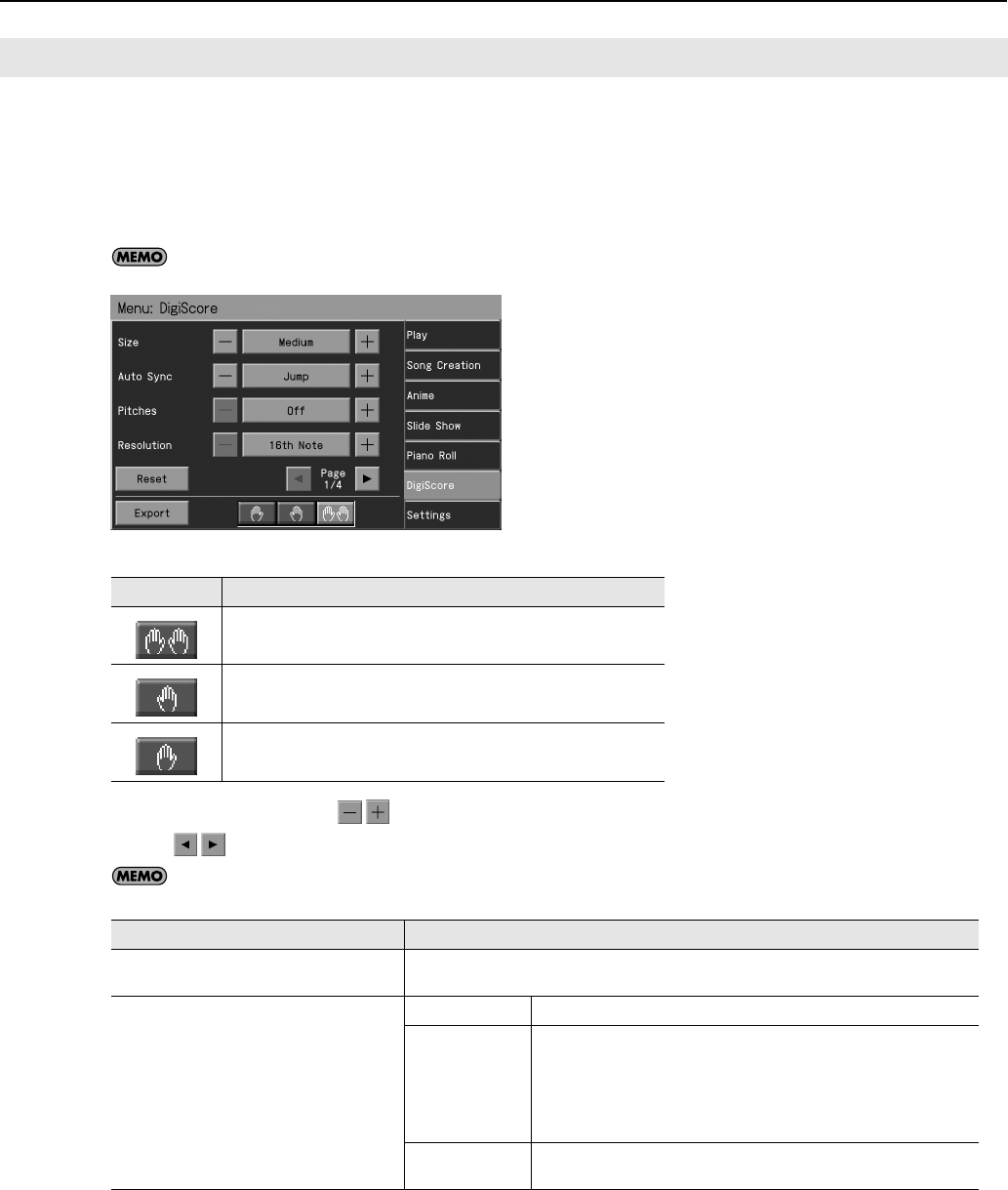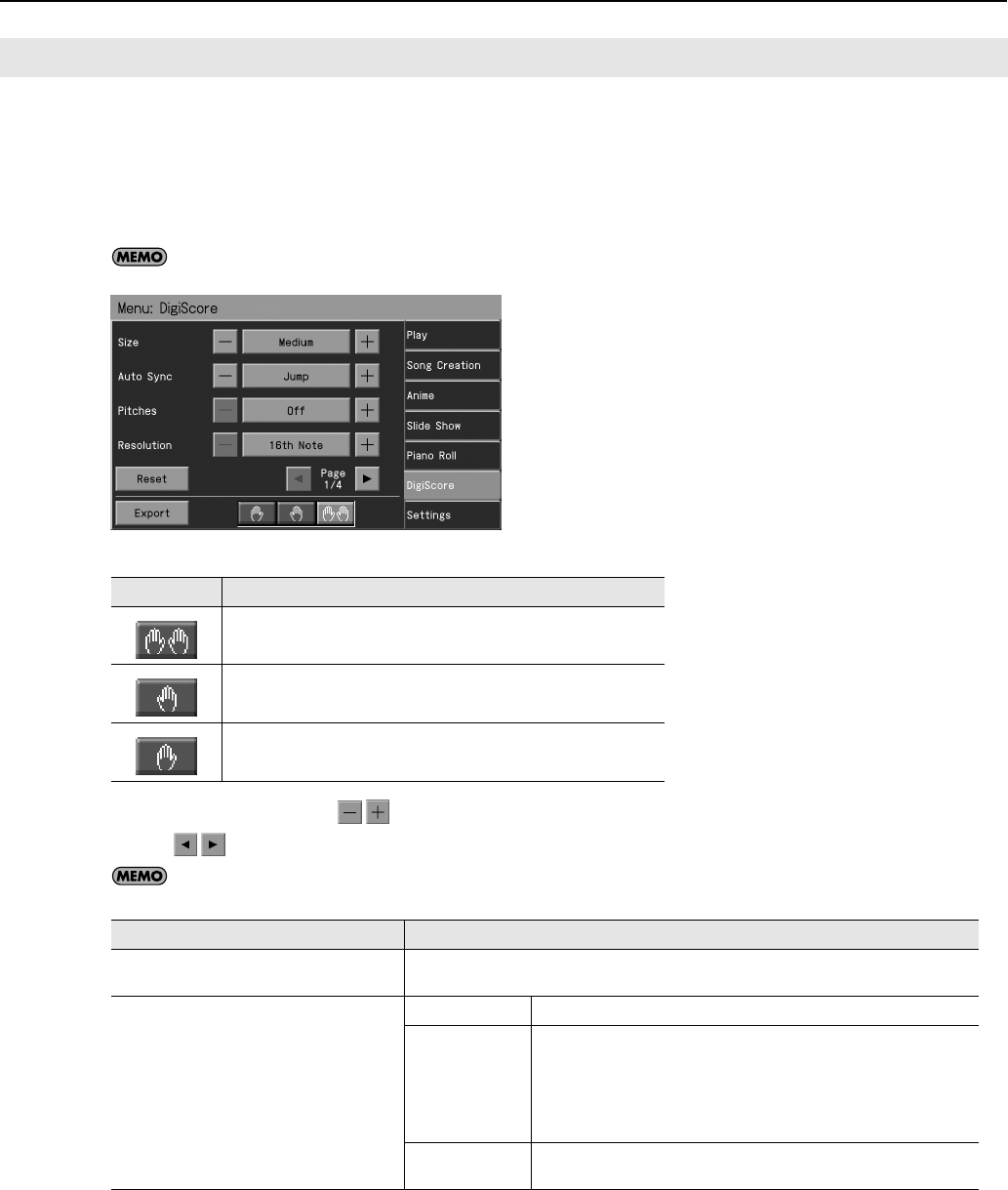
109
Using the Practice Functions
You can change the part appearing on the notation display and change the manner in which the notation is displayed.
1.
Press the [Menu] button so its indicator is lit.
2.
Touch <DigiScore>.
The “DigiScore” screen appears.
Press the [DigiScore] button so it’s lit, then press the [Menu] button so it's lit; the “DigiScore” setting screen will appear.
You can select the parts to be displayed in the notation by touching the three icons at the lower left of the screen.
3.
To change the setting, touch
for the item you want to specify.
* Touch
to switch pages.
If you touch <Reset>, the currently selected setting (parameter) will return to its factory setting.
Detailed Settings for DigiScore
Icon
Description
The upper part and lower part are displayed.
The upper part is displayed.
The lower part is displayed.
Item
Setting
Size
Sets the notation size.
Small, Medium, Large, Extra Large
Auto Sync
Sets the function whereby the notation screen
scrolls automatically as you play, even if the
song is not played back.
Off The notation screen does not scroll automatically.
Jump
The notation screen scrolls automatically. When the bouncing ball is blue,
playback begins from the point in the notation where the ball is set.
When the bouncing ball is red, and you start playing a phrase at a point in
the notation close to where the ball is located, the ball moves to the point
where you are playing. This position is determined after you play at least
four notes of the phrase.
Next Note
The notation screen scrolls automatically from the current position in the
song as you play.
RM-700_e.book 109 ページ 2009年3月18日 水曜日 午前11時5分