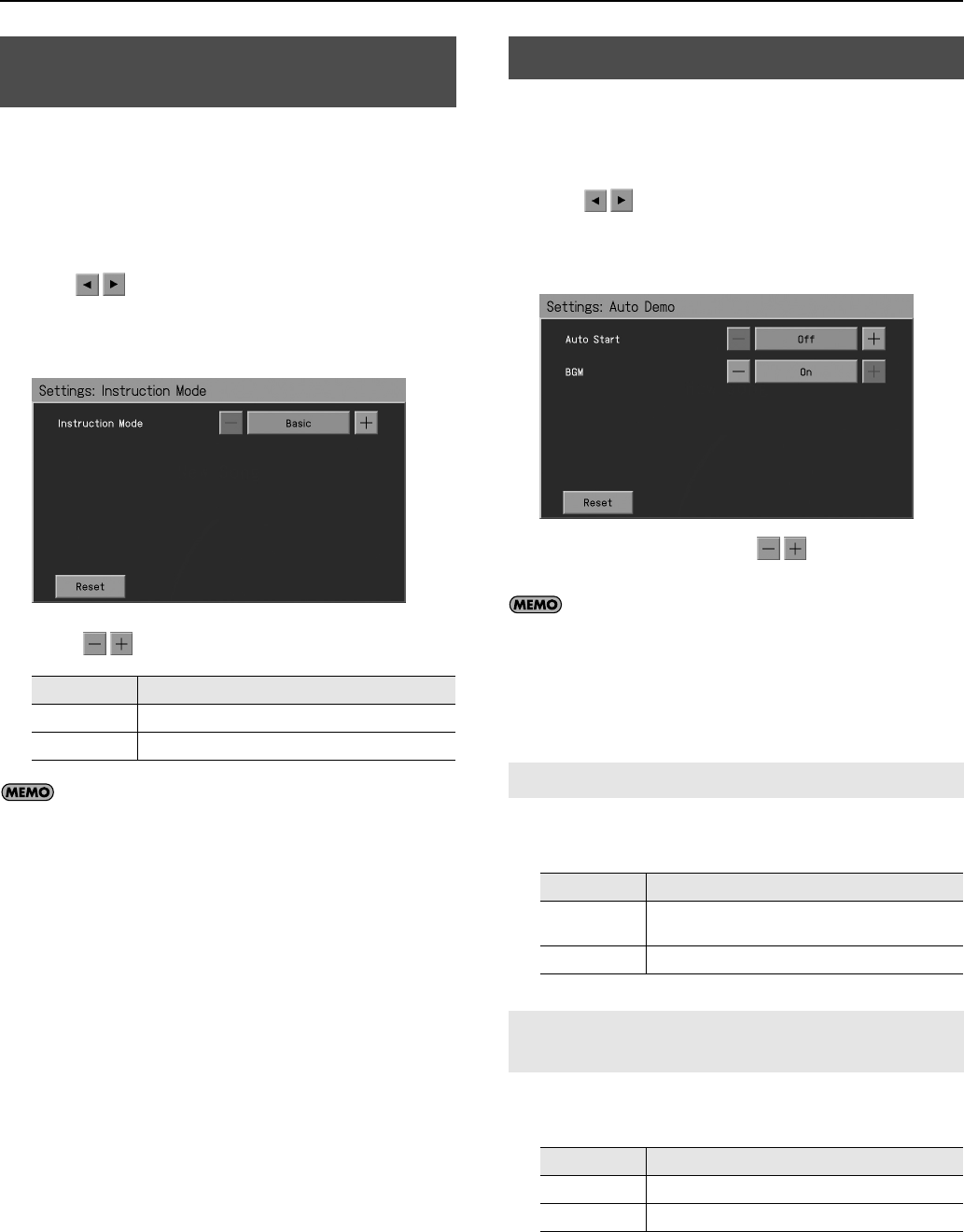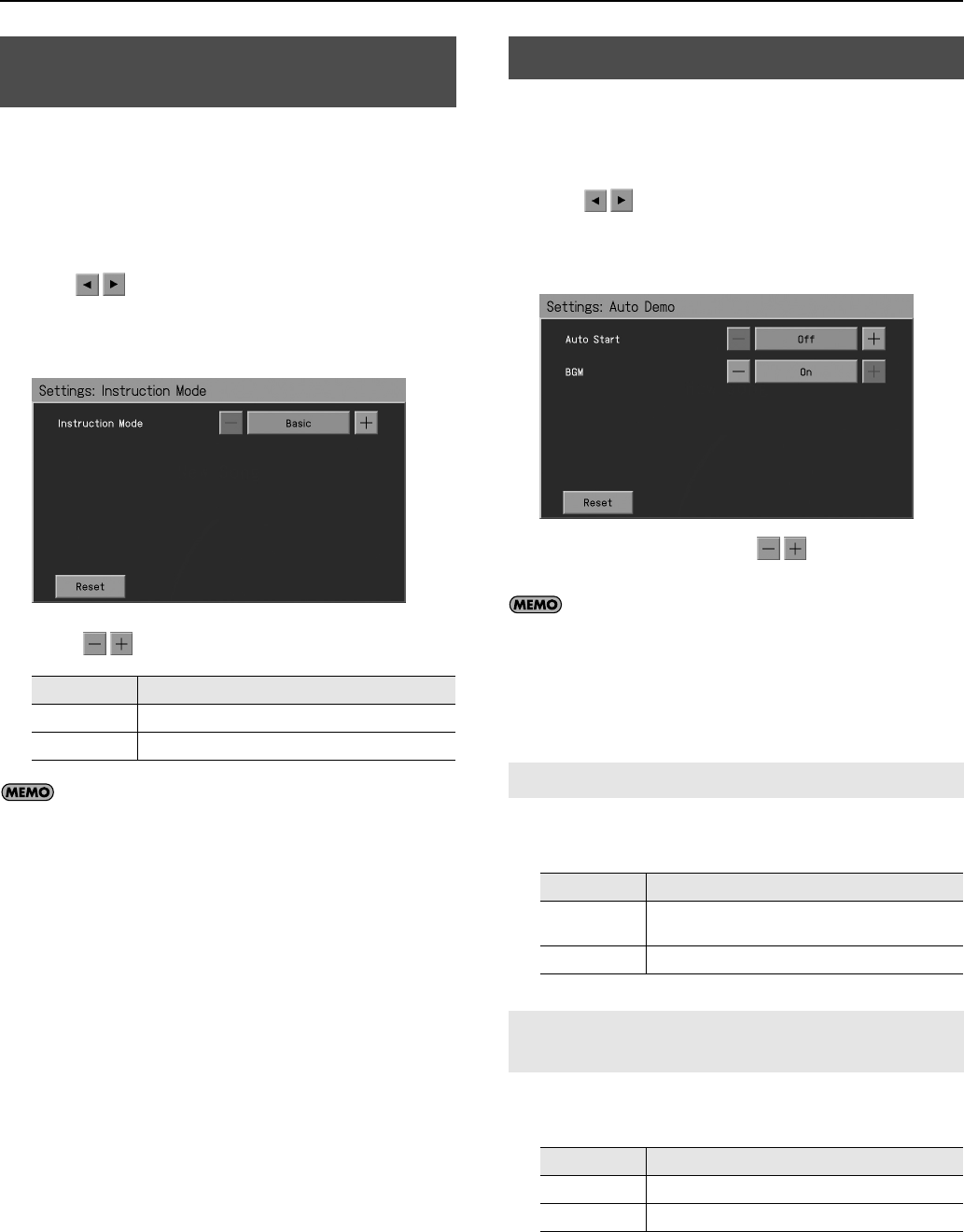
187
Various Settings
Here you can specify whether background music will play in the
Visual Lesson evaluation screen.
1.
Press the [Menu] button so its indicator is lit.
2.
Touch <Settings>.
* The Menu screen for Settings contains five screen pages.
Touch
to switch between the pages.
3.
Touch <Instruction Mode>.
The “Instruction Mode” screen appears.
4.
Touch
to change the setting.
If you touch <Reset>, the currently selected setting
(parameter) will return to its factory setting.
5.
Press the [Exit] button when you’ve finished making
settings.
1.
Press the [Menu] button so its indicator is lit.
2.
Touch <Settings>.
* The Menu screen for Settings contains five screen pages.
Touch
to switch between the pages.
3.
Touch <Auto Demo>.
The “Auto Demo” screen appears.
4.
To change the setting, touch for the item you
want to specify.
If you touch <Reset>, the currently selected setting
(parameter) will return to its factory setting.
5.
Press the [Exit] button when you’ve finished making
settings.
You can set the instrument so that the Demo starts automatically
with no operation required.
Here you can specify whether background music (BGM) will be
added when the auto demo starts.
Disabling the Background Music in the
Evaluation Screen (Instruction Mode)
Setting
Explanation
Basic
Background music will be played
Expert
Background music will not be played.
Demo Settings
Automatically Starting the Demo (Auto Start)
Setting
Explanation
On
The demo will begin automatically if no operation is
performed for five minutes.
Off
The demo will not begin automatically.
Adding Background Music to the Auto Demo
(BGM)
Setting
Explanation
On
Background music will be added.
Off
Background music will not be added.
RM-700_e.book 187 ページ 2009年3月18日 水曜日 午前11時5分