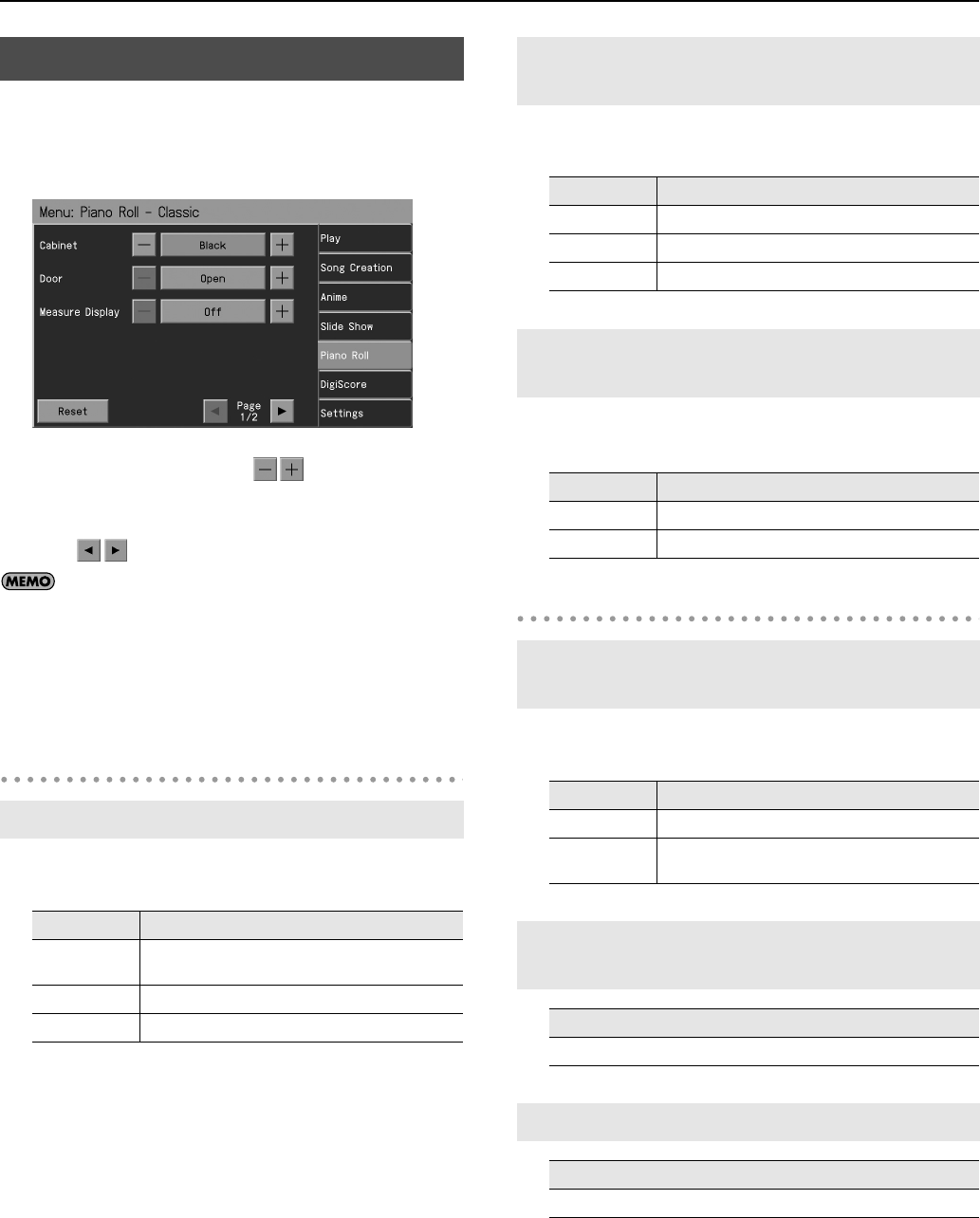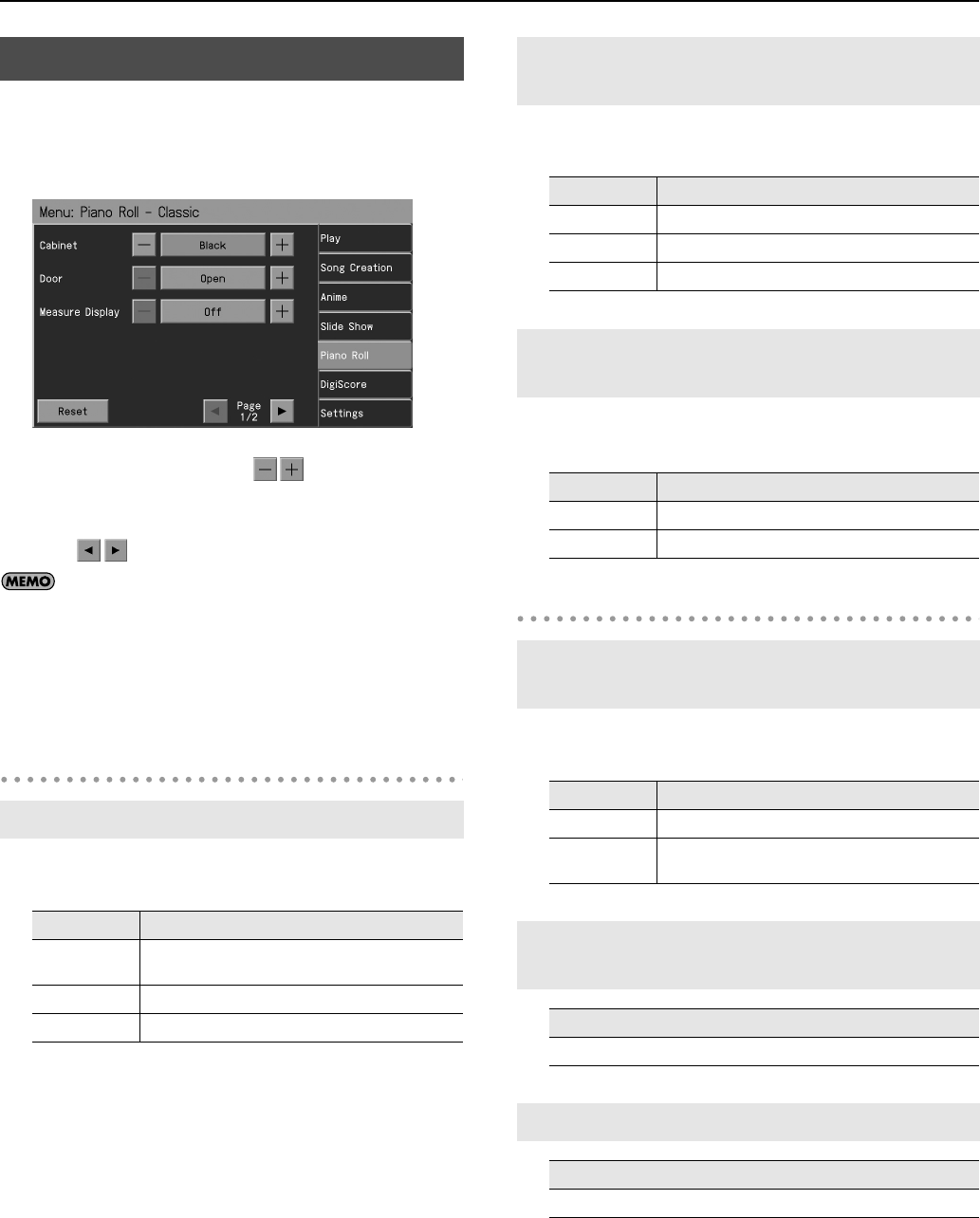
174
Various Settings
1.
Press the [Menu] button so its indicator is lit.
2.
Touch <Piano Roll>.
The “Piano Roll” screen appears.
3.
To change the setting, touch
for the item you
want to specify.
* Settings for Piano Roll are divided into two separate screens.
Touch
to switch between Classic Type and Modern type.
If you touch <Reset>, the currently selected setting
(parameter) will return to its factory setting.
4.
Press the [Exit] button when you’ve finished making
settings.
Classic Type
You can specify the cabinet color of the player piano shown in the
classic type piano roll screen.
You can specify the state of the door of the player piano shown in
the classic type piano roll screen.
You can specify whether bar lines and measure numbers will be
shown in the classic type piano roll screen.
Modern Type
You can specify how the note bars will move when the modern type
piano roll screen is shown.
Piano Roll Screen Settings
Specifying the Color of the Piano (Cabinet)
Setting
Explanation
Wood
A piano with a wood grain (brown) cabinet is shown in
the screen.
Black
A piano with a black cabinet is shown in the screen.
White
A piano with a white cabinet is shown in the screen.
Specifying the State of the Door of the
Player Piano (Door)
Setting
Explanation
Open
The piano is shown with a completely open door.
Half Open
The piano is shown with a half-open door.
Closed
The piano is shown with a closed door.
Displaying Bar Lines and Measure Numbers
(Measure Display)
Setting
Explanation
On
Bar lines and measure numbers will be shown.
Off
Bar lines and measure numbers will not be shown.
Specifying the Direction in which the Piano
Roll Screen Moves (Viewpoint)
Setting
Explanation
Horizontal
The note bars will move from right to left.
Vertical
The note bars will move from the foreground away to
the background.
Selecting the Background Image
(Background)
Setting
None, Music Score, Lightning, Castle, Space
Selecting the Foreground Image (Frame)
Setting
None, Picture Frame, Film Roll
RM-700_e.book 174 ページ 2009年3月18日 水曜日 午前11時5分