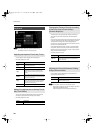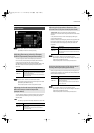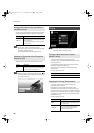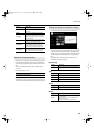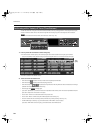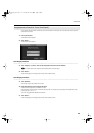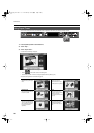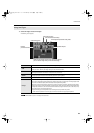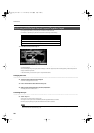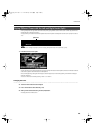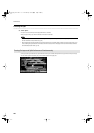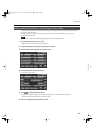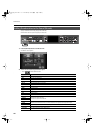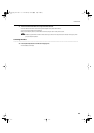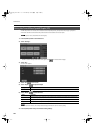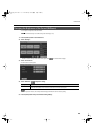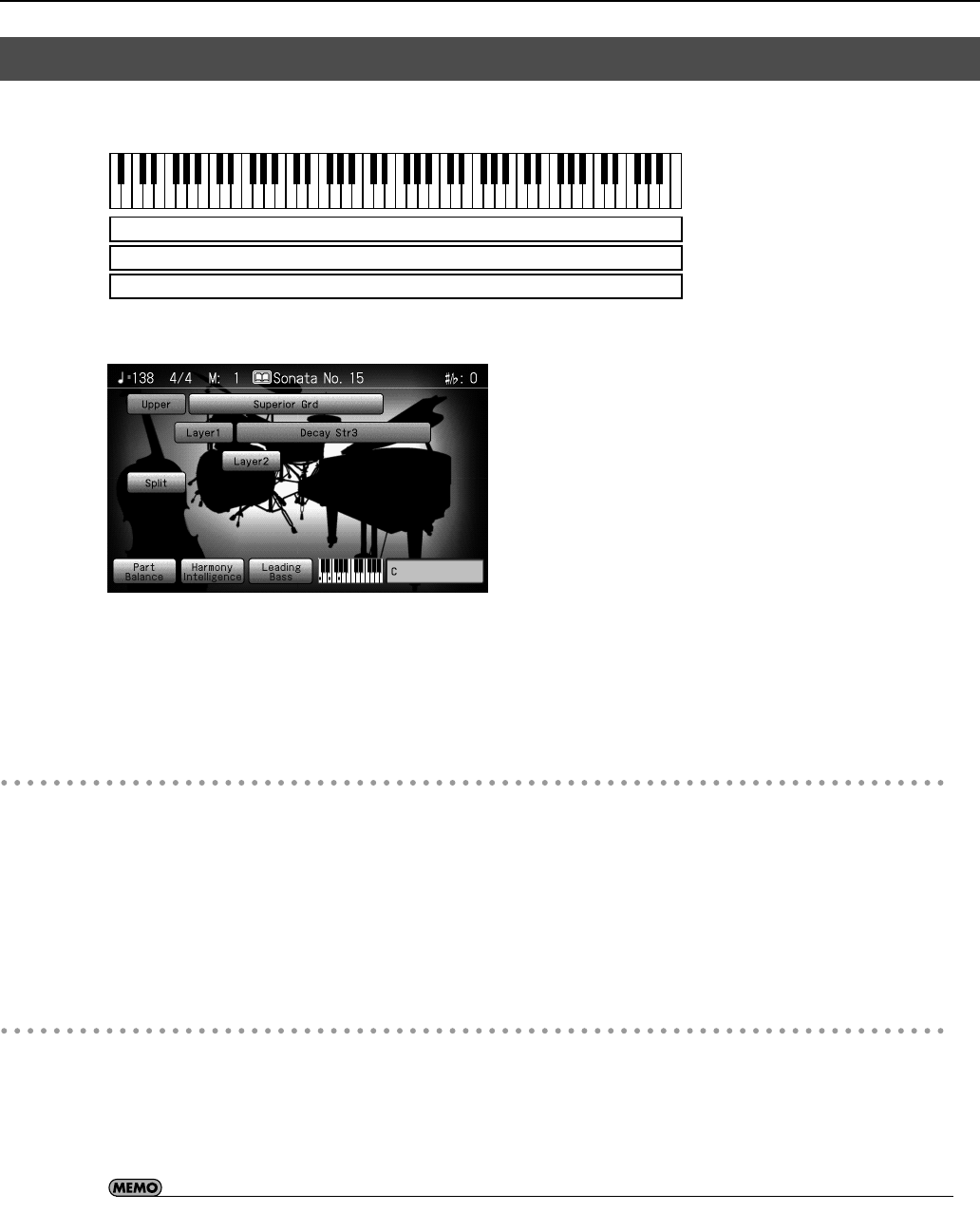
38
Performance
By using the “Layer” feature, you can play two or more tones at the same time.
For instance, it’s possible to play the Tones for both Piano and Strings simultaneously.
1.
In the Basic screen, touch <Layer 1>.
The tone that was sounding before you switched to layer performance, plus the tone indicated in the lower part of the display, are
now played together.
Here, the tone appearing in the upper part of the display is called the “upper tone,” and the tone appearing in the lower part of the
display is called the “layer tone.”
In the same manner, you can touch <Layer 2> to layer further sounds.
Changing the Tones
2.
Touch the name of the tone to be changed.
Touch here to highlight the tone name.
3.
Press a Tone button to select the new tone (p. 34).
4.
When you have selected the tone, press the [Exit] button.
The display returns to the Basic screen.
Cancelling the Layer
5.
Touch <Layer 1>.
Touch <Layer 2> to have <Layer 2> play as well.
The <Layer 1> and <Layer 2> icons are dimmed, and the Layer performance is cancelled.
Now when you play the keys, only the tone indicated on the screen is sounded.
• You can change the balance of the upper tone and layer tone volume. For instructions, refer to “Adjusting the Volume Balance for
Each Performance Part (Part Balance)” (p. 70).
Performing with Multiple Sounds Layered Together (Layer)
Superior Grd
Decay Str3
Ballad Bells
RM-700_e.book 38 ページ 2009年3月18日 水曜日 午前11時5分