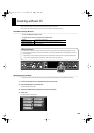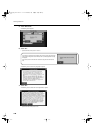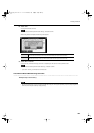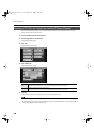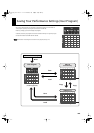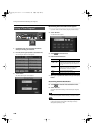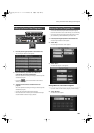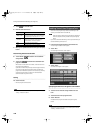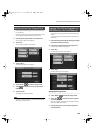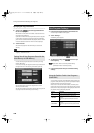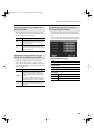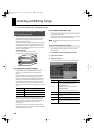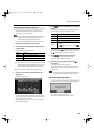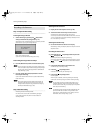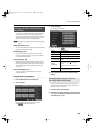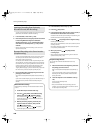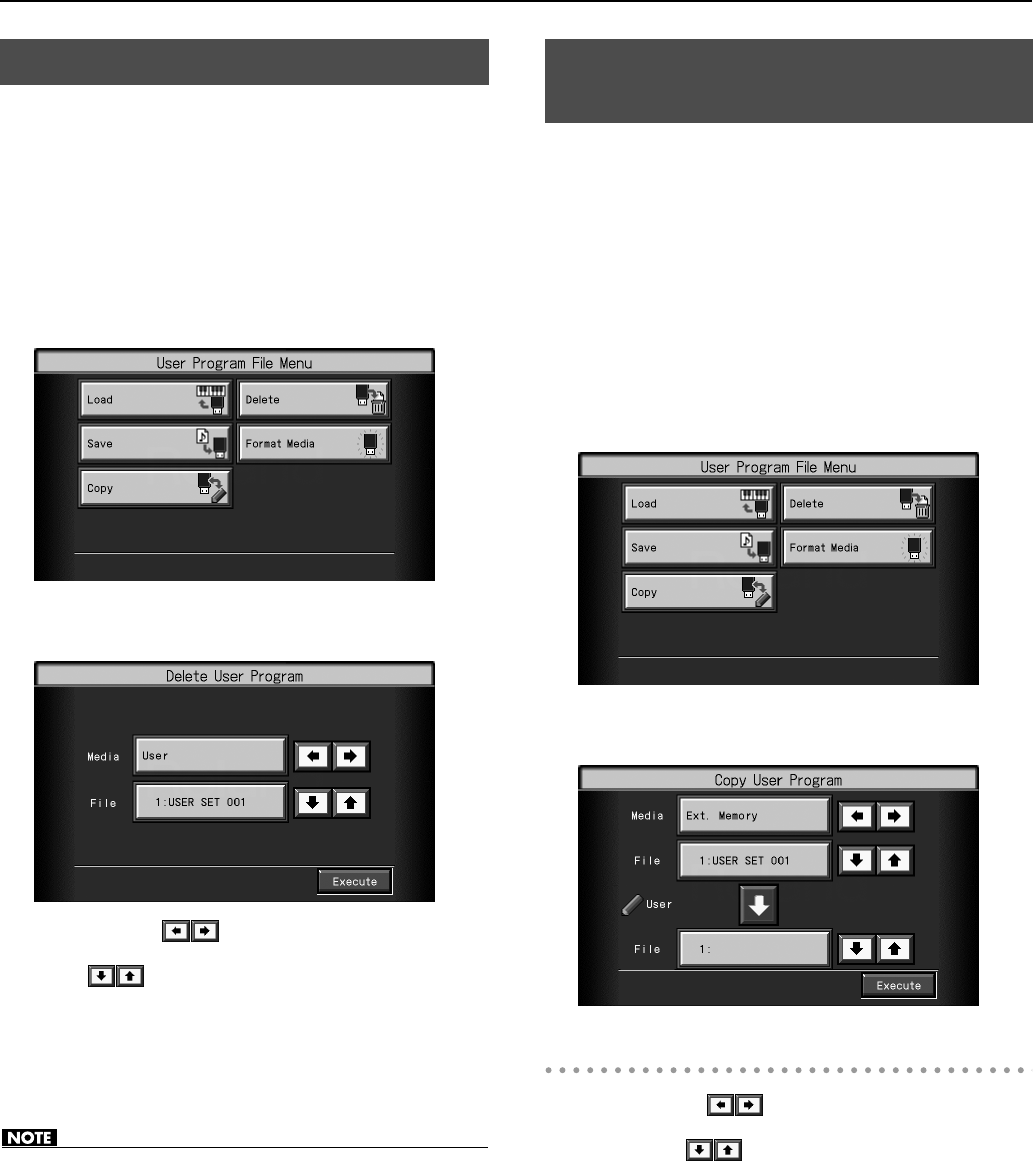
153
Saving Your Performance Settings (User Program)
You can delete individual user program sets saved to USB memory
or in user memory.
* If you want to delete a user program set from USB memory, connect
your USB memory to the External Memory connector now.
1.
Press the [User Program] button so its indicator is lit.
The User Program selection screen appears.
2.
Touch <File>.
The “User Program File Menu” screen appears.
3.
Touch <Delete>.
The “Delete User Program” screen appears.
4.
Touch <Media> to select the storage media.
5.
Touch to select the set of user programs to be
deleted.
6.
Touch <Execute>.
The selected user programs are deleted.
• Never disconnect the USB memory or turn off the power while the
“Executing...” indication is shown.
You can copy sets of user programs saved on USB memory to user
memory.
You can also copy sets of user programs saved in user memory to
USB memory.
1.
Connect the USB memory with the settings to be copied
to the External Memory connector.
2.
Press the [User Program] button so its indicator is lit.
The User Program selection screen appears.
3.
Touch <File>.
The “User Program File Menu” screen appears.
4.
Touch <Copy>.
The “Copy User Program” screen appears.
Specifying the Copy Source
5.
Touch <Media>
to select the storage media.
6.
Touch <File>
to select the set of user programs
you want to copy.
When “All” is selected, all of the sets of user programs on the USB
memory are copied to user memory.
7.
Touch the large arrow icon in the center to point the
arrow downwards.
Deleting Saved User Program Sets
Copying Sets of User Programs on
USB Memory to the User Memory
RM-700_e.book 153 ページ 2009年3月18日 水曜日 午前11時5分