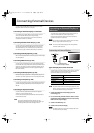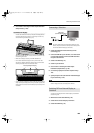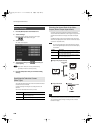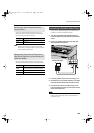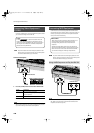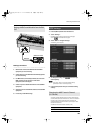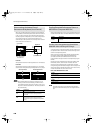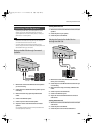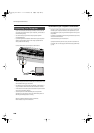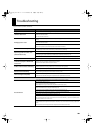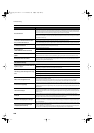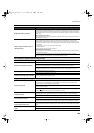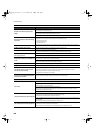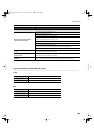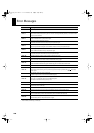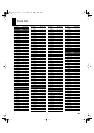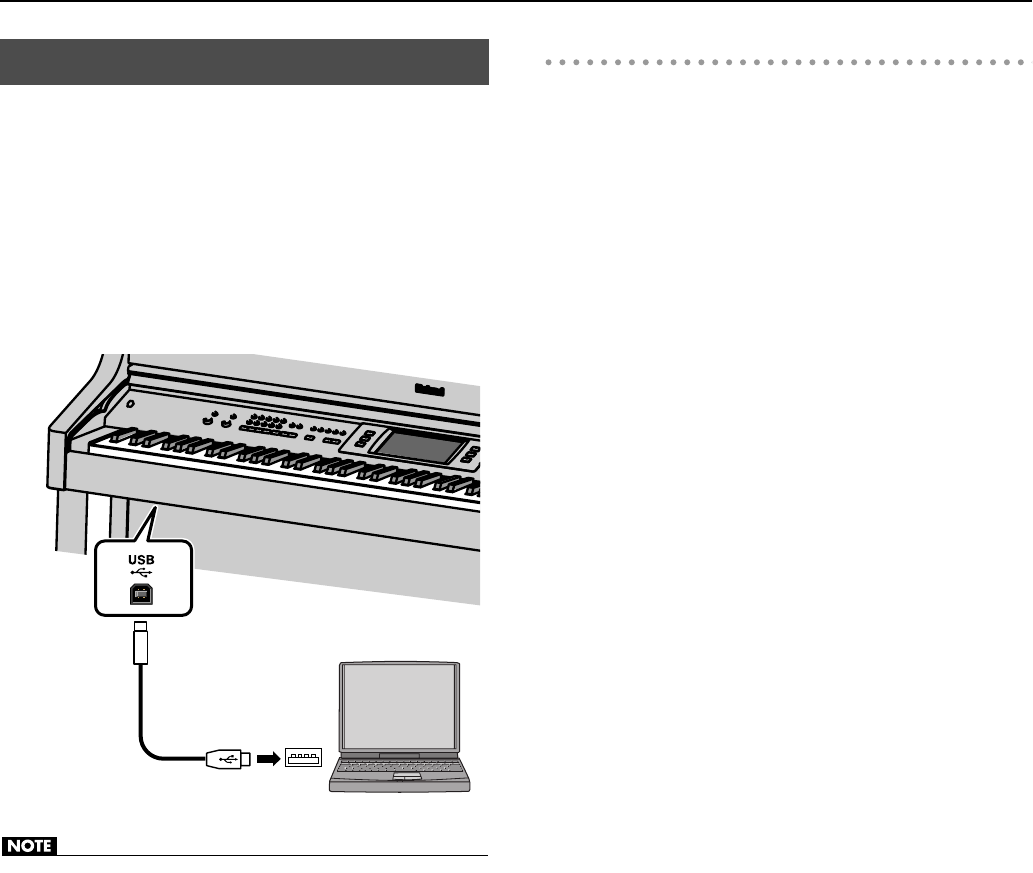
200
Connecting External Devices
If you use a USB cable (commercially available) to connect the USB
connector to the USB connector of your computer, you’ll be able to
do the following things.
• Use the RM-700 to play SMF music files played back by MIDI-
compatible software.
• By transferring MIDI data between the RM-700 and your sequencer
software, you’ll be able to enjoy a wide range of possibilities for
music production and editing.
Connect the RM-700 to your computer as shown below.
• To prevent malfunction and/or damage to speakers or other
devices, always turn down the volume, and turn off the power on all
devices before making any connections.
• Only MIDI data can be transmitted and received via USB. Data for a
song recorded on the RM-700 cannot be transmitted or received.
• A USB cable is not included. If you need to obtain one, ask the dealer
where you purchased the RM-700.
• Switch on power to the RM-700 before you start up the MIDI
application on your computer. Don’t turn the RM-700’s power on/
off while your MIDI application is running.
Refer to the Roland website for system requirements.
Roland website: http://www.roland.com/
If connection to your computer is unsuccessful...
Normally, you don’t need to install a driver in order to connect the
RM-700 to your computer. However, if some problem occurs, or if
the performance is poor, using the Roland original driver may solve
the problem.
For details on downloading and installing the Roland original driver,
refer to the Roland website.
Roland website: http://www.roland.com/
Specify the USB driver you want to use, and then install the driver.
For details, refer to “Changing the USB Driver Settings (USB Driver)”
(p. 186).
Connecting Your Computer
USB
connector
USB cable
Computer
RM-700_e.book 200 ページ 2009年3月18日 水曜日 午前11時5分