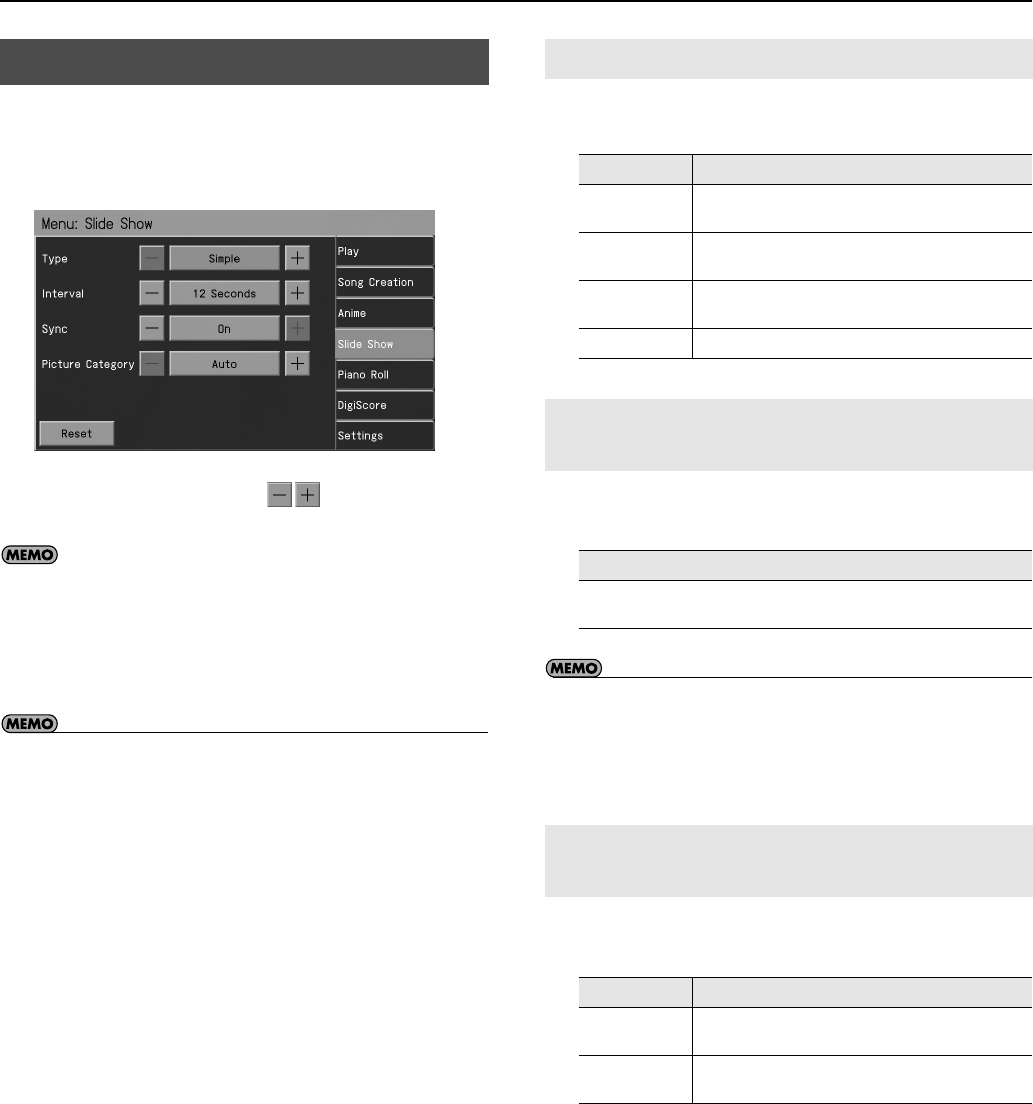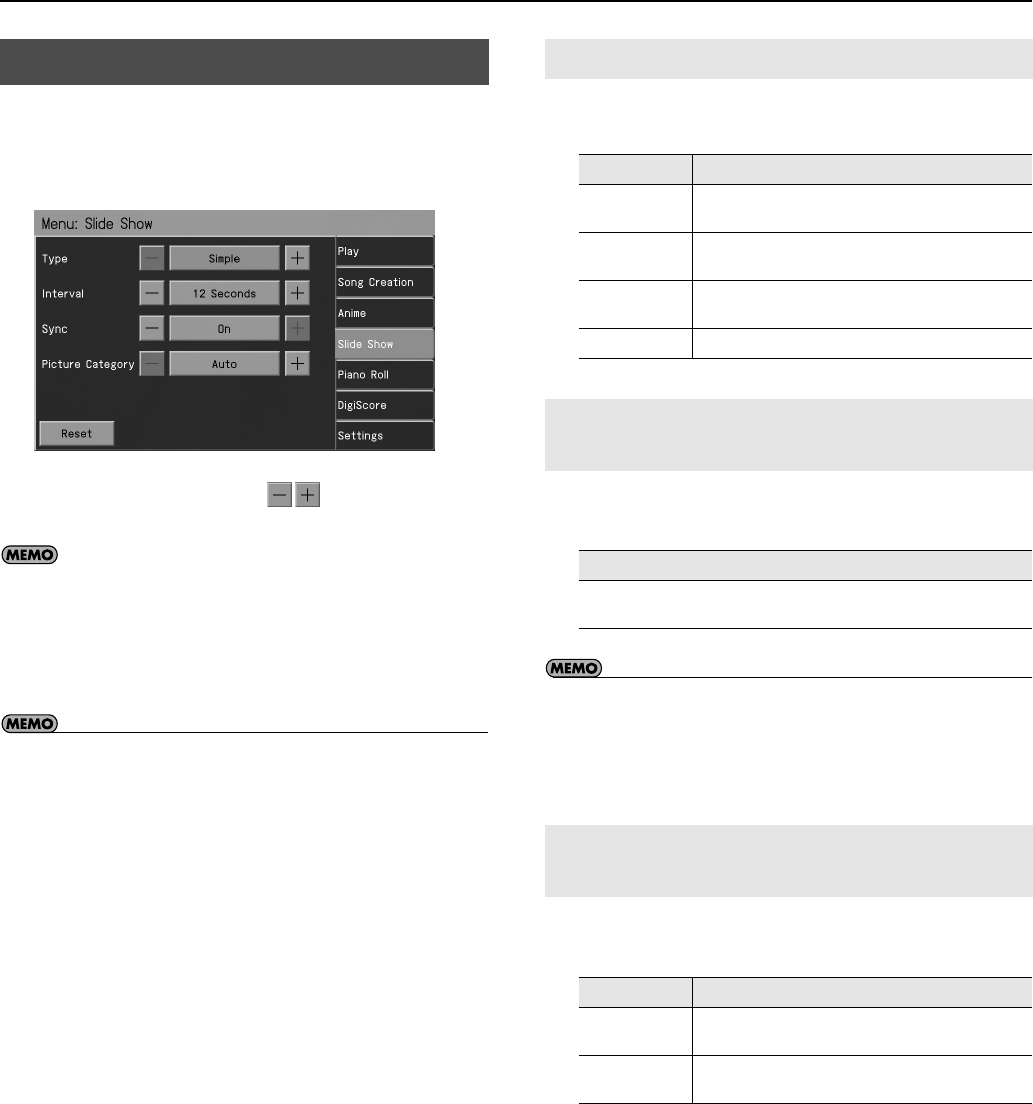
173
Various Settings
1.
Press the [Menu] button so its indicator is lit.
2.
Touch <Slide Show>.
The “Slide Show” screen appears.
3.
To change the setting, touch
for the item you
want to specify.
If you touch <Reset>, the currently selected setting
(parameter) will return to its factory setting.
4.
When you’re finished making settings, press the [Exit]
button.
• For more about Picture category, refer to “Selecting the Type of
Image Used for the Slide Show (Picture Category)” (p. 91).
You can specify how transitions between images are to occur when
you play back a slide show.
You can specify the interval at which images will change when you
play back a slide show.
• Note that if you’re playing a music CD or audio/MP3 format song,
images will be switched at 12-second intervals even though you’ve
specified a setting of 4 Measures, 6 Measures, or 8 Measures.
If you play back an internal song or SMF music files, the images will
change at the number of measures you’ve specified.
This setting specifies whether images will be switched in
synchronization with the song playback.
Slide Show Settings
Selecting the Type of Slide Show (Type)
Setting Explanation
Simple
One image will simply fade-out while the next image
fades-in.
Block
The image will be divided into blocks that change
separately.
Pop
The image will switch using rapid movement and color
combination.
Mix
Simple, block, and pop types will be combined.
Selecting the Interval at which Images will
Change (Interval)
Setting
5 Seconds, 8 Seconds, 12 Seconds, 4 Measures, 6 Measures,
8 Measures
Synchronizing the Slide Show and Song
(Sync)
Setting
Explanation
Off
The images will not be switched in synchronization
with the song playback
On
Images will be switched in synchronization with the
song playback.
RM-700_e.book 173 ページ 2009年3月18日 水曜日 午前11時5分