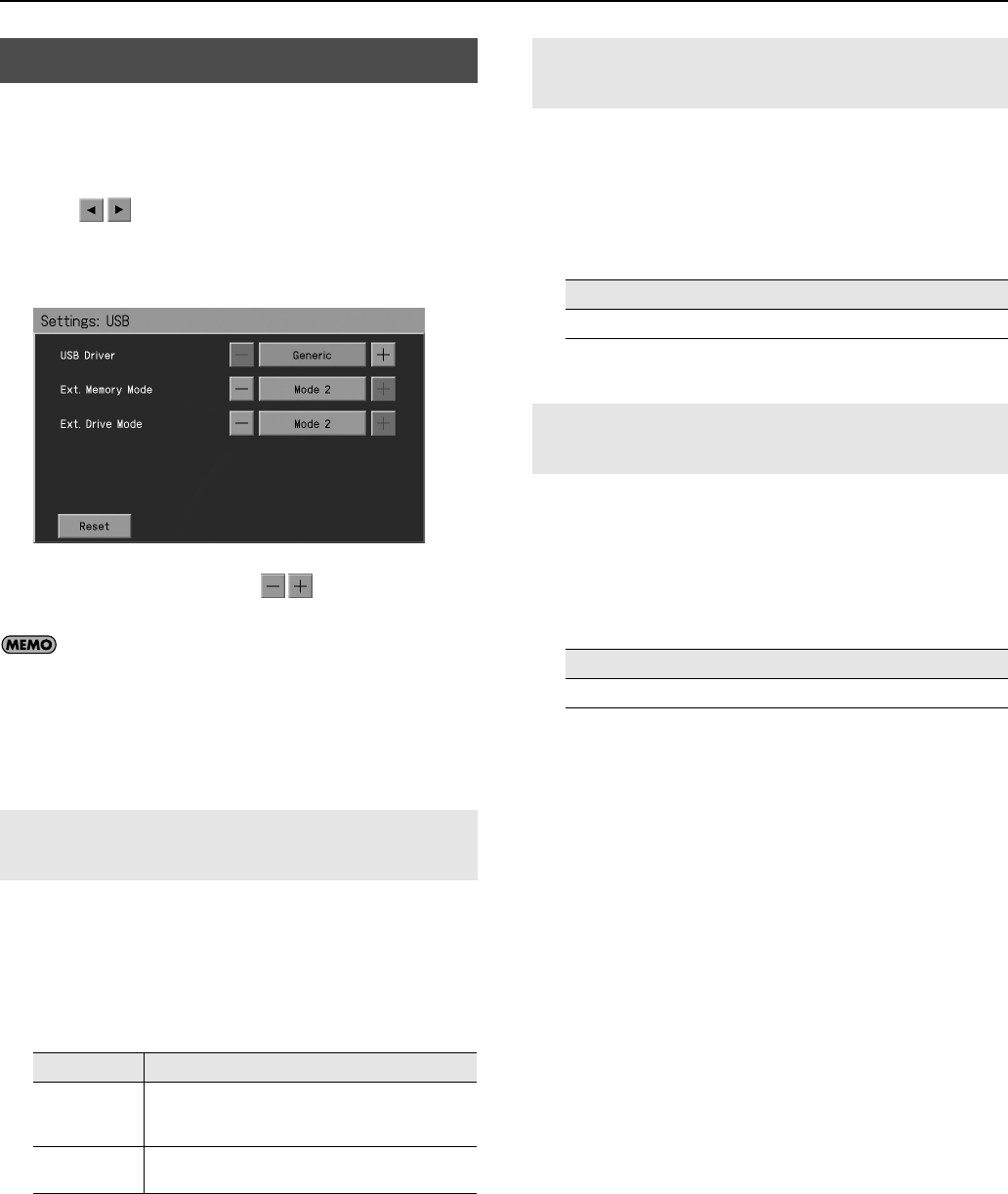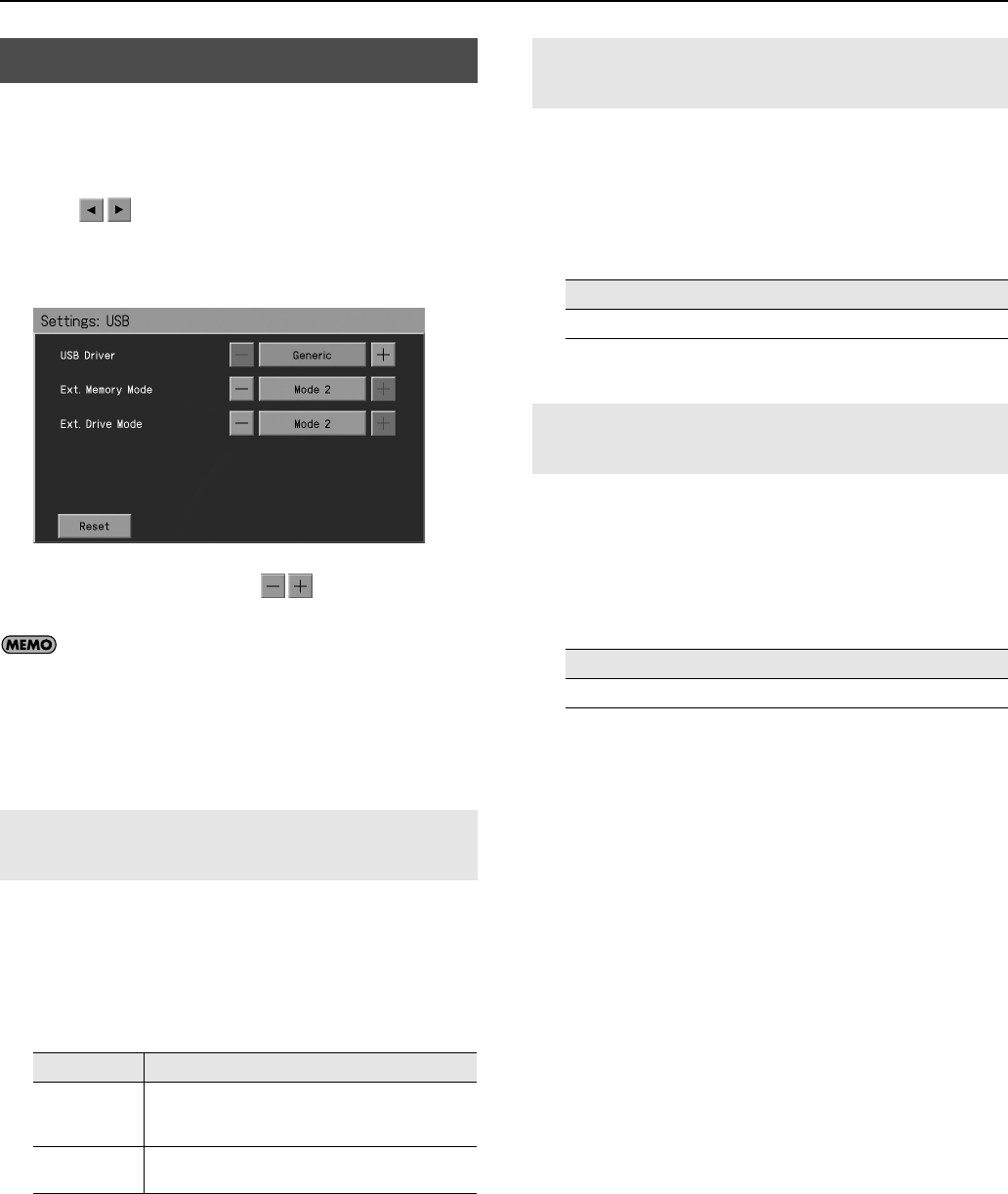
186
Various Settings
1.
Press the [Menu] button so its indicator is lit.
2.
Touch <Settings>.
* The Menu screen for Settings contains five screen pages.
Touch
to switch between the pages.
3.
Touch <USB>.
The “USB” screen appears.
4.
To change the setting, touch
for the item you
want to specify.
If you touch <Reset>, the currently selected setting
(parameter) will return to its factory setting.
5.
Press the [Exit] button when you’ve finished making
settings.
Normally, you don’t need to install a driver in order to connect the
RM-700 to your computer via the USB connector.
However, if some problem occurs, or if the performance is poor,
using the original Roland driver may solve the problem.
If you do so, make the following setting to specify the USB driver
you intend to use before you install the driver.
In some cases, when USB memory is connected to the External
Memory connector, it may take longer for data to be loaded, or data
may fail to be loaded successfully.
If this happens, changing the communication settings for the USB
memory may help.
* Changing the settings is normally not required.
In some cases, when CD drive is connected to the Ext Drive
connector, it may take longer for data to be loaded, or data may fail
to be loaded successfully.
If this happens, changing the communication settings for the CD
drive may help.
* Changing the settings is normally not required.
USB Settings
Changing the USB Driver Settings
(USB Driver)
Setting
Explanation
Generic
Choose this if you want to use the standard USB driver
that was included with your computer.
Normally, you should use this mode.
Original
Choose this if you want to use a USB driver
downloaded from the Roland website.
Changing the Communication Settings for
USB Memory (Ext. Memory Mode)
Setting
Mode 1, Mode 2
Changing the Communication Settings for
External Drive (Ext. Drive Mode)
Setting
Mode 1, Mode 2
RM-700_e.book 186 ページ 2009年3月18日 水曜日 午前11時5分