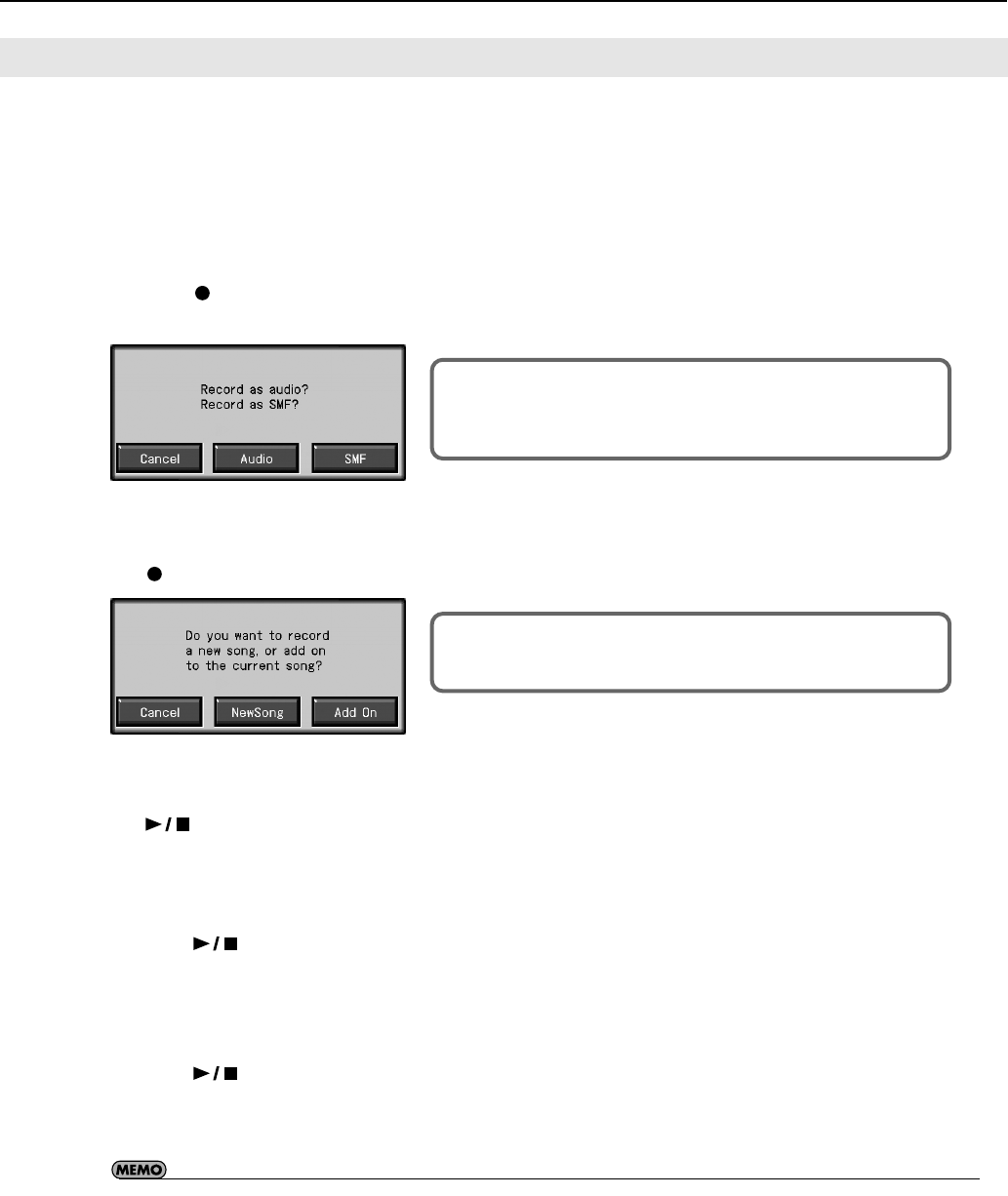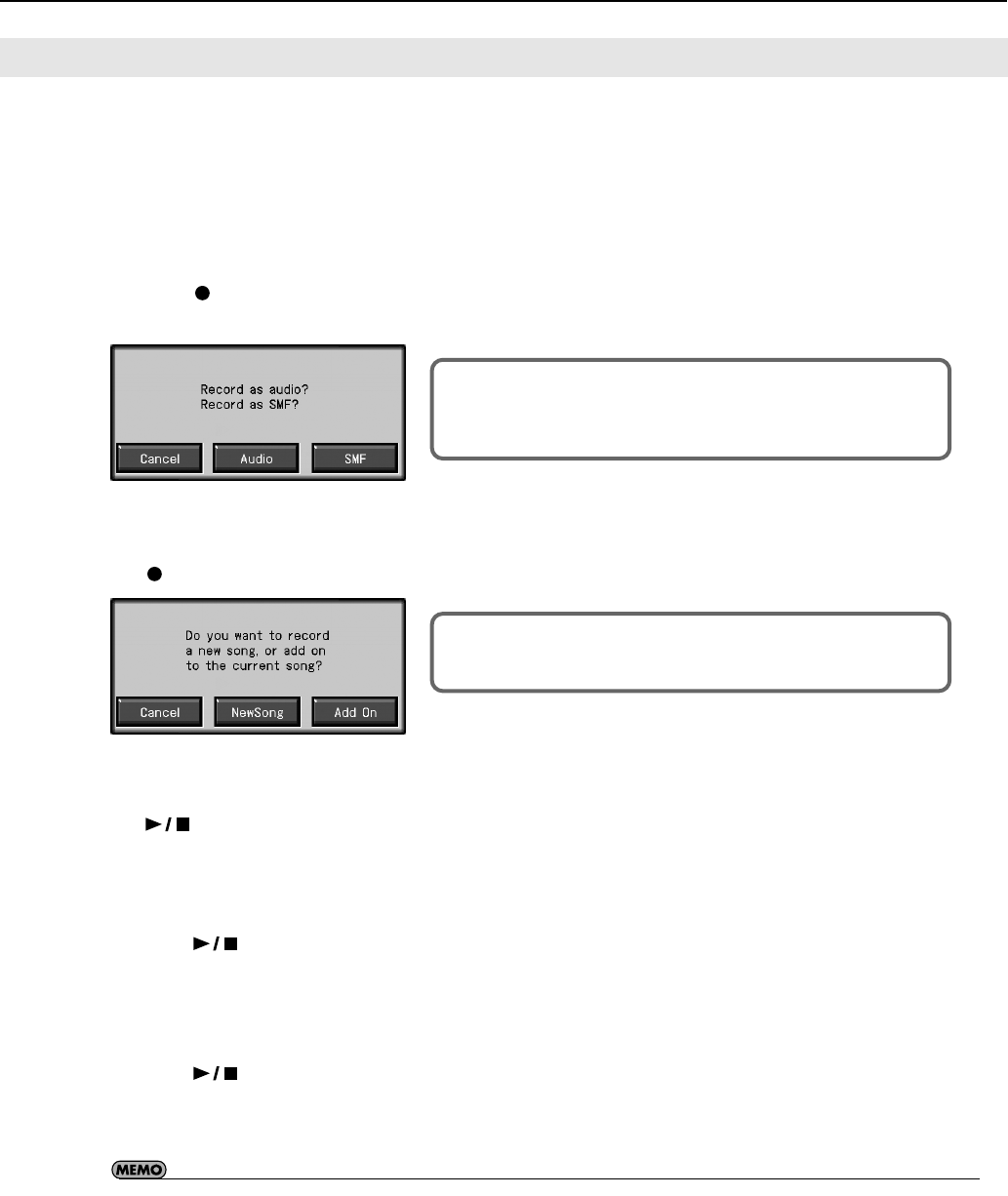
131
Recording and Saving the Performance
When you want to re-record, specify the Track button for the performance you want to re-record, and then record again.
When you select a previously recorded Track button and re-record, everything from the point at which you begin recording up to the
point where you stop recording will be replaced by the newly re-recorded performance.
1.
Access the DigiScore screen (p. 106).
2.
Use the [Value] dial to move to the measure that you want to re-record.
3.
Press the [
(Rec)] button.
The following screen appears.
* If you decide not to record, touch <Cancel>.
4.
Touch <SMF>.
The [
(Rec)] button will light, and the following screen appears.
* If you decide not to record, touch <Cancel>.
5.
Touch <Add On>.
The [ (Play/Stop)] button will blink, and the RM-700 will enter recording-standby mode.
6.
Press the Track button for the track you want to re-record.
The indicator for the selected Track button starts blinking.
7.
Press the [
(Play/Stop)] button to begin recording.
Rerecording the Accompaniment Part of Automatic Accompaniment
When rerecording an Automatic Accompaniment performance, set Sync Start (p. 63), then specify a chord or press the [Start/Stop]
button.
8.
Press the [
(Play/Stop)] button to stop recording.
If you also want to rerecord the ending of the Automatic Accompaniment, press the [Intro/Ending] button.
• The song tempo is stored within the song you selected. If you want to change the tempo of the recorded song, refer to “Changing
the Tempo of Recorded Songs” (p. 169) and “Changing the Tempo Within the Song” (p. 169).
Recording While Selecting the Track Buttons (Redoing Recordings)
This screen will not appear if USB memory is not connected to the External
Memory connector.
In this case, proceed to step 5.
This screen will not appear if “New Song” is selected.
In this case, proceed to step 6.
RM-700_e.book 131 ページ 2009年3月18日 水曜日 午前11時5分