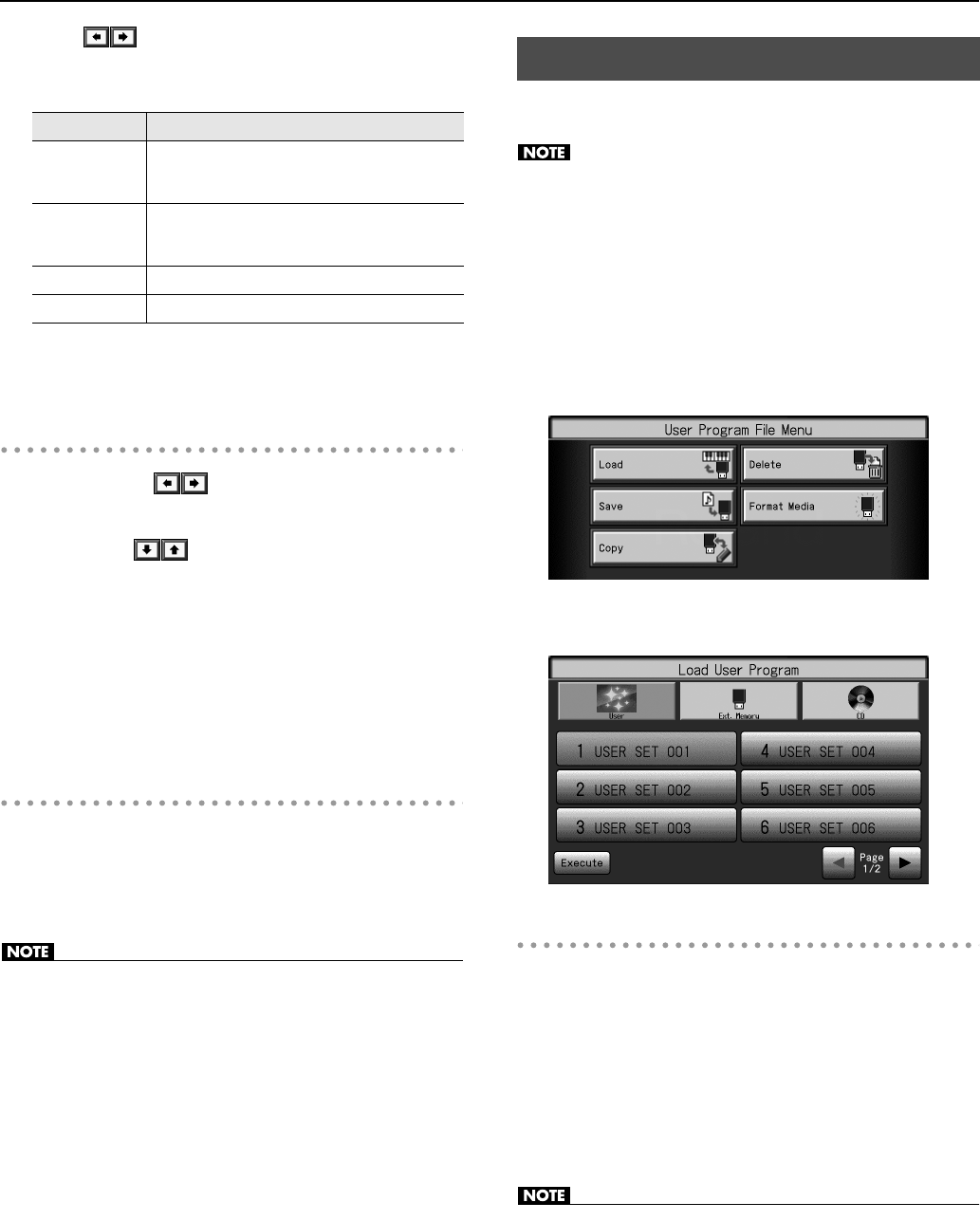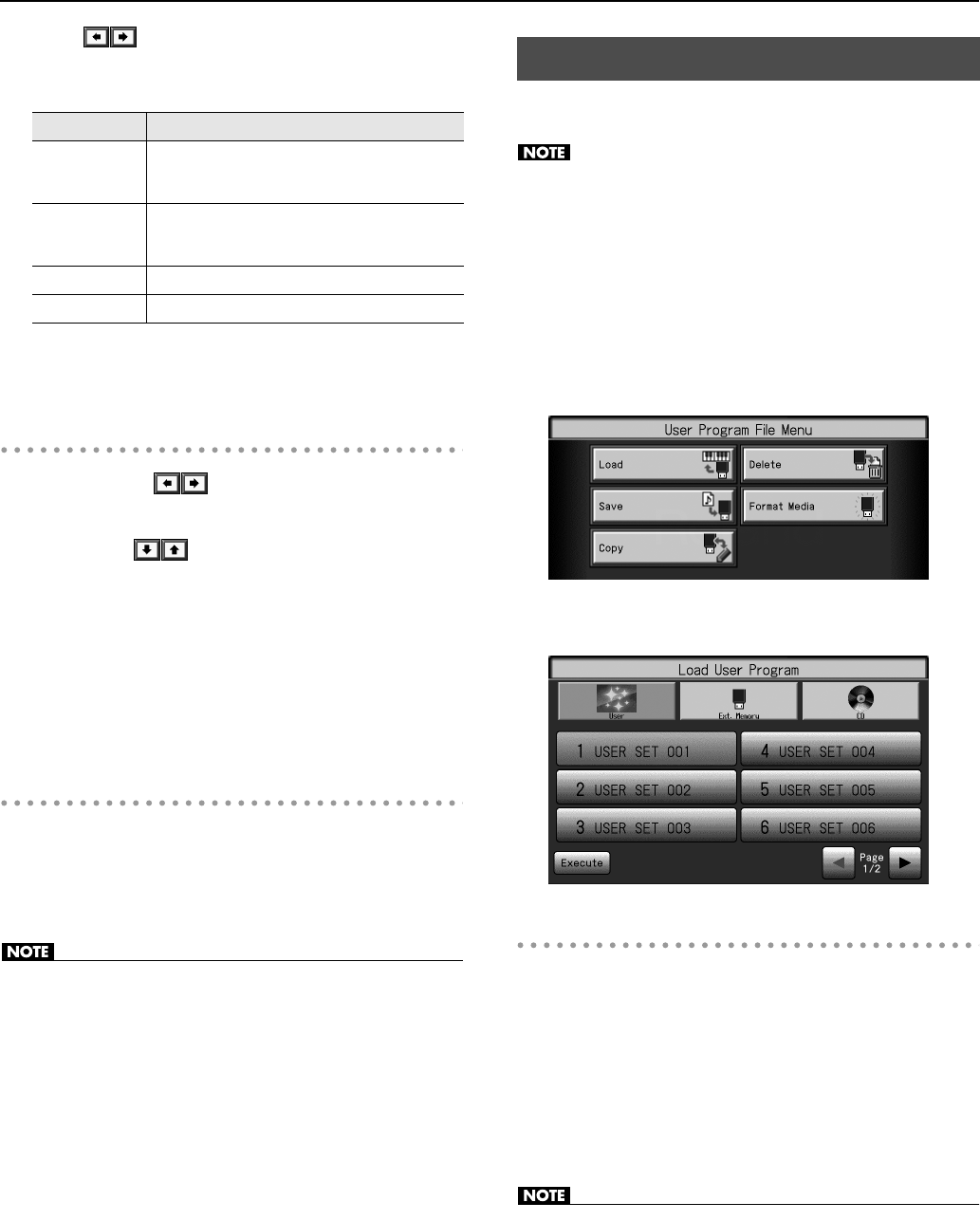
152
Saving Your Performance Settings (User Program)
5.
Touch
to move the cursor.
6.
Enter the desired characters.
7.
When you’ve specified the desired name, press the [Exit]
button.
Determining the Save Destination
8.
Touch <Media>
to select the save- destination
storage media.
9.
Touch <File>
to select the save-destination user
program number.
Where there is a name shown for a number, it means that there is a
user program set stored there.
If you select a number with previously saved user program set data,
then save a new set of data to that same number, the older user
program set will be deleted. If you don’t want to lose any previously
saved user programs, select a number in the save-destination
column that does not yet have a name.
Saving
10.
Touch <Execute>.
* The user program set will be saved.
• Never disconnect the USB memory or turn off the power while the
“Saving...” indication is shown.
Here’s how a user program set you saved to USB memory or user
memory can be loaded back into the RM-700.
Note that calling up these user programs results in the deletion
of all user programs currently recorded to the [User Program]
button.
* If you want to load from USB memory, connect your USB memory to
the External Memory connector now.
1.
Press the [User Program] button so its indicator is lit.
The User Program selection screen appears.
2.
Touch <File>.
The “User Program File Menu” screen appears.
3.
Touch <Load>.
The “Load User Program” screen appears.
Specifying the Set of User Programs to be Loaded
4.
Touch an icon to select the storage media to be read
from.
5.
Touch the name of user program to load.
6.
Touch <Execute>.
The selected user programs are loaded to the [User Program]
button.
• Never disconnect the USB memory or turn off the power while the
“Loading...” indication is shown.
Icon
Explanation
< ABC >–< YZ >
Enters a character at the cursor location. For example,
each time you touch the <ABC> icon, the character to
be entered will cycle in the order of A
→
B
→
C
→
A...
< A–a–0–! >
Cycles you through the available selections for the
character type, in this order: “Uppercase letters,”
“Lowercase letters,” “Numerals,” “Symbols.”
< Ins >
Insert a space at the cursor position.
< Del >
Delete the character at the cursor position.
Loading Saved User Program Sets
RM-700_e.book 152 ページ 2009年3月18日 水曜日 午前11時5分