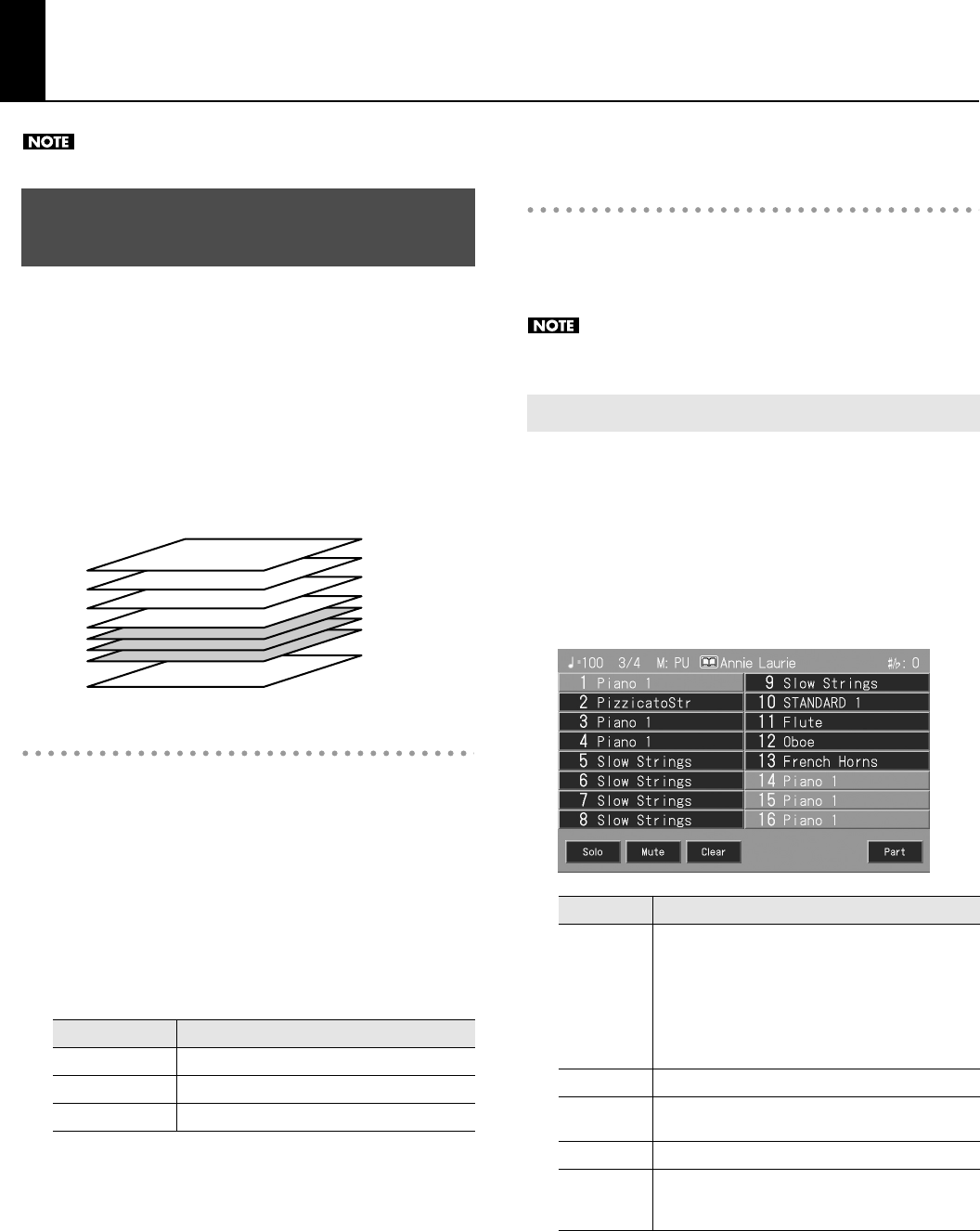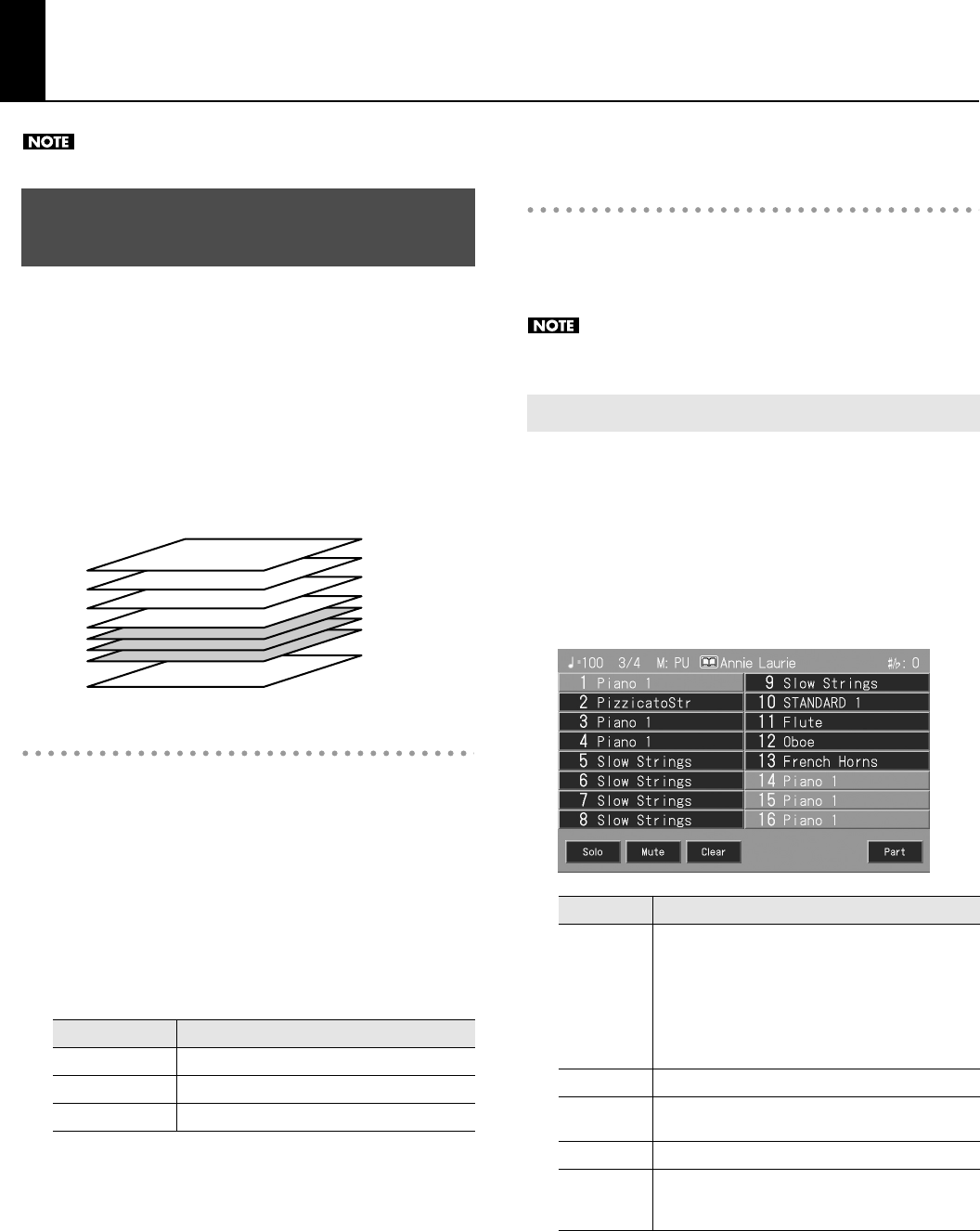
156
Creating and Editing Songs
You can’t edit music CD songs or audio/MP3 format songs.
“Multitrack Recording” refers to the process whereby you listen to
the playback of parts that have already been recorded while you
play the music for another part you are recording, thus adding
material to the previous recording.
The RM-700 is capable of multitrack recording of up to sixteen parts.
Since each part’s performance is recorded using one tone, you can
layer performances, using up to sixteen tones for the data in one
song. The function used to layer these sixteen parts, one at a time, is
called the “16-Track Sequencer.”
16-Track Sequencer and Track Buttons
In addition to the “16-Track Sequencer” function, the “Track
Buttons” (p. 116) are another of the unit’s playing/recording
functions.
These three “Track buttons” are used for organizing the 16-Track
Sequencer’s sixteen parts. This allows you to use the 16-Track
Sequencer to add more sounds to performances recorded with the
Track buttons, and make even more detailed edits of the songs.
You can easily play back the original song data with the 16-Track
Sequencer, mute parts by pressing the Track buttons, and more.
The Track buttons correspond to 16-track sequencer parts as shown
below.
Since the 16-Track Sequencer records one tone to one part, you
cannot use Layer performance (p. 38), Split performance (p. 39), or
other such functions to record two or more tones simultaneously.
Also, you can’t record the performance with Automatic
Accompaniment.
When you want to record with Automatic Accompaniment, then
you should use the Track buttons for recording. (Refer to “Recording
With Accompaniment” (p. 127, p. 138)
Commercially Available Music Files
Commercially available song file recorded in Roland’s SMF format is
also composed of sixteen parts.
By loading the song file from the external memory and using the 16-
Track Sequencer, you can then also edit the song file.
With some commercially available music files, you cannot edit
the data.
When recording with 16-track Sequencer, display the 16-track
Sequencer screen.
1.
Press the [Menu] button, getting indicator to light.
2.
Touch <Song Creation>.
3.
Touch <16 Track Seq.>
A “16-track Sequencer screen” like the one shown below appears.
Multitrack Recording with 16 Parts
(16-Track Sequencer)
Track button
Part
[Accomp]
1, 2, 5–16
[Lower]
3
[Upper]
4
Part 16
You can record performances for up to 16 parts,
overlaying them part by part, to create a single song.
16-Track Sequencer
Piano Part (right hand)
•
•
•
Piano Part (left hand)
Bass Part
Part 1
Flute Part
Part 4
Part 3
Part 2
The 16-Track Sequencer Screen
Display
Explanation
1–16
The sound assigned to each part will be displayed.
The part you selected by touching the screen.
Parts displayed as dark:
A performance has been recorded for these parts.
Parts displayed as light:
A performance has not been recorded for these parts.
<Solo>
Only the selected Part is played back.
<Mute>
This allows you to prevent the sound for the selected part
from playing.
<Clear>
The performance data for the selected part is deleted.
<Part>
This displays the Part Settings screen, in which you can
make detailed settings for each part. For details refer to p.
157.
RM-700_e.book 156 ページ 2009年3月18日 水曜日 午前11時5分